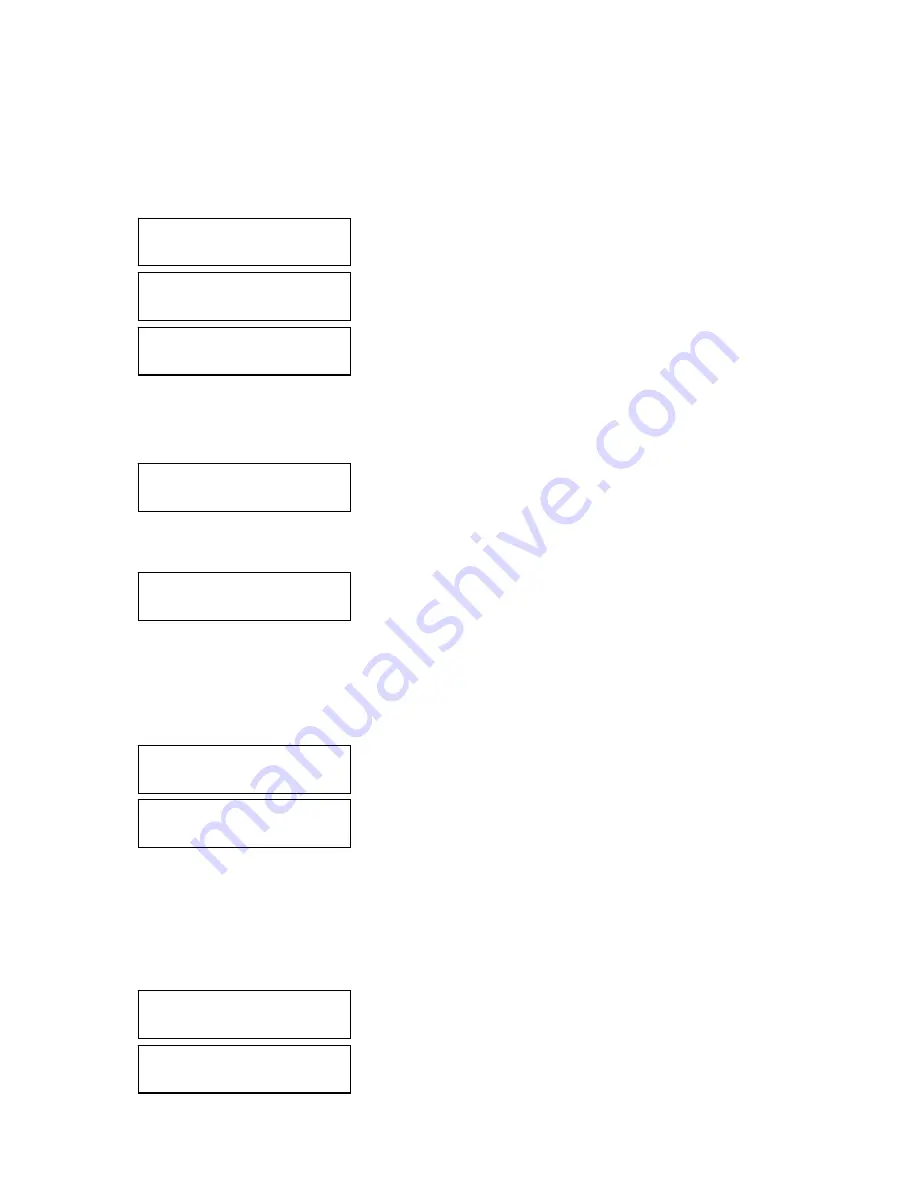
79
When pressing Enter, the following messages appear while the firmware is being updated.
Once the update process is complete, the system automatically reboots itself. To move back to
a previous phase, press ESC. To cancel the update and move back to the main screen, hold
down ESC for 2 seconds or longer.
If a USB flash drive is not inserted into the product back panel USB terminal, the following
error message appears.
If a USB flash drive is inserted, but does not contain a firmware update file, the following error
message appears.
5.1.5. Initializing Settings
Under System, select 5. Factory Reset, and then press ENTER. A message appears on the
display prompting you to confirm that you wish to reset all configurations to their defaults.
Upon pressing Enter, the following messages appear while settings are being initialized. When
initialized, the system reverts to the factory default settings. To move back to a previous phase,
press ESC. To cancel the initialization and move back to the main screen, hold down ESC for 2
seconds or longer.
System will reboot
after 5 seconds
Factory reset
is in Progress...
Are you sure?
Yes: Enter No: Esc
Warning! All actions
Will be stopped
No f/w file in usb
Check usb please...
There's no usb stick
Check usb please...
Rebooting system
is in Progress...
System will reboot
after 5 seconds
System Update
is in Progress...
















































