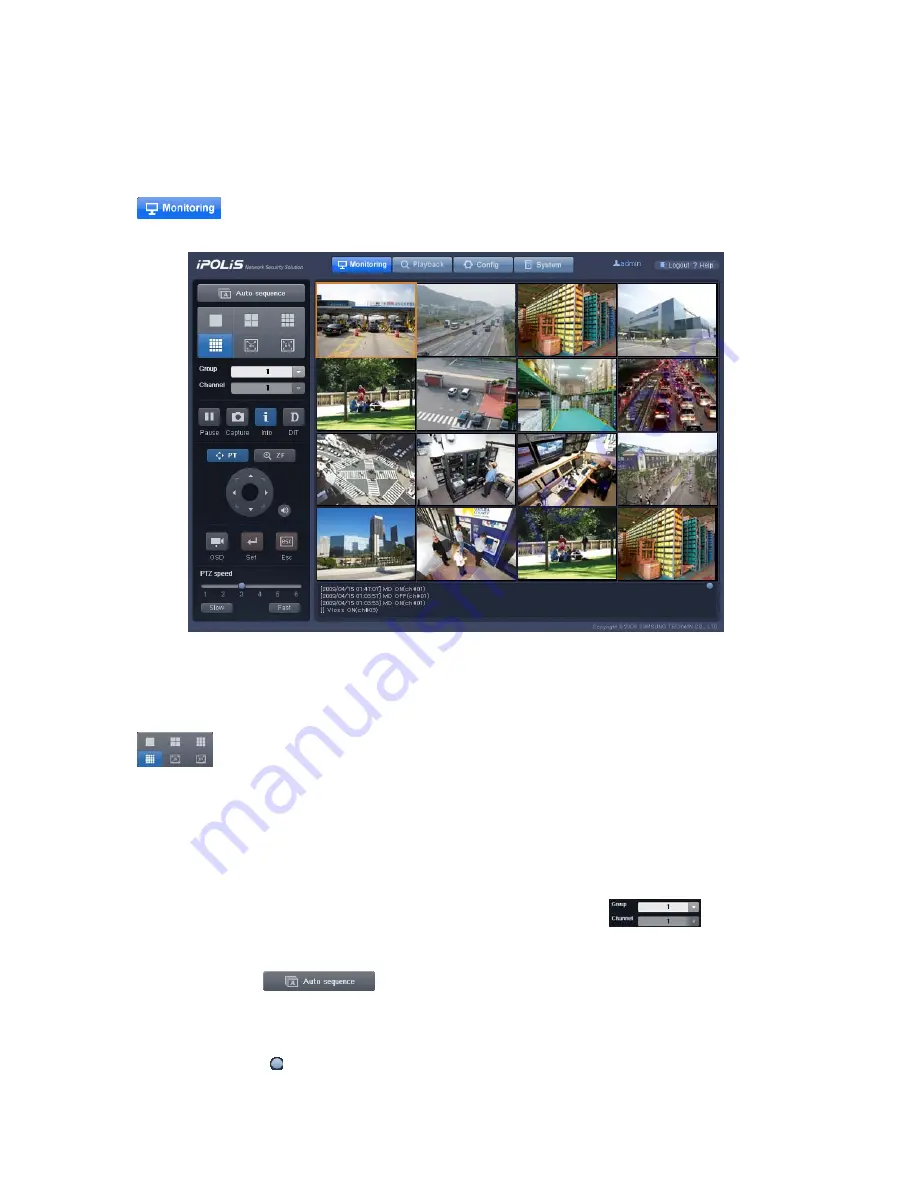
33
4.4. Monitoring
If you are logging in to your Network Video Recorder for the first time, or if you click the
button at the top of Web Viewer, you will be directed to the Monitoring Page
where you can view the video feeds from the cameras connected to your product.
4.4.1. Splitting Screen and Changing Channels
You can select the number of video feeds to simultaneously display on-screen by clicking the
button in the upper left of the screen. You can have 1-, 4-, 9-, 16-, 36-, or 64-
channel video feed(s) displayed simultaneously on-screen; a separate browser window will
open to display 36- or 64-channel video feeds. When displaying 1~36 channels, the channels
are displayed in groups to manage visibility.
For example, if you are viewing 16 channels simultaneously, then channels 1~16 are displayed
in group 1, and channels 17~32 are displayed in group 2, and so on.
is used to
select which group or channel you want to view; To watch video in all channels in an orderly
manner, click the
button. to activate the Auto Sequence option that cycles
through videos in different groups at 7-second intervals. The logs for the current channel are at
the bottom of the screen: event (MD, V-Loss), main frame sensor, and relay event. To check
the logs, move the button on the right side of the window upward or downward. The names
of events like ‘MD’, ’V-Loss’ etc are displayed on the video of channels where events occur.






























