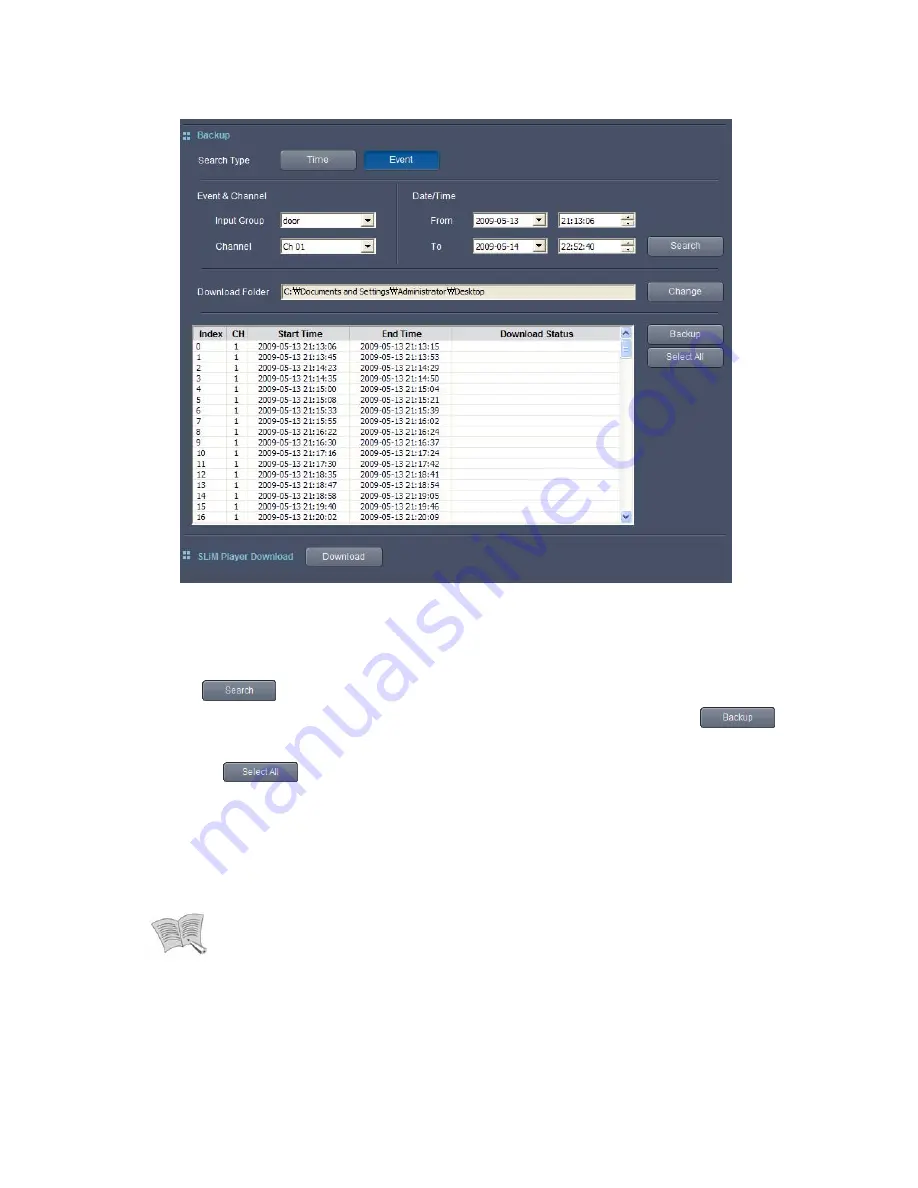
73
To back up specific event video files, use the Event button and search events. Selecting an
Event Input Group in the Input Group pane displays a list of channels that contain the selected
event video files. Select a channel, select desired times in the From and To panes, and then
click the
button to display a list of the selected event video files that are saved
within the selected period. Select backup video files in the list, and then click the
button to start backing up the files. To select multiple files, use Ctrl + click or Shift + click.
Clicking the
button selects all search results.
Note
The maximum searchable period is 7 days.
If more than 500 event video files are recorded within a selected search
period, data saved after a day for which 500 or more accumulated video files
are recorded is not searched. (For example, if video files are searched from
10
th
to
15
th
and 800 accumulated video files are saved by
11
th
, the program will
not search data saved after
11
th
, and will display search results only up to the
800
th
file.)
Events that occurred during Normal Record mode cannot be searched.
Do not click a mouse button or press any key during the backup process.
If
the cursor position on the window is changed by your selecting other item or
moving to other tab, backup will not be performed properly.
Backup will be
stopped if you enter a different item during the process.















































