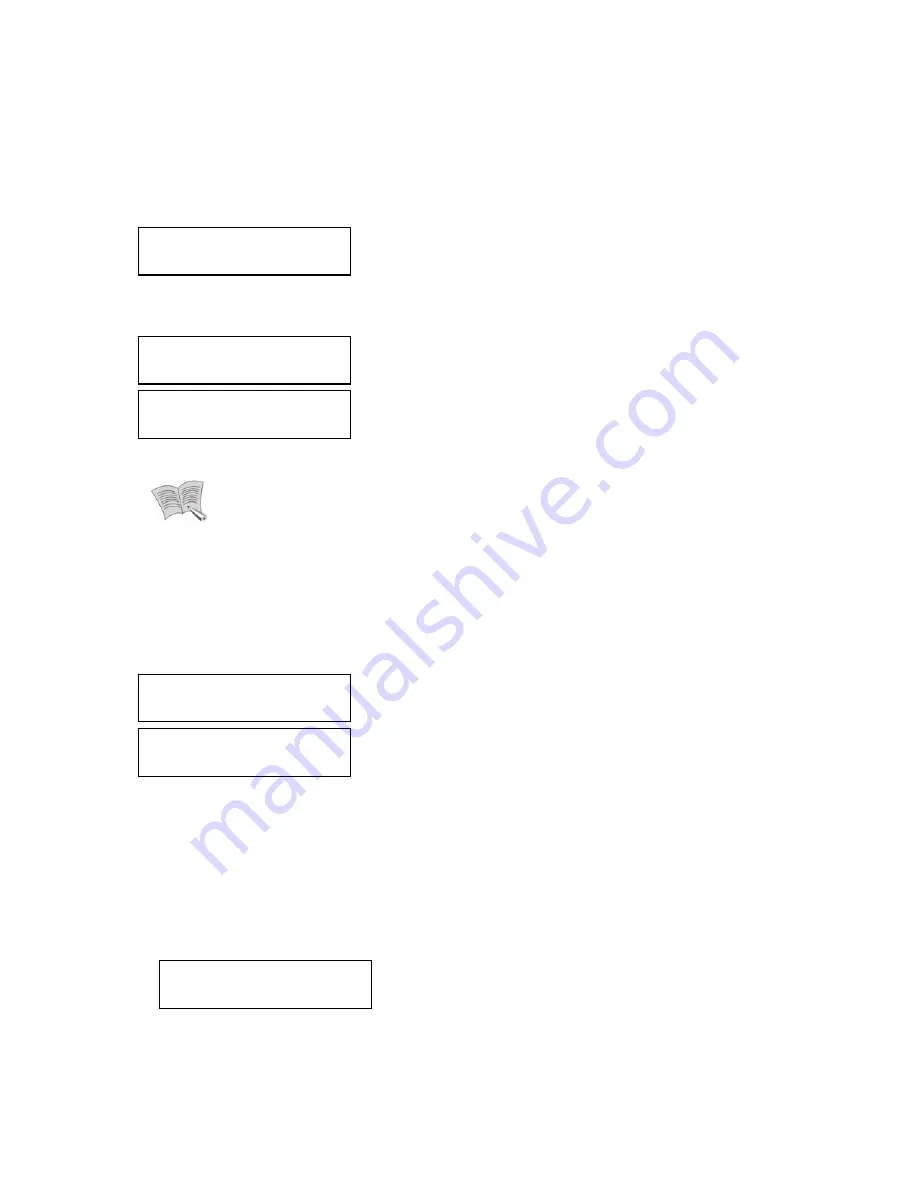
82
5.2. Network Setup
On the default LCD screen, press
∧
,
∨
to move to the screen shown below and press
ENTER.
Sub-menus will appear where you can use the
∧
,
∨
buttons to navigate.
Note
For information on each network setting and its operation, please refer to "4.6.6.
Network Setup"
5.2.1. Monitor Ethernet Port Setup
The Monitor Ethernet Port is a port used to connect your computer to the product.
Under Network Setup, select 1. Monitor Ethernet Port, and press ENTER.
Use one of the first 3 options to set an IP address for the Monitor Ethernet Port. Selecting
menu item 4 lets you to use DDNS instead of an IP address.
Static IP Setting
Press
∧
and
∨
to select 1. Use Static IP, and then press Enter.
IP Address
0.0.0.0
3. Use PPPoE
4. Use DDNS
1. Use Static IP
2. Use DHCP (Client)
3. Storage Port
1. Monitoring Port
2. Source Port
2. Network Setup
[SET]
















































