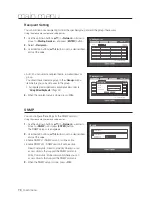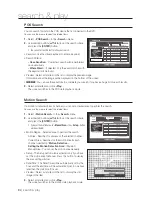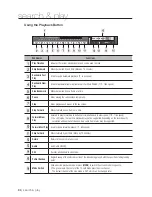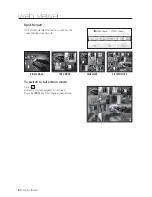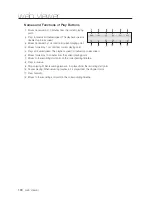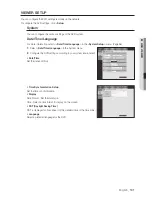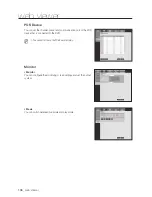English
_91
●
Web VIeWer
M
`
Dual Stream selection: Right click on any of live channels, there will be a drop-down menu profile1/profile2. The
default setting is profile1, that's to say, video displayed as profile1 resolution. If you select profile2, Video will be
displayed as profile2 resolution.
profile1: Live transfer resolution, Profile 2: Recording resolution
oSd Information display
a
The channel number of the connected DVR are displayed.
b
Either the <
dVr time
> or the <
Pc time
> will be displayed as the
current date and time, according to your configuration.
c
It displays whether the PTZ controls are active.
d
Shows Audio On/Off status.
e
Alarm icon appears when alarm is issued.
It disappears when pressed the [
ALArM
] button of the DVR.
f
Motion icon appears when a motion is detected.
g
Tampering icon appears when a tampering is detected.
h
Shows the recording status.
M
`
If you have set PTZ cameras for the DVR, “
PTZ
” is displayed on the screen. Select a PTZ camera channel and use
the [
PTZ
] button for camera control.
connected dVr
This displays the IP address and the status of the connecting
DVR.
M
`
Connection failure message
No Response
: Appears when the DVR does not respond.
Access Denied
: Appears when the maximum number of users is exceeded.
`
The number of simultaneous connections are limited to 10.
Setting the display of the oSd time Information
Select <
dVr time
> or <
Pc time
> for the OSD time
information display setting.
•
dVr time
: Based on the time of the connected DVR
•
Pc time
: Based on the time of the PC currently running
the Web Viewer.
a
b
c d e f g h