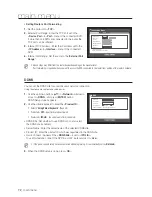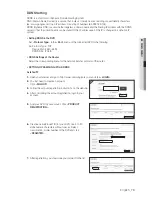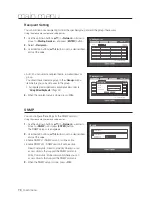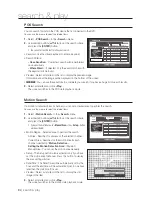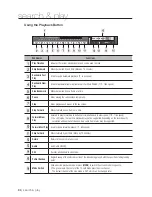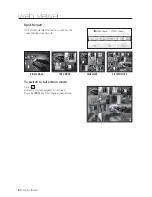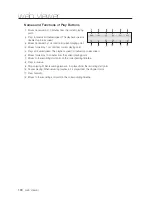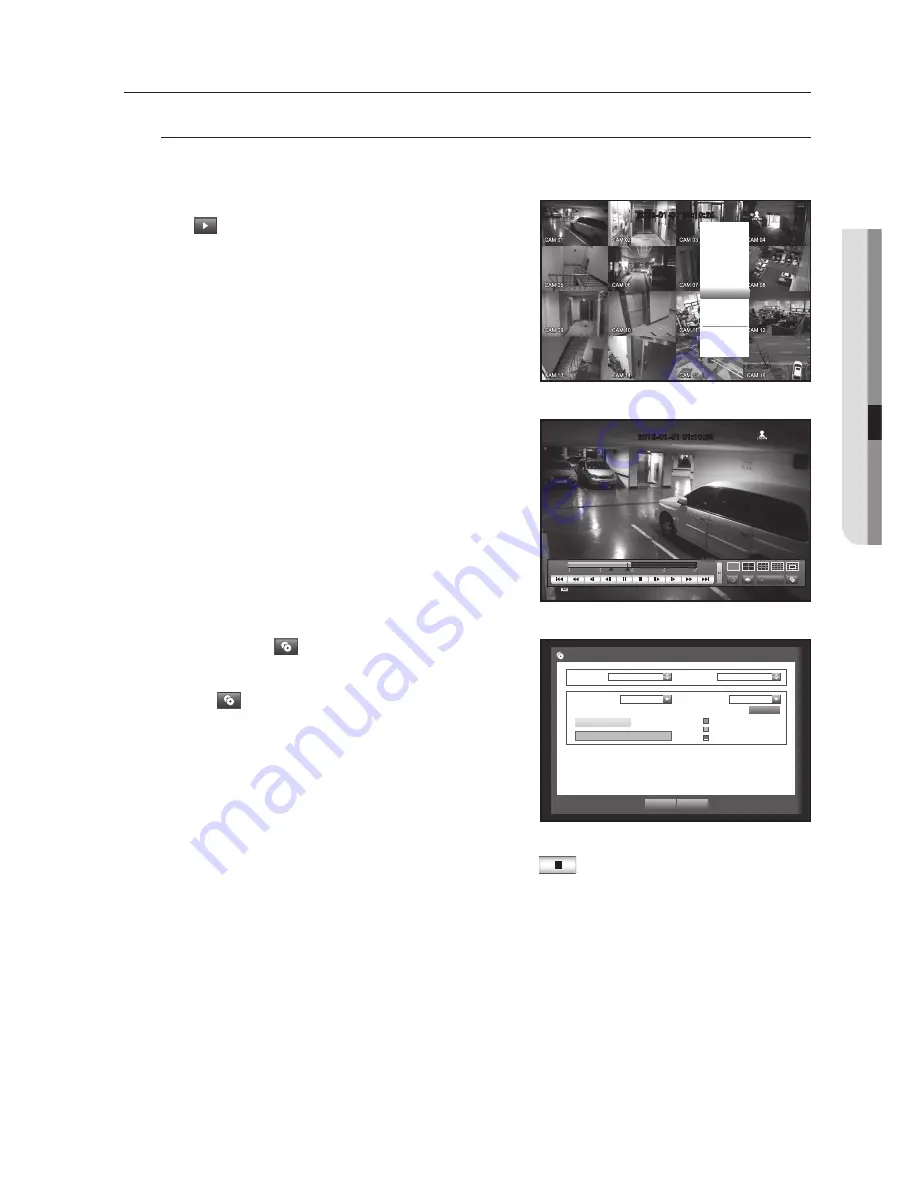
English
_85
●
SeARCH & pLA
y
pLAyBACK
play
You can play data stored in the HDD and backup a desired portion of the data.
Using the mouse may help make setup easier.
1.
In Live mode, click <
play
> in the right-click menu or
<
> in the launcher menu, or press the Play button on
the remote control or the front panel.
2.
Use the up/down button (
▲▼
) to select a menu.
`
For data search, refer to <
Search
>. (Page 82)
3.
Select a data item and click <
play
> in the Search menu.
The selected data is played and the play launcher appears
on the screen.
`
If there is an existing data, <
Play
> will start immediately without
performing the search.
•
Playback Information : Displays the date and time of the
current data in the top corner.
•
Backup : Click <
> to set the current time to the start
time of backup; you can specify a backup area using the
mouse (yellow triangle).
Click <
> again to set the current time to the end time of
the backup and the “
Backup Range
” window appears.
- Type : Supports formats of DVR, AVI and SEC.
Refer to a list of formats in “
Setting the Backup
”.
(Page 64)
- Device : Select a backup device.
- Check Capacity : Enables you to check the capacity of
the selected storage device.
4.
If you want to return to the Live screen in Play mode, click <
> in the launcher menu or press the
[
@
] button on the remote control or the front panel.
2013-01-01 01:10:25
Scene Mode
Spot Out 1
Spot Out 2
Audio Off
Freeze
Stop Alarm
Record
Play
Search
Backup
Main Menu
Shutdown
Hide Launcher
Logout
2013-01-01 01:10:25
ReC
OK
Cancel
Backup Range
Start
2013-01-01 00:01:06
End
2013-01-01 01:10:25
Device
Internal CD/...
Type
SEC
Folder
\20130101\
File Name
0001
Backup :
Used
:
Free
:
Change
Check capacity