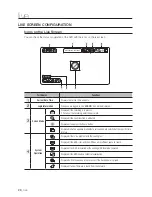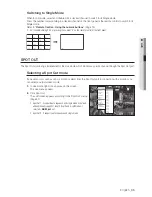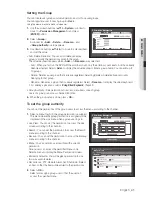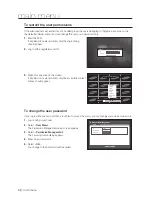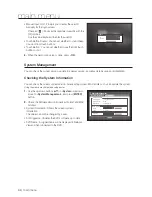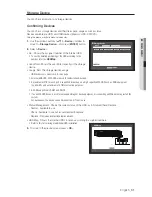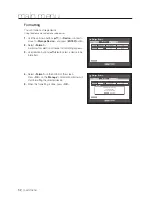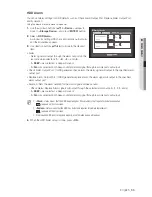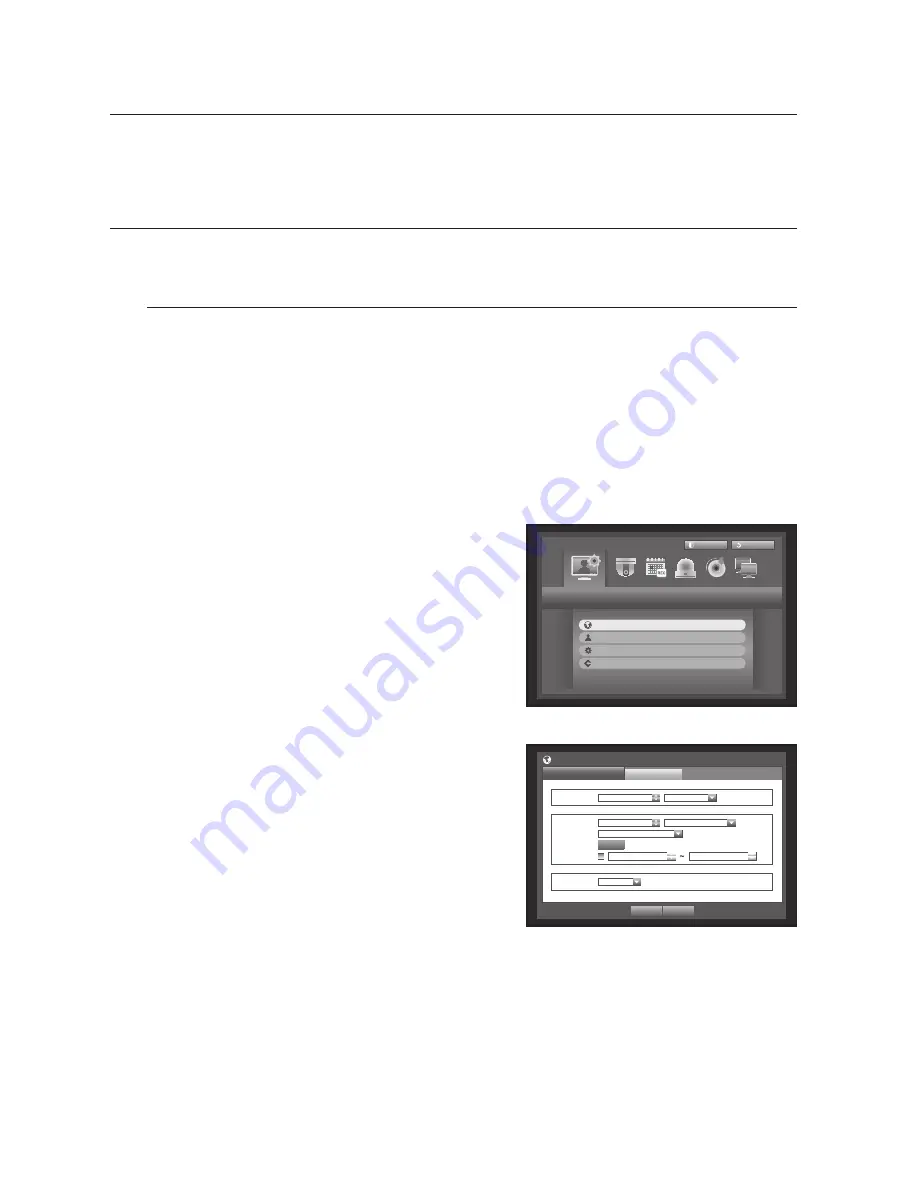
38_
main menu
You can setup the system properties, devices, and options for recording, event, backup
and network.
SyStem Setup
You can setup Date/Time/Language, Permission, System Properties and Log.
Date/time/Language
You can check and setup the current Date/Time and time related properties, as well as the language used for
the interface on the screen.
Setting the Date/time/Language
Set the Date/Time/Language
Using the mouse may help make setup easier.
1.
Press the [
meNu
] button on the remote control or on the front panel.
`
If not logged in, it prompts with login window.
Refer to “
Login
”. (Page 26)
2.
Use the left/right buttons (
_ +
) to select the <
System
>.
System property setup menu is selected.
3.
Use the up/down buttons (
▲▼
) to select <
Date/time/
Language
> and press the [
eNteR
] button.
4.
Select <
Date/time/Language
>.
A dialog to setup Date, Time and Language.
5.
Use direction buttons (
▲▼_ +
) to select an item to set
and make your changes.
•
Date : Sets the date that will appear on the screen.
You can select the date format.
•
Time : Sets the time and its format that will appear on the
screen.
Select either one from <
24 Hours, 12 Hours (Am/pm)
>.
•
Time Zone : Sets the time zone of your area based on the
Greenwich Mean Time (GMT).
`
GMT (Greenwich Mean Time) is standard World Time and the basis
of world time zone.
•
Time Sync. : You can set the DVR’s current time
synchronized to a selected <
time Server
> regularly if you select to use <
time Server
>.
In this case, <
Date/time/Language
> setup does not allow time adjustment.
main menu
System
Logout
Return
Date/Time/Language
Permission Management
System Management
Log Information
Date/Time/Language
Date/Time/Language
Holiday
Date
2013-01-01 YYYY-MM-DD
Time
08:14:24
24 Hours
Time Zone
GMT
Time Sync.
Setup
DST
Dec First (Sun) 0
Dec First (Sun) 0
Language English
OK
Cancel