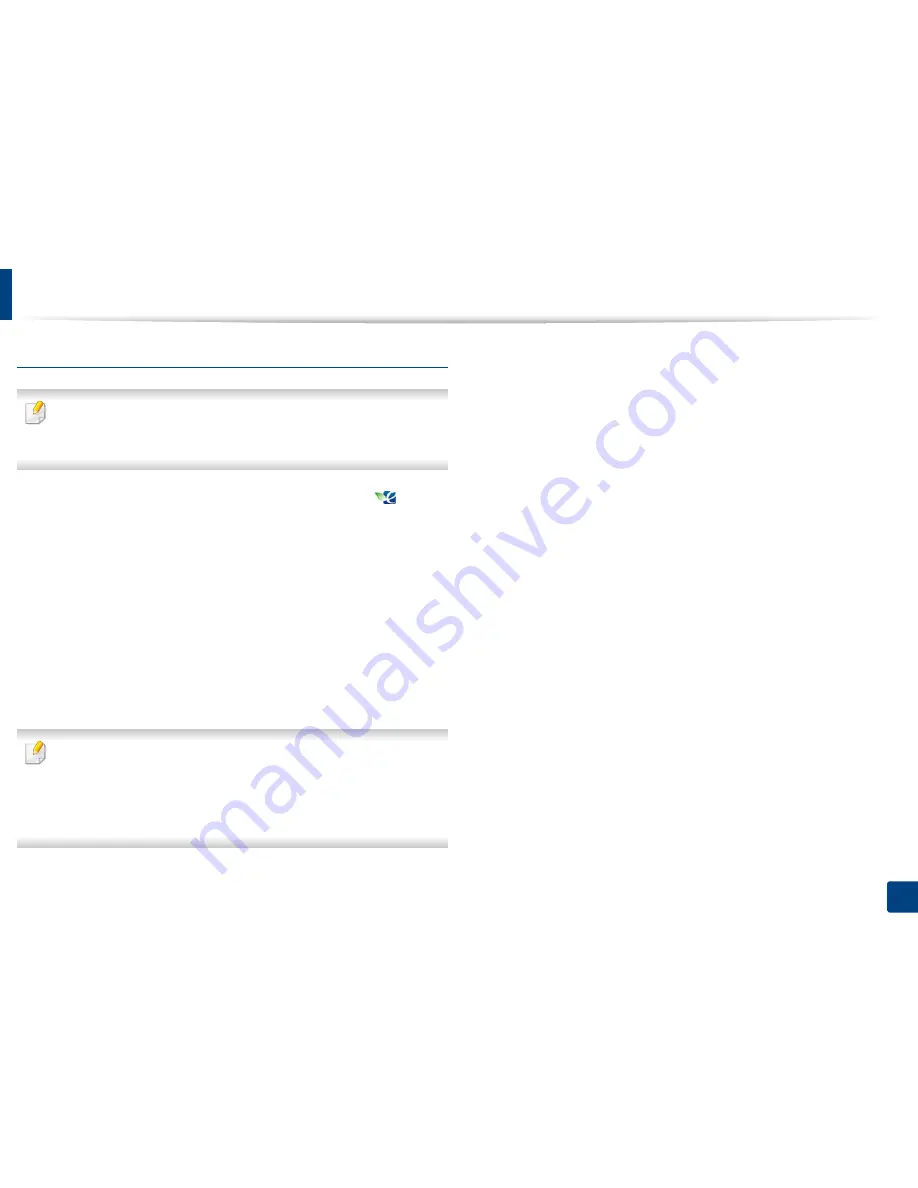
Basic printing
50
2. Menu Overview and Basic Setup
Setting eco mode on the driver
To take advantage of the advanced printing features, click
Properties
or
Preferences
from the
window (see "Opening printing preferences" on
page 47).
Open the
Eco
tab to set Eco mode. When you see the eco image (
), that
means the eco mode is currently enabled.
Eco options
•
Printer Default:
Follows the settings from the machine's control panel.
•
None:
Disables Eco mode.
•
Eco Printing:
Enables eco mode. Activate the various Eco items you want to
use.
•
Password:
If the administrator fixed to enable the Eco mode, you have to
enter the password to change the status.
Password
button: You can set from SyncThru™ Web Service (
Settings
tab >
Machine Settings
>
System
>
Eco Settings
) or
Samsung Easy Printer
Manager
(
Device Settings
>
Eco
), the password button is activated. To
change the print settings, click on this button, enter the password or need
to contact the administrator.
Result simulator
Result Simulator
shows the results of reduced emission of carbon dioxide, used
electricity, and the amount of saved paper in accordance with the settings you
selected.
•
The results are calculated on the basis that the total number of printed
paper is one hundred without a blank page when the Eco mode is disabled.
•
Refers to the calculation coefficient about CO2, energy, and paper from
IEA
,
the index of Ministry of Internal Affairs and Communication of Japan and
www.remanufacturing.org.uk. Each model has a different index.
•
The power consumption in printing mode refers to the average printing
power consumption of this machine.
•
The actual amount displayed is only an estimate as the actual amount may
differ depending on the operating system used, computing performance,
application software, connection method, media type [thickness], media
size, job complexity, etc.
Summary of Contents for SL-M3820DW/XAA
Page 3: ...3 BASIC 5 Appendix Specifications 101 Regulatory information 109 Copyright 119...
Page 63: ...Replacing the toner cartridge 63 3 Maintenance M3320 M3820 M4020 series 2 1...
Page 64: ...Replacing the toner cartridge 64 3 Maintenance M3325 M3825 M4025 series 1 2...
Page 66: ...Replacing the imaging unit 66 3 Maintenance 7 Imaging unit M3325 M3825 M4025 series 2 1 1 2...
Page 70: ...Installing accessories 70 3 Maintenance 2 1 2 1...
Page 75: ...Cleaning the machine 75 3 Maintenance 2 1 1 2 1 2 1 2...
Page 81: ...Clearing paper jams 81 4 Troubleshooting 2 In optional tray...
Page 84: ...Clearing paper jams 84 4 Troubleshooting M382xND M382xDW M402xND series...
Page 86: ...Clearing paper jams 86 4 Troubleshooting M3320 M3820 M4020 series...
Page 87: ...Clearing paper jams 87 4 Troubleshooting M3325 M3825 M4025 series 1 2 2 1...
Page 90: ...Clearing paper jams 90 4 Troubleshooting 6 In the duplex unit area...
Page 118: ...Regulatory information 118 5 Appendix 22 China only...






























