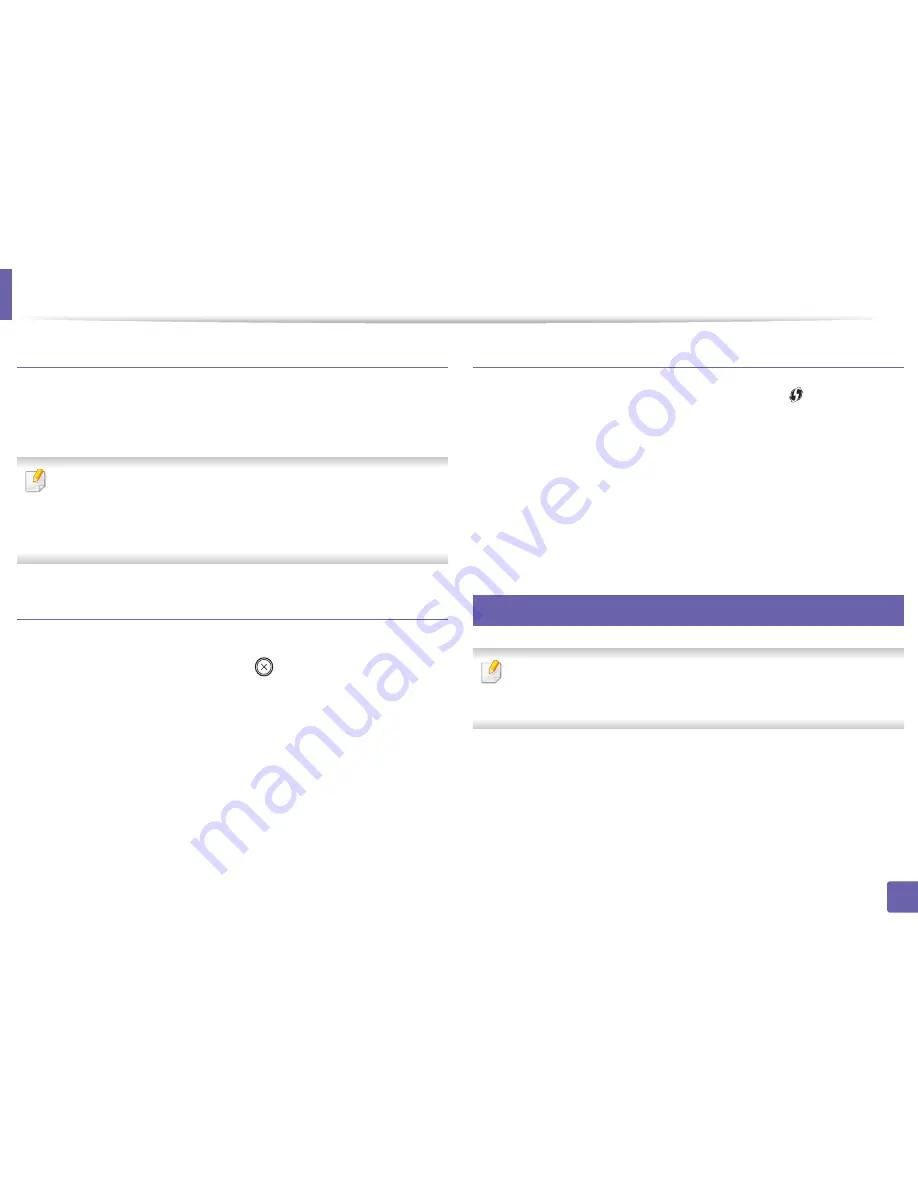
Wireless network setup
151
2. Using a Network-Connected Machine
Re-connecting to a network
When the wireless function is off, the machine automatically tries to re-connect
to the access point (or wireless router) with the previously used wireless
connection settings and address.
In the following cases, the machine automatically re-connects to the
wireless network:
•
The machine is turned off and on again.
•
The access point (or wireless router) is turned off and on again.
Canceling the connection process
To cancel the wireless network connection when the machine is connecting to
the wireless network, press and release the
(
Stop/Clear
) on the control
panel.
You need to wait 2 minutes to re-connect to the wireless network.
Disconnecting from a network
To disconnect the wireless network connection, press the
(WPS) button on
the control panel for more than two seconds.
•
When the Wi-Fi network is in idle mode:
The machine is immediately
disconnected from the wireless network and the WPS LED turns off.
•
When the Wi-Fi network is being used:
While the machine waits until the
current job is finished, the light blinks fast on the WPS LED. Then, the
wireless network connection is automatically disconnected and the WPS
LED turns off.
15
Using the menu button
Some menus may not appear in the display depending on options or
models. If so, it is not applicable to your machine (see "Features by models"
on page 8).
Before starting, you will need to know the network name (SSID) of your wireless
network and the network key if it is encrypted. This information was set when
the access point (or wireless router) was installed. If you do not know about your
wireless environment, please ask the person who set up your network.
Summary of Contents for SL-M3820DW/XAA
Page 3: ...3 BASIC 5 Appendix Specifications 101 Regulatory information 109 Copyright 119...
Page 63: ...Replacing the toner cartridge 63 3 Maintenance M3320 M3820 M4020 series 2 1...
Page 64: ...Replacing the toner cartridge 64 3 Maintenance M3325 M3825 M4025 series 1 2...
Page 66: ...Replacing the imaging unit 66 3 Maintenance 7 Imaging unit M3325 M3825 M4025 series 2 1 1 2...
Page 70: ...Installing accessories 70 3 Maintenance 2 1 2 1...
Page 75: ...Cleaning the machine 75 3 Maintenance 2 1 1 2 1 2 1 2...
Page 81: ...Clearing paper jams 81 4 Troubleshooting 2 In optional tray...
Page 84: ...Clearing paper jams 84 4 Troubleshooting M382xND M382xDW M402xND series...
Page 86: ...Clearing paper jams 86 4 Troubleshooting M3320 M3820 M4020 series...
Page 87: ...Clearing paper jams 87 4 Troubleshooting M3325 M3825 M4025 series 1 2 2 1...
Page 90: ...Clearing paper jams 90 4 Troubleshooting 6 In the duplex unit area...
Page 118: ...Regulatory information 118 5 Appendix 22 China only...






























