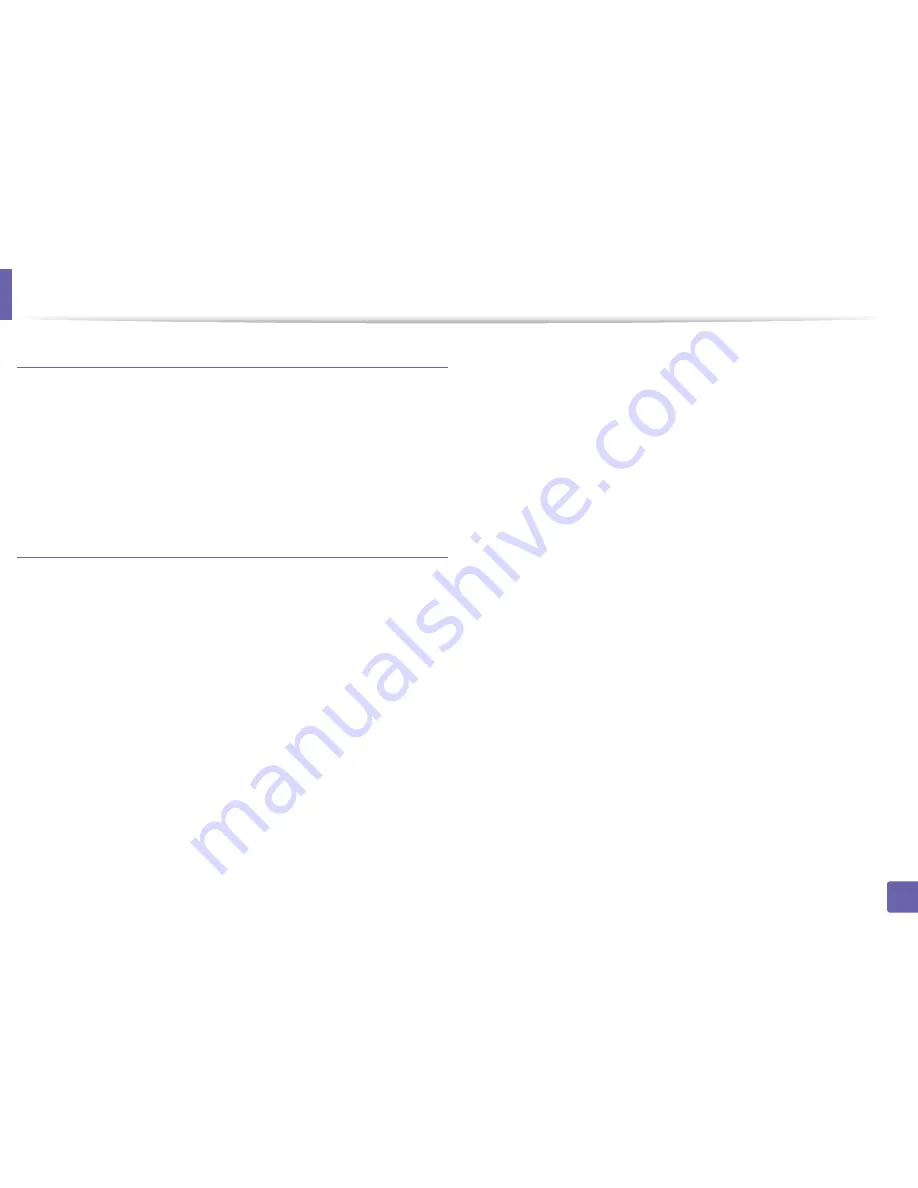
Printing features
205
4. Special Features
Printing files
You can print text, image, pdf files on your machine using the standard
CUPS directly from the command line interface. The CUPS lp or lpr utility allows
you to do that. You can print these files by using below command format.
"
lp -d <printer name>
-o
<option> <file name>
"
Please refer to lp or lpr man page on your system for more details.
Configuring Printer Properties
Using the
Printer Properties
window provided by the
Printers configuration
,
you can change the various properties for your machine as a printer.
1
Open the
Unified Driver Configurator
.
If necessary, switch to
Printers configuration
.
2
Select your machine on the available printers list and click
Properties
.
3
The
Printer Properties
window appears.
The following five tabs display at the top of the window:
•
General:
Allows you to change the printer location and name. The
name entered in this tab displays on the printer list in
Printers
configuration
.
•
Connection:
Allows you to view or select another port. If you change
the machine port from USB to parallel or vice versa while in use, you
must re-configure the machine port in this tab.
•
Driver:
Allows you to view or select another machine driver. By
clicking
Options
, you can set the default device options.
•
Jobs:
Shows the list of print jobs. Click
Cancel job
to cancel the
selected job and select the
Show completed jobs
check box to see
previous jobs on the job list.
•
Classes:
Shows the class that your machine is in. Click
Add to Class
to add your machine to a specific class or click
Remove from Class
to remove the machine from the selected class.
4
Click
OK
to apply the changes and close the
Printer Properties
window.
Summary of Contents for SL-M3820DW/XAA
Page 3: ...3 BASIC 5 Appendix Specifications 101 Regulatory information 109 Copyright 119...
Page 63: ...Replacing the toner cartridge 63 3 Maintenance M3320 M3820 M4020 series 2 1...
Page 64: ...Replacing the toner cartridge 64 3 Maintenance M3325 M3825 M4025 series 1 2...
Page 66: ...Replacing the imaging unit 66 3 Maintenance 7 Imaging unit M3325 M3825 M4025 series 2 1 1 2...
Page 70: ...Installing accessories 70 3 Maintenance 2 1 2 1...
Page 75: ...Cleaning the machine 75 3 Maintenance 2 1 1 2 1 2 1 2...
Page 81: ...Clearing paper jams 81 4 Troubleshooting 2 In optional tray...
Page 84: ...Clearing paper jams 84 4 Troubleshooting M382xND M382xDW M402xND series...
Page 86: ...Clearing paper jams 86 4 Troubleshooting M3320 M3820 M4020 series...
Page 87: ...Clearing paper jams 87 4 Troubleshooting M3325 M3825 M4025 series 1 2 2 1...
Page 90: ...Clearing paper jams 90 4 Troubleshooting 6 In the duplex unit area...
Page 118: ...Regulatory information 118 5 Appendix 22 China only...






























