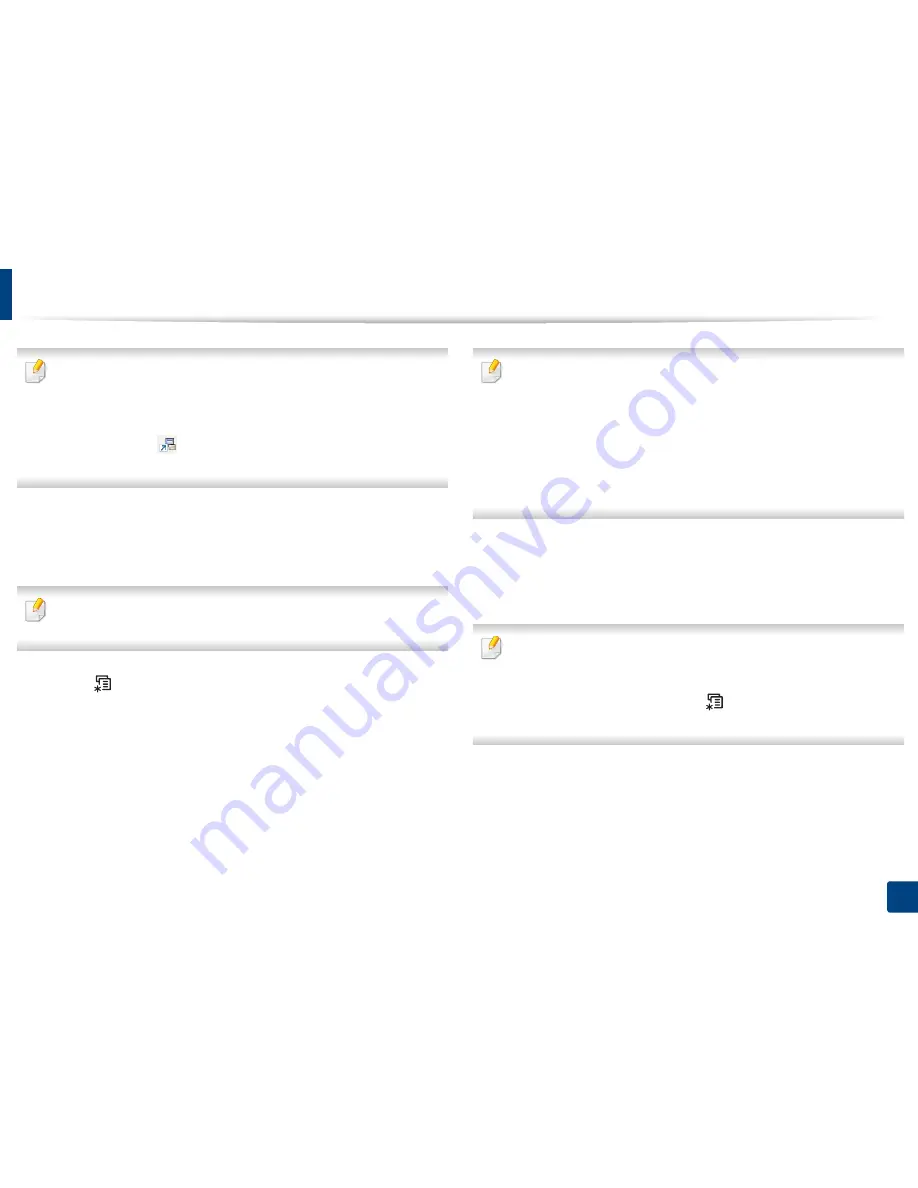
33
2. Menu Overview and Basic Setup
Machine’s basic settings
•
For models that do not have the display screen on the control panel, set
the machine’s settings by using the
Device Settings
in
Samsung Easy
Printer Manager
program
-
For Windows and Mac users, you set from
Samsung Easy Printer
Manager
>
(Switch to advanced mode)
>
Device Settings
,
see "Device Settings" on page 221.
After installation is complete, you may want to set the machine's default
settings.
To change the machine’s default settings, follow these steps:
It may be necessary to press
OK
to navigate to lower-level menus for some
models.
1
Select (
Menu
) button on the control panel.
2
Press
System Setup
.
3
Select the option you want, then press
OK
.
•
Language:
Change the language that is displayed on the control
panel.
•
Date & Time:
You can set the time and date. They are printed on
reports. If, however, they are not correct, you need to change it for
the correct time being.
Enter the correct time and date using arrows or numeric keypad (see
"Keypad letters and numbers" on page 191).
•
Month = 01 to 12
•
Day = 01 to 31
•
Year = requires four digits
•
Hour = 01 to 12
•
Minute = 00 to 59
•
Clock Mode:
You can set your machine to display the current time
using either a 12 hours or 24 hours format.
•
Power Save:
When you are not using the machine for a while, use
this feature to save power.
•
When you press the power button or start printing, the product will wake
up from the power saving mode.
•
When you press any button except power button, the machine wake up
from the power save mode. Press
(
Menu
) >
System Setup
>
Wakeup Event
>
On
on the control panel.
•
Altitude Adj.:
Print quality is affected by atmospheric pressure,
which atmospheric pressure is determined by the height of the
machine above sea level
.
Before you set the altitude value,
determine the altitude where you are
(see "Altitude adjustment" on
page 190).
Summary of Contents for SL-M3820DW/XAA
Page 3: ...3 BASIC 5 Appendix Specifications 101 Regulatory information 109 Copyright 119...
Page 63: ...Replacing the toner cartridge 63 3 Maintenance M3320 M3820 M4020 series 2 1...
Page 64: ...Replacing the toner cartridge 64 3 Maintenance M3325 M3825 M4025 series 1 2...
Page 66: ...Replacing the imaging unit 66 3 Maintenance 7 Imaging unit M3325 M3825 M4025 series 2 1 1 2...
Page 70: ...Installing accessories 70 3 Maintenance 2 1 2 1...
Page 75: ...Cleaning the machine 75 3 Maintenance 2 1 1 2 1 2 1 2...
Page 81: ...Clearing paper jams 81 4 Troubleshooting 2 In optional tray...
Page 84: ...Clearing paper jams 84 4 Troubleshooting M382xND M382xDW M402xND series...
Page 86: ...Clearing paper jams 86 4 Troubleshooting M3320 M3820 M4020 series...
Page 87: ...Clearing paper jams 87 4 Troubleshooting M3325 M3825 M4025 series 1 2 2 1...
Page 90: ...Clearing paper jams 90 4 Troubleshooting 6 In the duplex unit area...
Page 118: ...Regulatory information 118 5 Appendix 22 China only...






























