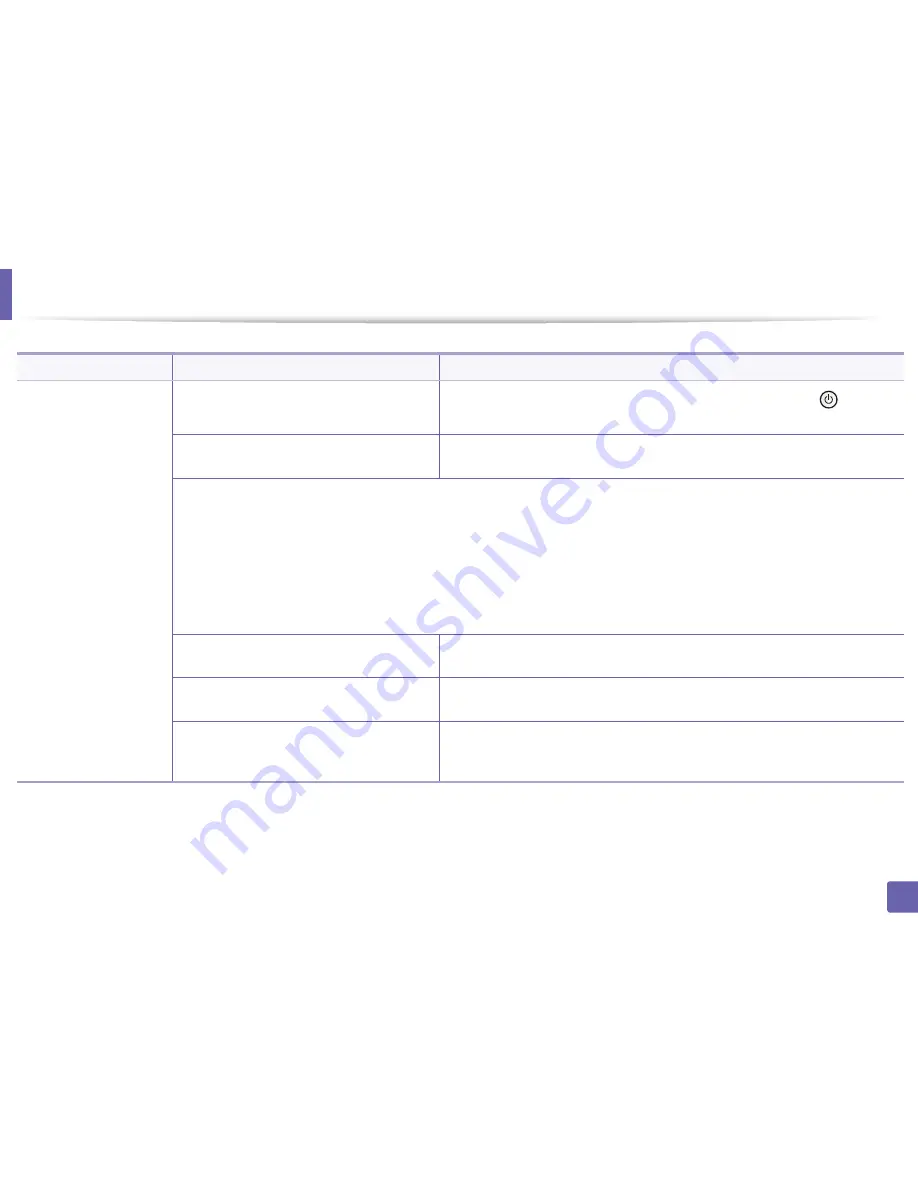
237
6. Troubleshooting
Printing problems
Condition
Possible cause
Suggested solutions
The machine does not
print.
The machine is not receiving power.
Connect the machine to the electricity supply first. If the machine has a
(
Power
)
button on the control, press it.
The machine is not selected as the default
machine.
Select your machine as your default machine in Windows.
Check the machine for the following:
•
The cover is not closed. Close the cover.
•
Paper is jammed. Clear the paper jam (see "Clearing paper jams" on page 80).
•
No paper is loaded. Load paper (see "Loading paper in the tray" on page 36).
•
The toner cartridge is not installed. Install the toner cartridge (see "Replacing the toner cartridge" on page 62).
•
Make sure the protect cover and sheets are removed from the toner cartridge (see "Replacing the toner cartridge" on page 62).
If a system error occurs, contact your service representative.
The connection cable between the computer and
the machine is not connected properly.
Disconnect the machine cable and reconnect it (see "Rear view" on page 21).
The connection cable between the computer and
the machine is defective.
If possible, attach the cable to another computer that is working properly and print a job.
You can also try using a different machine cable.
The port setting is incorrect.
Check the Windows printer settings to make sure that the print job is sent to the correct
port. If the computer has more than one port, make sure that the machine is attached to
the correct one.
Summary of Contents for SL-M3820DW/XAA
Page 3: ...3 BASIC 5 Appendix Specifications 101 Regulatory information 109 Copyright 119...
Page 63: ...Replacing the toner cartridge 63 3 Maintenance M3320 M3820 M4020 series 2 1...
Page 64: ...Replacing the toner cartridge 64 3 Maintenance M3325 M3825 M4025 series 1 2...
Page 66: ...Replacing the imaging unit 66 3 Maintenance 7 Imaging unit M3325 M3825 M4025 series 2 1 1 2...
Page 70: ...Installing accessories 70 3 Maintenance 2 1 2 1...
Page 75: ...Cleaning the machine 75 3 Maintenance 2 1 1 2 1 2 1 2...
Page 81: ...Clearing paper jams 81 4 Troubleshooting 2 In optional tray...
Page 84: ...Clearing paper jams 84 4 Troubleshooting M382xND M382xDW M402xND series...
Page 86: ...Clearing paper jams 86 4 Troubleshooting M3320 M3820 M4020 series...
Page 87: ...Clearing paper jams 87 4 Troubleshooting M3325 M3825 M4025 series 1 2 2 1...
Page 90: ...Clearing paper jams 90 4 Troubleshooting 6 In the duplex unit area...
Page 118: ...Regulatory information 118 5 Appendix 22 China only...






























