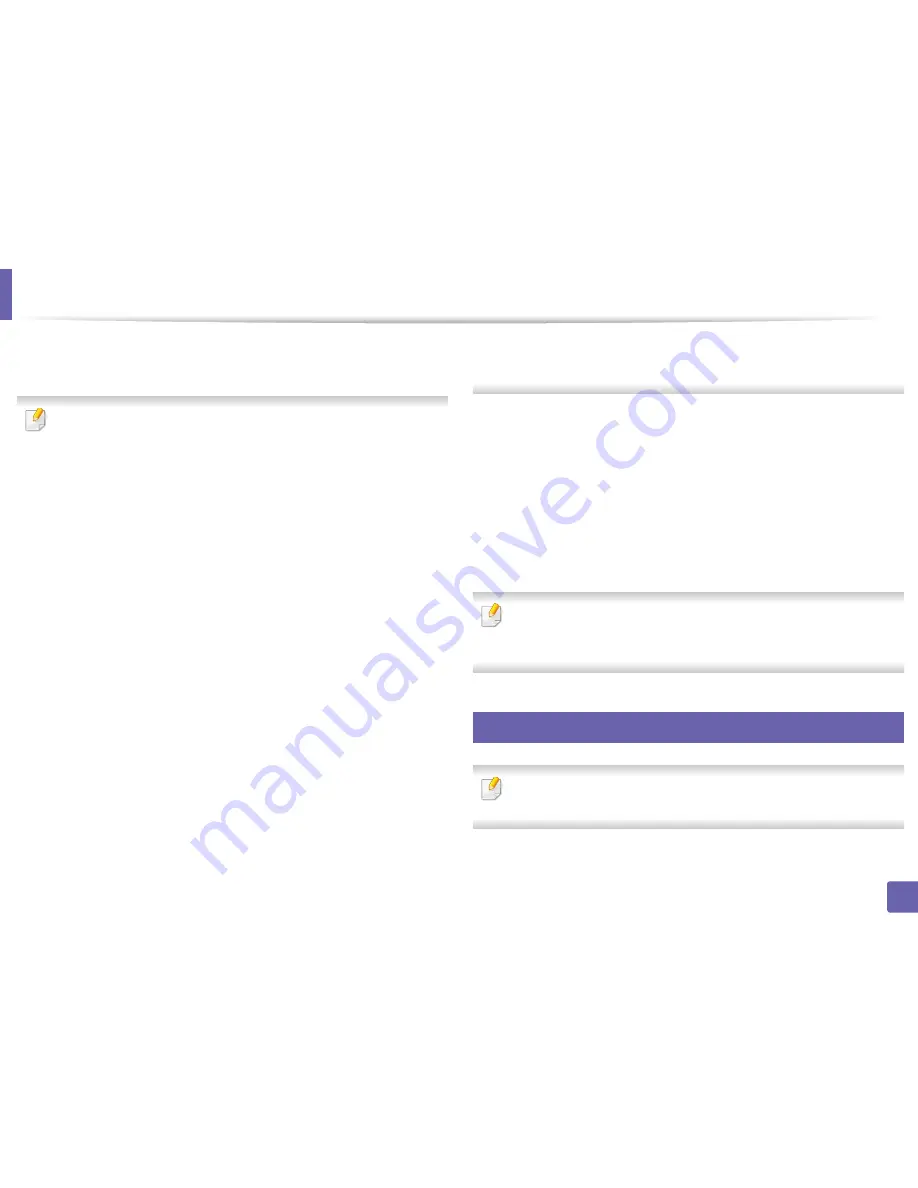
Wireless network setup
160
2. Using a Network-Connected Machine
12
The window showing the wireless network settings appears. Check the
settings and click
Next
.
Before entering the IP address for the machine, you must know the
computer’s network configuration information. If the computer’s network
configuration is set to DHCP, the wireless network setting should also be
DHCP. Likewise, if the computer’s network configuration is set to Static, the
wireless network setting should also be Static.
If your computer is set to DHCP and you want to use Static wireless network
setting, you must contact the network administrator to get the static IP
address.
•
For the DHCP method
If the IP address assignment method is DHCP, check if DHCP is shown in
the
Wireless Network Setting Confirm
window. If it shows Static, click
Change TCP/IP
to change the assignment method to
Receive IP
address automatically (DHCP)
.
•
For the Static method
If the IP address assignment method is Static, check if Static is shown in
the
Wireless Network Setting Confirm
window. If it shows DHCP, click
Change TCP/IP
to enter the IP address and other network configuration
values for the machine.
For example,
If the computer’s network information is shown as follows:
-
IP address: 169.254.133.42
-
Subnet Mask: 255.255.0.0
Then, the machine’s network information should be as shown below:
-
IP address: 169.254.133.
43
-
Subnet Mask: 255.255.0.0 (Use the computer’s subnet mask.)
-
Gateway: 169.254.133.
1
13
When the window that tells you that the network cable connection is
confirmed appears, disconnect the network cable and click
Next
..
If the network cable is connected, it may have trouble finding the
machine when configuring the wireless network.
14
The wireless network connects according to the network configuration.
15
Wireless network set up is completed. After installation is finished, click
Quit
.
After completing the wireless network connection, you need to install a
machine driver to print from an application (see "Installation for Mac" on
page 124).
18
Using a network cable
Machines that do not support the network port will not be able to use this
feature (see "Rear view" on page 21).
Summary of Contents for SL-M3820DW/XAA
Page 3: ...3 BASIC 5 Appendix Specifications 101 Regulatory information 109 Copyright 119...
Page 63: ...Replacing the toner cartridge 63 3 Maintenance M3320 M3820 M4020 series 2 1...
Page 64: ...Replacing the toner cartridge 64 3 Maintenance M3325 M3825 M4025 series 1 2...
Page 66: ...Replacing the imaging unit 66 3 Maintenance 7 Imaging unit M3325 M3825 M4025 series 2 1 1 2...
Page 70: ...Installing accessories 70 3 Maintenance 2 1 2 1...
Page 75: ...Cleaning the machine 75 3 Maintenance 2 1 1 2 1 2 1 2...
Page 81: ...Clearing paper jams 81 4 Troubleshooting 2 In optional tray...
Page 84: ...Clearing paper jams 84 4 Troubleshooting M382xND M382xDW M402xND series...
Page 86: ...Clearing paper jams 86 4 Troubleshooting M3320 M3820 M4020 series...
Page 87: ...Clearing paper jams 87 4 Troubleshooting M3325 M3825 M4025 series 1 2 2 1...
Page 90: ...Clearing paper jams 90 4 Troubleshooting 6 In the duplex unit area...
Page 118: ...Regulatory information 118 5 Appendix 22 China only...






























