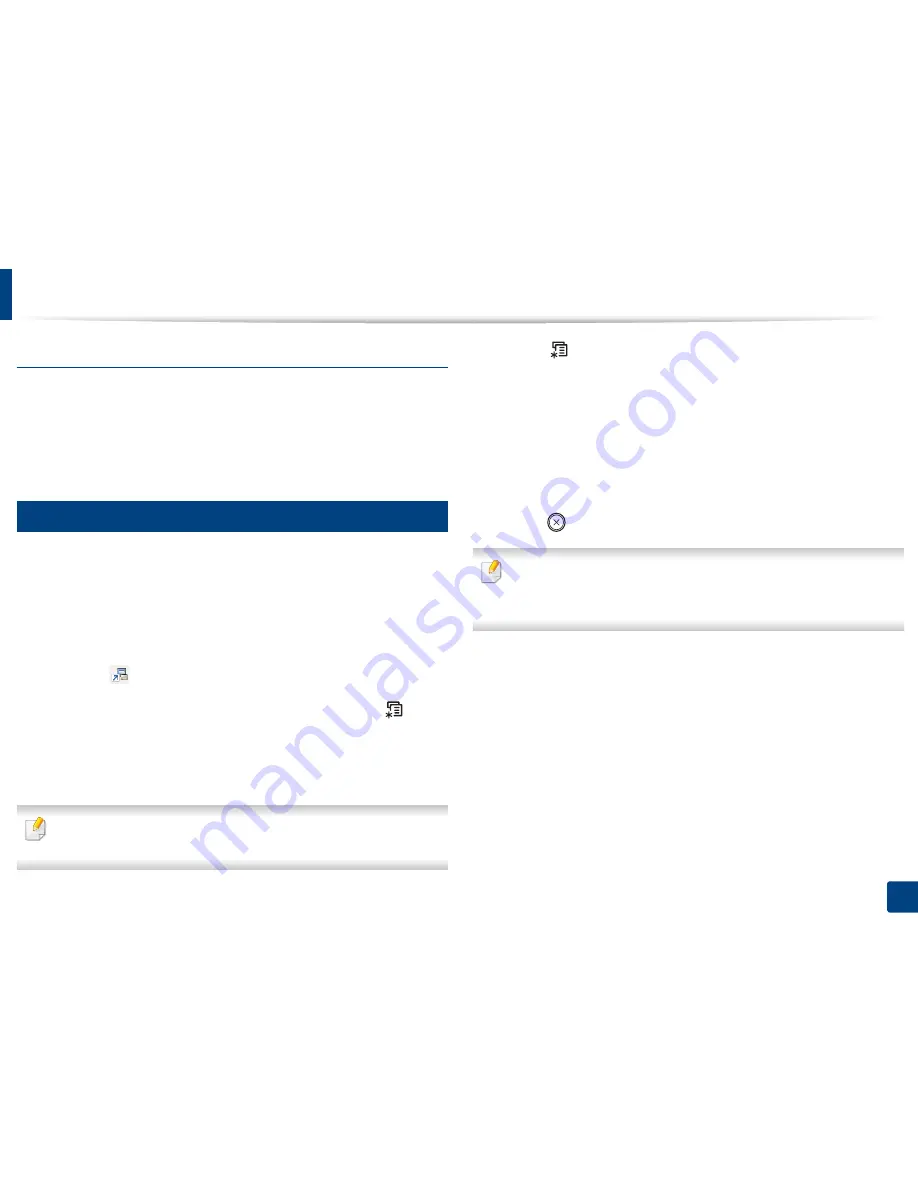
Media and tray
44
2. Menu Overview and Basic Setup
Glossy Photo
•
Recommended media: Glossy paper (Letter) for this machine by
HP
Brochure Paper
(Product: Q6611A) only.
•
Recommended media: Glossy paper (A4) for this machine by
HP Superior
Paper 160 glossy
(Product: Q6616A).
5
Setting the paper size and type
After loading paper in the paper tray, set the paper size and type using the
control panel buttons.
The paper setting in the machine and driver should match to print without a
paper mismatch error.
To change the paper setting set in the machine, from the
Samsung Easy Printer
Manager
select
(Switch to advanced mode)
>
Device Settings
.
Or if your machine supports a display screen, you can set it using the
(
Menu
)
button on the control panel.
Then, set the paper type from the
Printing preferences
window >
Paper
tab >
Paper Type
(see "Opening printing preferences" on page 47).
It may be necessary to press
OK
to navigate to lower-level menus for some
models.
1
Select (
Menu
) button on the control panel.
2
Press
Paper
and select the tray you want.
3
Press
Paper Size
or
Paper Type
.
4
Select the option you want.
5
Press
OK
to save the selection.
6
Press (
Cancel
) to return to ready mode.
If you want to use special-sized paper such as billing paper, select the
Paper
tab >
Size
>
Edit...
and set
Custom
Paper Size Settings
in the
Printing
Preferences
(see "Opening printing preferences" on page 47).
Summary of Contents for SL-M3820DW/XAA
Page 3: ...3 BASIC 5 Appendix Specifications 101 Regulatory information 109 Copyright 119...
Page 63: ...Replacing the toner cartridge 63 3 Maintenance M3320 M3820 M4020 series 2 1...
Page 64: ...Replacing the toner cartridge 64 3 Maintenance M3325 M3825 M4025 series 1 2...
Page 66: ...Replacing the imaging unit 66 3 Maintenance 7 Imaging unit M3325 M3825 M4025 series 2 1 1 2...
Page 70: ...Installing accessories 70 3 Maintenance 2 1 2 1...
Page 75: ...Cleaning the machine 75 3 Maintenance 2 1 1 2 1 2 1 2...
Page 81: ...Clearing paper jams 81 4 Troubleshooting 2 In optional tray...
Page 84: ...Clearing paper jams 84 4 Troubleshooting M382xND M382xDW M402xND series...
Page 86: ...Clearing paper jams 86 4 Troubleshooting M3320 M3820 M4020 series...
Page 87: ...Clearing paper jams 87 4 Troubleshooting M3325 M3825 M4025 series 1 2 2 1...
Page 90: ...Clearing paper jams 90 4 Troubleshooting 6 In the duplex unit area...
Page 118: ...Regulatory information 118 5 Appendix 22 China only...






























