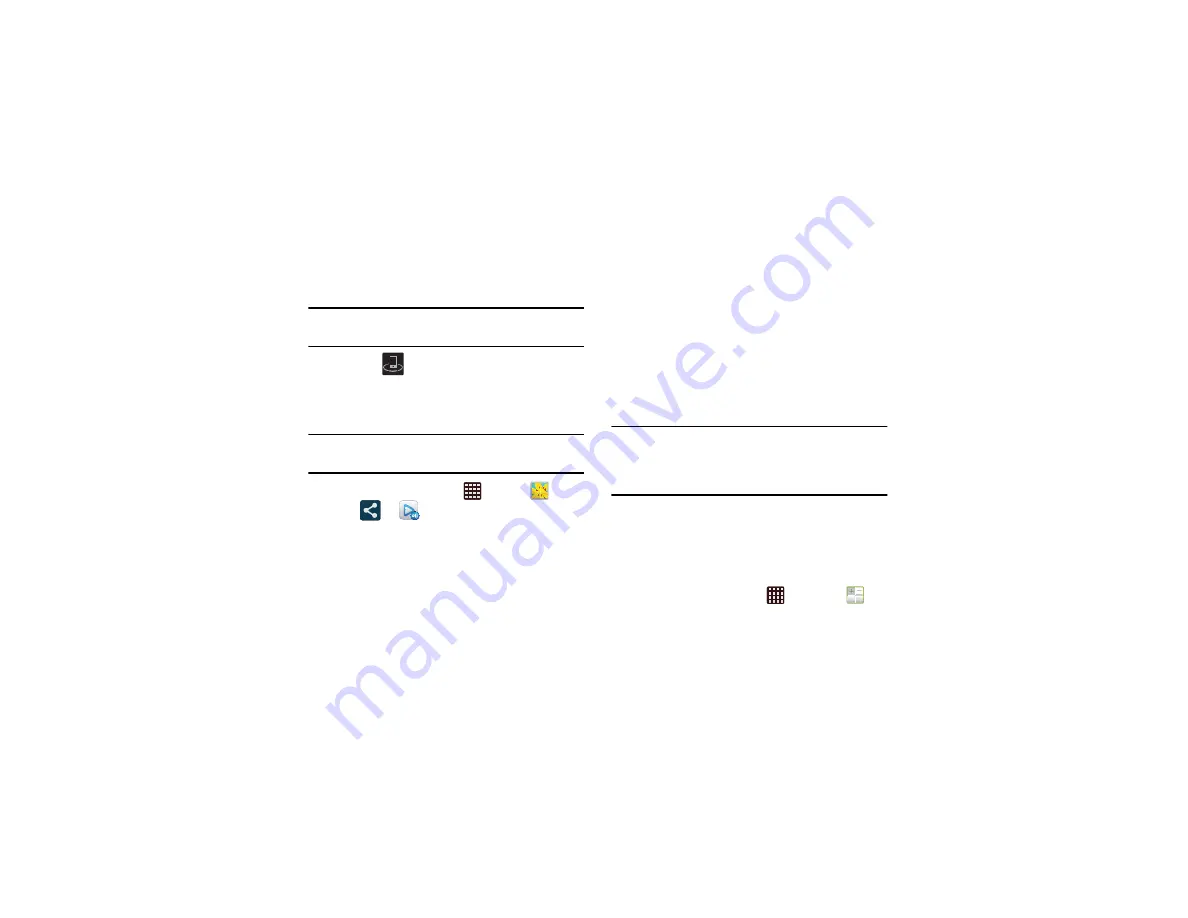
164
7.
On a target device (e.g., Internet TV) select the on-
screen Allow button to continue.
Note:
At this stage your device is requesting access to share
media with the external source.
8.
Confirm
(
AllShare Controller enabled
) appears in
the Notification area at the top of the device to indicate
you are using your device as the media source.
AllShare Play Screen Sharing via Group Cast
Important!
Verify all of your recipients are connected to the
same Wi-Fi.
1.
From the Home screen, tap
➔
Gallery
.
2.
Tap
➔
Group Cast
.
3.
If prompted, read the on-screen notification and tap
OK
to continue and return to the main AllShare Play screen.
4.
Enter a security PIN and tap
Done
. This process makes
sure only desired recipients can view your shared
image.
5.
Re-enter you PIN and tap
Done
. The device then waits
for other connected recipients to accept the connection
and enter the PIN on their screens.
– or –
Tap
Start Group Cast anyway
to continue the process
while your users connect.
You can now interact and draw with the on-screen image,
users will instantaneously see the same gestures and also be
able to interact.
Note:
The newly altered image (with markups and comments)
can not be saved, but you can take a screen shot of the
current image and save it to your Clipboard. For more
information, refer to
Calculator
With this feature, you can use the phone as a calculator. The
calculator provides the basic arithmetic functions: addition,
subtraction, multiplication, and division. You can also use it as
a scientific calculator.
1.
From the Home screen, tap
➔
Calculator
.






























