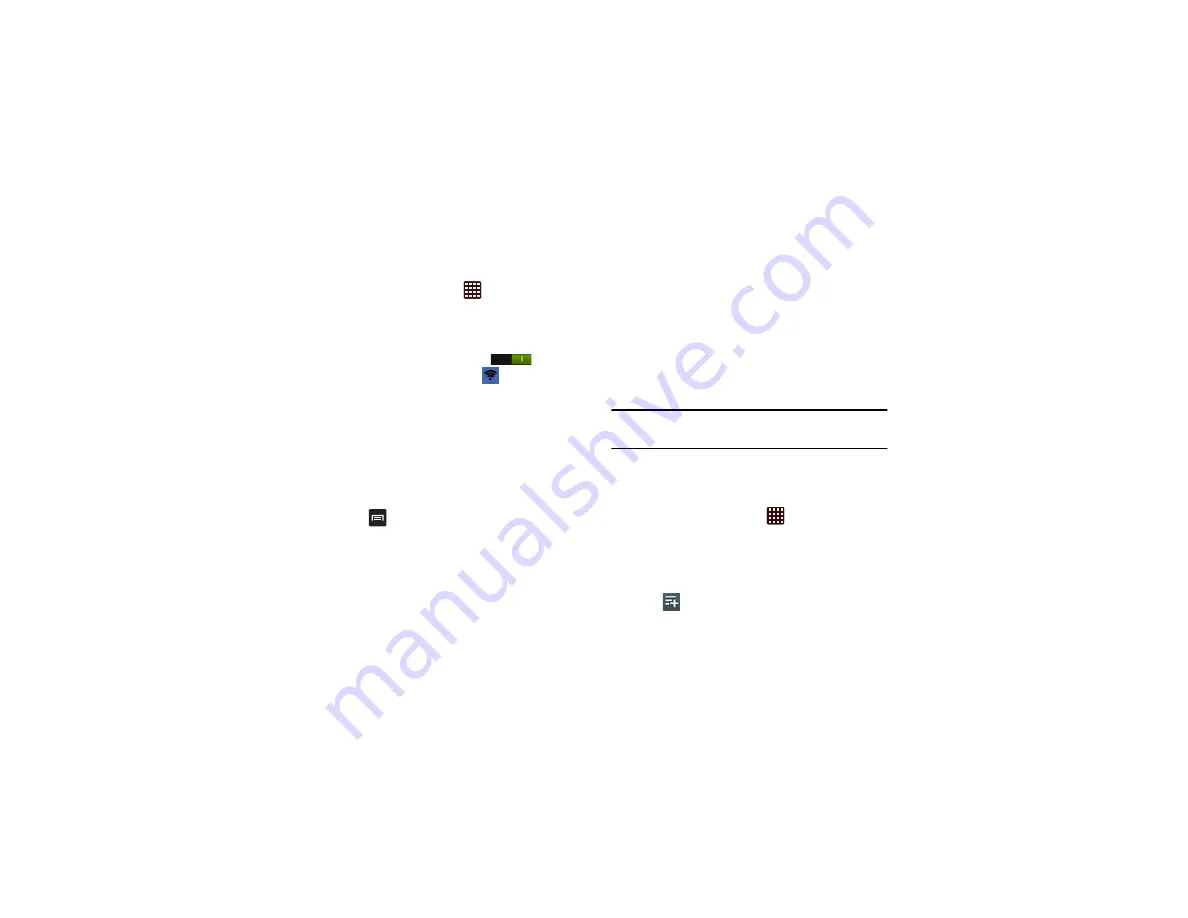
114
Portable Wi-Fi hotspot
1.
From the Home screen, tap
➔
Settings
➔
More
settings
➔
Tethering and portable hotspots
➔
Portable
Wi-Fi hotspot
.
2.
Turn Portable Wi-Fi hotspot on by tapping the slider so
that it changes to the ON position
.
The Portable Wi-Fi hotspot icon
is displayed at the
top of your screen.
3.
Tap
Configure
at the bottom of the screen.
4.
Enter or edit the Network SSID, Hide my device,
Security setting, and Password.
5.
Tap
Show password
and
Show advanced options
to see
them displayed.
6.
Tap
Save
.
7.
Press
for the following options:
• Timeout settings
: allows you to set the time your device will
be available as a portable Wi-Fi hotspot.
• Help
: provides additional information.
Connecting to Portable Wi-Fi hotspot from other
devices
1.
Activate Wi-Fi on the device that wants to connect to
your phone.
2.
Select
[AndroidAP]
in the Wi-Fi network list and enter
the password indicated on your phone to connect to it.
The connected device can now use internet through
your Portable Wi-Fi hotspot.
Note:
Activating Wi-Fi and connecting to your phone will be
different depending on the type of the other device.
Allowed Devices
You can create an allowed device list to limit the devices that
can connect to the portable wi-fi hotspot.
1.
From the Home screen, tap
➔
Settings
➔
More
settings
➔
Tethering and portable hotspots
➔
Portable
Wi-Fi hotspot
.
2.
Tap
AndroidAP
➔
Only allowed devices
.
3.
At the bottom of the screen, tap
Allowed devices
.
4.
Tap
, enter the device name and MAC address and
tap
OK
. Repeat for any additional devices.






























