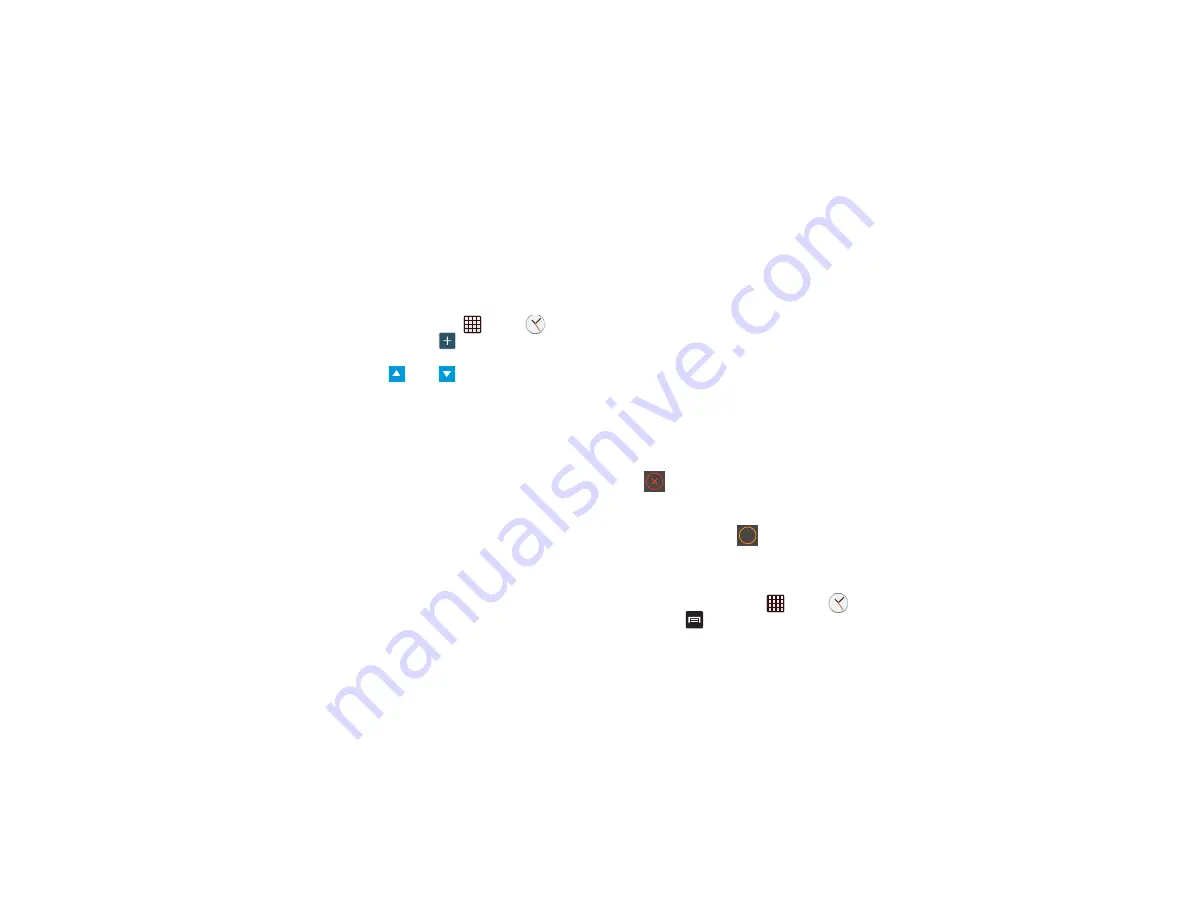
166
Alarm
This feature allows you to set an alarm to ring at a specific
time.
1.
From the Home screen, tap
➔
Clock
➔
Alarm
➔
Create alarm
. The following options
display:
• Time
: tap
(
Up
) or
(
Down
) to set the new time for
the alarm to sound. Tap AM or PM.
• Alarm repeat
: use this option to set the repeating status for
the alarm by tapping the days that you want the alarm to
sound. Tap the Repeat weekly checkbox to have the alarm
repeat weekly.
• Alarm type
: sets the way in which the alarm sounds when
activated (Melody, Vibration, Vibration and melody, or
Briefing).
• More
–
Alarm volume
: drag the slider to adjust the alarm’s volume.
–
Alarm tone
: sets the sound file which is played when the
alarm is activated.
–
Location alarm
: the alarm will only be activated when you are
at a specific location.
–
Snooze
: use this option to set an Interval (3, 5, 10, 15, or
30 Minutes) and Repeat (1, 2, 3, 5, or 10 times). Tap the
ON/OFF slider to activate.
–
Smart alarm
: phone plays a natural sound and displays the
alarm screen for preset time before the set alarm goes off.
Set the Interval and the Tone then tap
Save
to activate.Tap
the ON/OFF slider to activate.
–
Name
: allows you to use a specific name for the alarm. The
name will appear on the display when the alarm activates.
2.
Tap
Save
to store the alarm details.
Turning Off an Alarm
To stop an alarm when it sounds, touch and sweep the
icon to the right.
Setting the Snooze Feature
To activate the Snooze feature when an alarm sounds,
touch and sweep the
icon to the left. Snooze must
first be set in the alarm settings (see above).
Deleting Alarms
To delete an alarm, follow these steps:
1.
From the Home screen, tap
➔
Clock
➔
Alarm
➔
➔
Delete
.
Z
Z






























