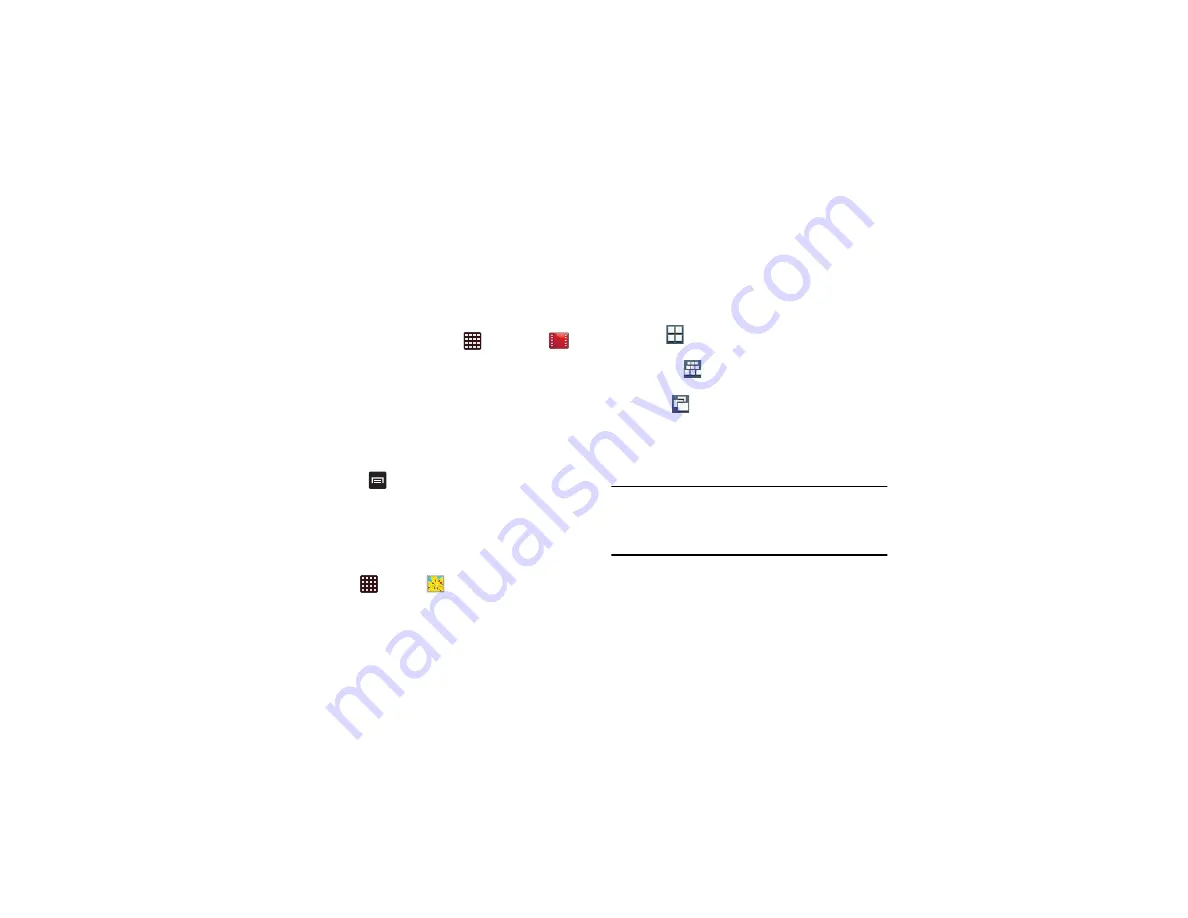
82
Play Movies
With Google Play Movies, you can rent thousands of different
movies. You can watch instantly, or download your movie for
offline viewing at a later time.
1.
From the Home screen, tap
➔
Play Movies
.
2.
Log on to your Google account if you have not already
done so.
3.
Following the on-screen instructions for renting and
viewing movies.
4.
Tap the
MOVIES
tab to view movies you can rent.
5.
Tap the
PERSONAL VIDEOS
tab to view movies you
have on your phone or memory card.
6.
Press
for additional options.
Gallery
The Gallery is where you view photos and play back videos.
For photos, you can also perform basic editing tasks, view a
slideshow, set photos as wallpaper or contact image, and
share as a picture message.
Tap
➔
Gallery
.
Your pictures and videos are displayed in one of three
possible modes, depending on the last mode used. Tap the
mode selection icon at the top right corner of the screen to
cycle through the three modes:
•
Grid view
: View albums (folders) arranged in a grid. Tap the
Tap an Album and thumbnails of the contents will be displayed.
•
Timeline view
: view files as a receding timeline with the most
recent files at the front.
•
Spiral view
: view files as a spiral timeline with the most recent
files at the top.
You can also tap the List view box at the top of the screen to
choose to display Albums, Time, Locations, Person, Group or
Favourites.
Note:
If your device displays that the memory is full when you
access Gallery, delete some of the files by using
My files
or other file management applications and try again. For
more information, refer to
Viewing Pictures
1.
Tap a thumbnail to view the picture.






























