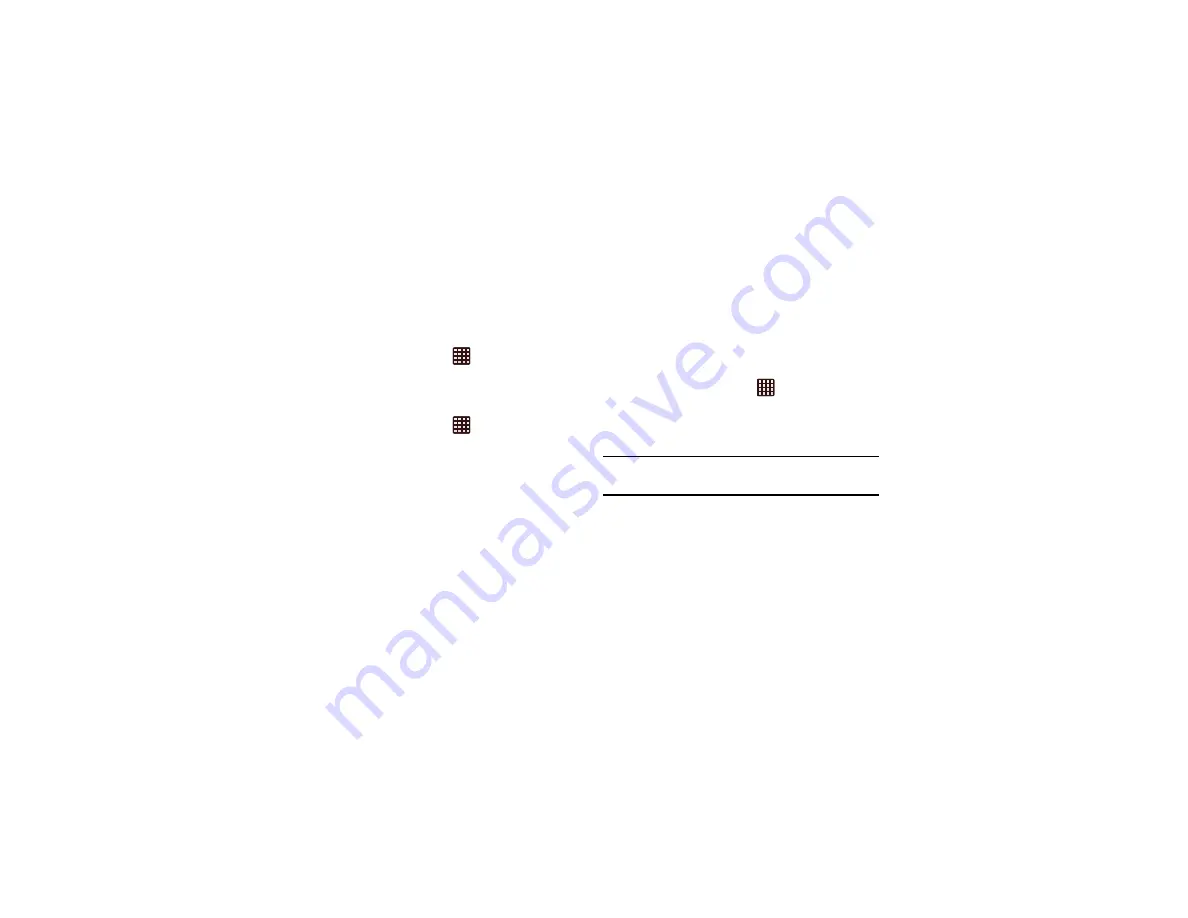
Changing Your Settings 127
Remote controls
Remote controls uses the SamsungDive service to track and
control your device remotely. See www.samsungdive.com for
more information.
To enable remote controls:
1.
From the Home screen, tap
➔
Settings
➔
Security
➔
Remote controls
.
SIM Change Alert
Sends an SMS message when the SIM card is changed.
1.
From the Home screen, tap
➔
Settings
➔
Security
➔
SIM Change Alert
.
2.
Tap
Sign in
to sign in to your Samsung account or tap
Create new account
to create an account.
3.
Tap
Alert message
, enter the message to be sent to all
message recipients, and tap
OK
.
4.
Tap
Create
and enter a message recipient or
Contacts
to select recipients from your contact list.
5.
Tap
Save
.
Find my mobile web page
Opens the Find my mobile page using the default browser.
SIM card lock
Prevent another user from using your SIM card to make
unauthorized calls or from accessing information stored on
your SIM card by protecting the information using a PIN code.
When enabled, your phone will ask for a PIN number each
time you use the phone. Using this option you can also
change your SIM PIN number.
1.
From the Home screen, tap
➔
Settings
➔
Security
➔
Set up SIM card lock
.
2.
Tap
Lock SIM card
, enter your SIM PIN code, then tap
OK
.
Note:
You must activate Lock SIM card before you can change
your SIM PIN code.
3.
Tap
Change SIM PIN
.
4.
Enter your old SIM PIN code and tap
OK
.
5.
Enter your new SIM PIN code and tap
OK
.
6.
Re-type your new SIM PIN code and tap
OK
.
Make passwords visible
When enabled, password characters display briefly as you
touch them while entering passwords.






























