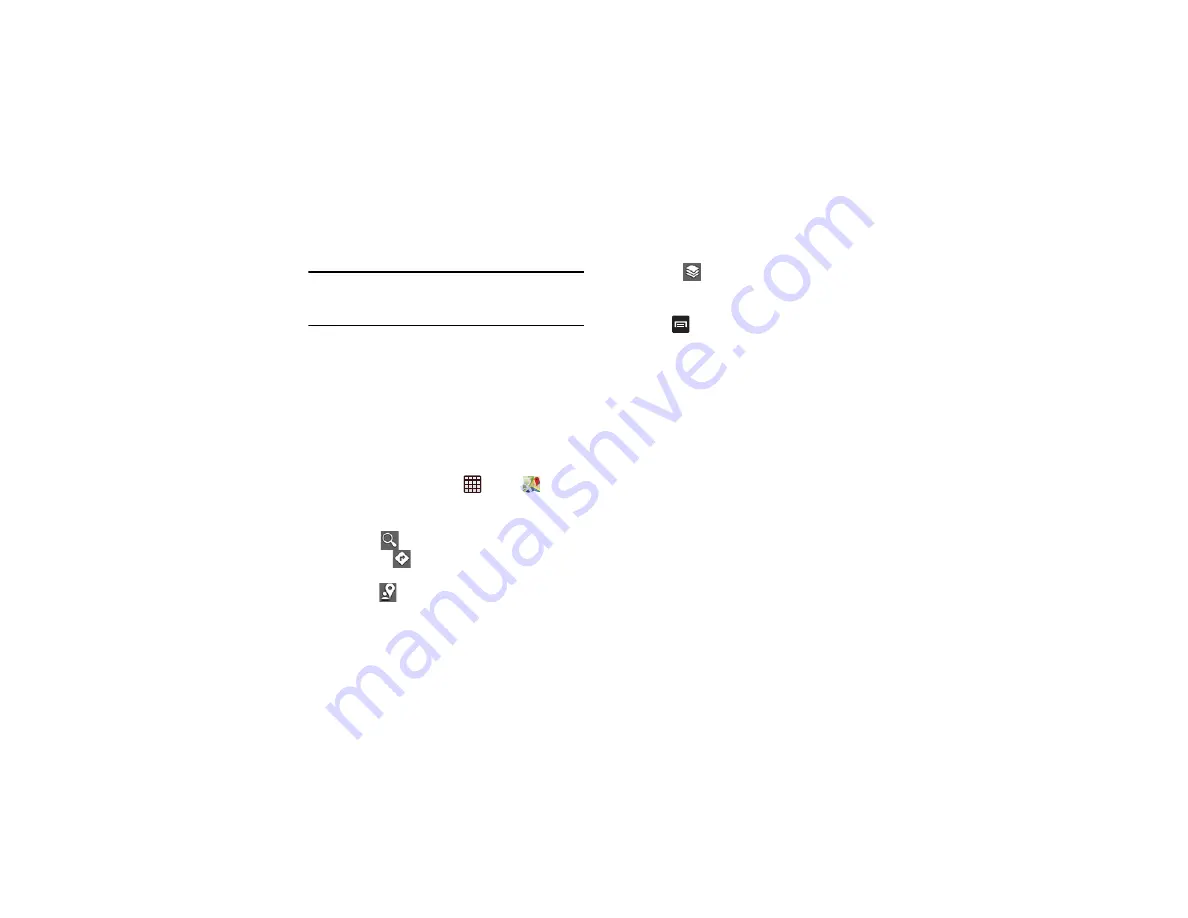
174
Note:
Selecting
Use GPS satellites
allows you to locate places
of interest at the street-level. However, this also requires
a clear view of the sky and uses more battery power.
To receive better GPS signals, avoid using your device in the
following conditions:
•
inside a building or between buildings
•
in a tunnel or underground passage
•
in poor weather
•
around high-voltage or electromagnetic fields
•
in a vehicle with tinted windows
Using Maps
1.
From the Home screen, tap
➔
Maps
.
A map will display with your location in the very center.
2.
The following options are available on the screen:
• Search
: allows you to search for a place of interest.
• Directions
: displays navigation directions to a location
from a starting point.
• Places
: allows you to that use Google Maps and your
location to help you find Restaurants, Cafes, Bars,
Attractions, etc.
• Layers
: Layers are additional items that you can have
displayed on your map. They include Traffic, Satellite, Terrain,
Transit Lines, Latitude, My Maps, Bicycling, and Wikipedia.
3.
Press
to display the following options:
• Clear Map
: allows you to remove all markings and layers from
the map.
• Make available offline:
lets you store up to six large metro areas
on your device for access when you don't have a connection.
• Settings
: the following Map options are available:
–
Display
: allows you to display the Zoom Buttons and Scale
Bar on the screen.
–
Offline and cache
: allows you to set options to pre-fetch map
tiles when not using WiFi and to clear the cache that holds the
map tiles.
–
Location settings
: allows you to manage the settings for your
Background location reporting, Location history, Latitude
location sharing, and Check-ins.
–
Labs
: this is a testing ground for experimental features that
aren’t ready for primetime. They may change, break or
disappear at any time. Click on a Lab to enable or disable it.






























