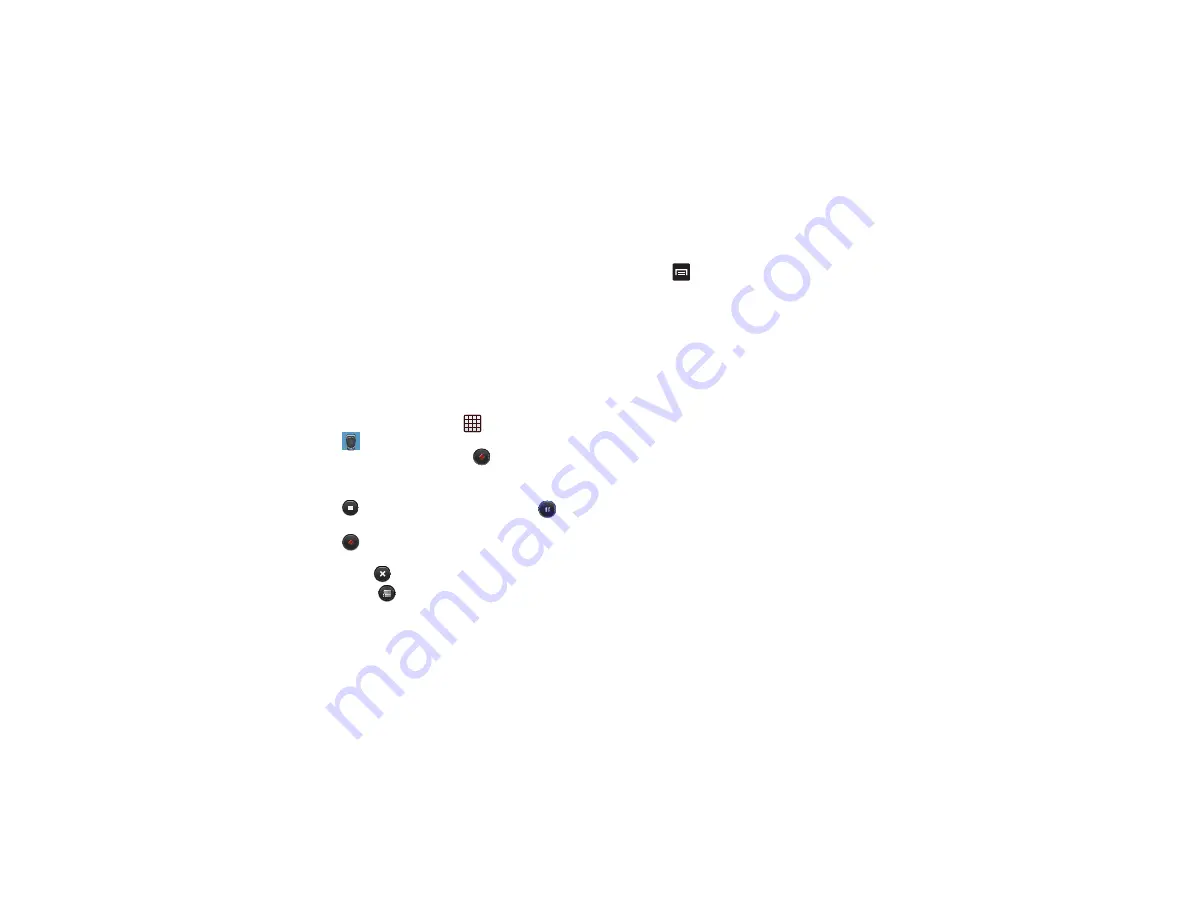
190
Video Player
The Video Player application plays video files stored on your
memory card. For more information, refer to
Voice Recorder
The Voice Recorder allows you to record an audio file up to
one minute long and then immediately share it using AllShare
Play, Messaging, Gmail, or via Bluetooth. Recording time will
vary based on the available memory within the phone.
1.
From the Home screen, tap
➔
Voice Recorder
.
2.
To start recording, tap
Record
and speak into the
microphone.
3.
During the recording process you can either tap
Stop
to stop and save the recording or
Pause
to
temporarily halt the recording. After pausing, tap
Record
to resume recording. Once the audio recording has
stopped, the message is automatically saved. Tap
Cancel
to cancel the recording without saving.
4.
Tap
List
to display a list of all your voice recordings.
Tap a voice recording to play it.
5.
Press
to display the following options:
• Share via
: allows you to share your recording using
Bluetooth, Dropbox, Email, Gmail, Group Cast, Messaging,
or Wi-Fi Direct.
• Delete
: allows you to delete 1 or more voice recordings. Tap
the recordings to delete and tap
Delete
.
• Rename
: allows you to rename your recordings.
• Settings
: the following settings are available:
–
Storage
: allows you to choose where your recordings will be
saved. Select between Phone or memory card.
–
Recording quality
: allows you to set the recording quality to
High or Normal.
–
Limit for MMS
: allows you to select On or Off. If you Limit for
MMS by selecting On, you will be assured that the recording
can be sent in a message.
–
Contextual filename
: uses GPS tag to add location
information to the filename. Only available when GPS tag is
enabled while connected to a network.
–
Default name
: allows you to choose the name prefix for your
recordings. For example, if your Default name is Voice, your
recordings would be named Voice 001, Voice 002, etc.























