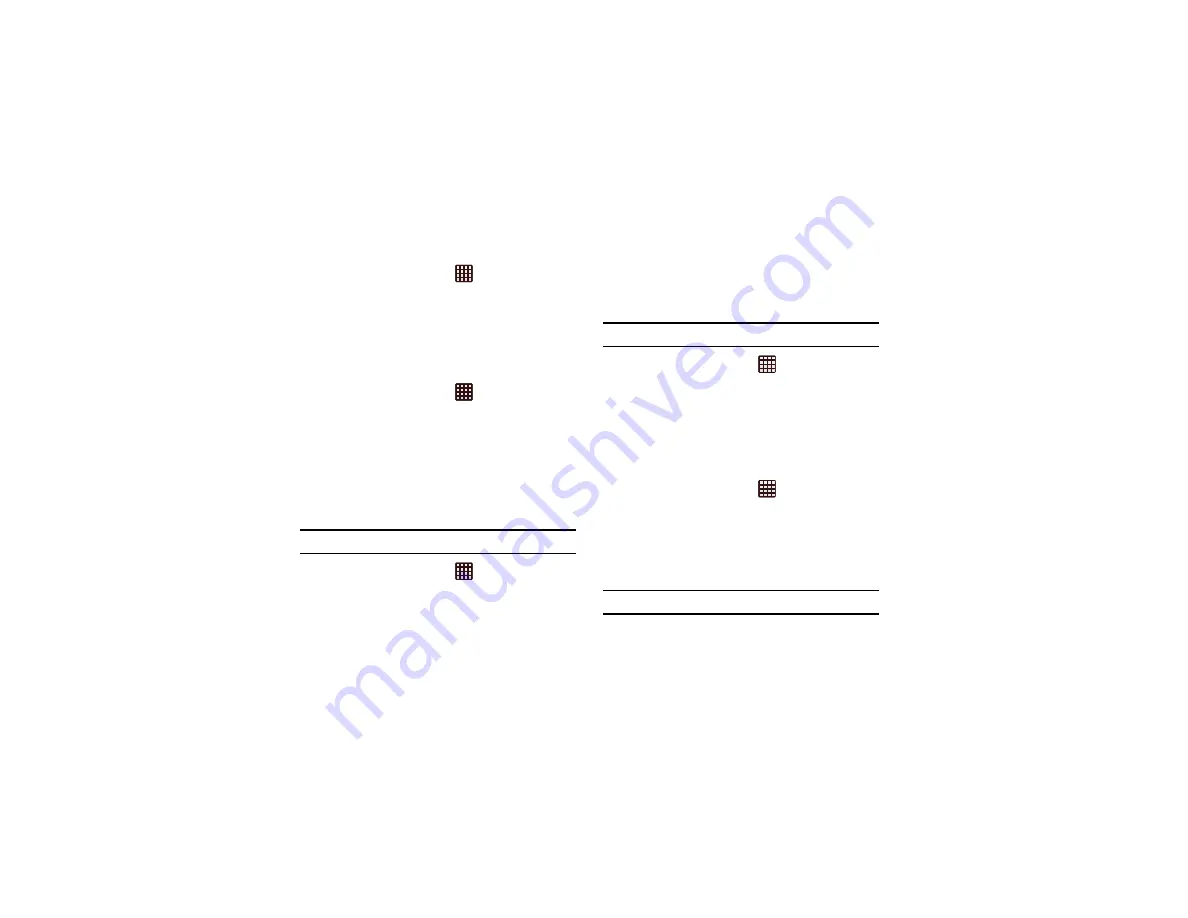
Changing Your Settings 141
1.
From the Home screen, tap
➔
Settings
➔
Developer options
.
2.
Tap
Stay awake
to create a checkmark and activate the
option.
Protect SD card
This option requires apps to ask your permission before
accessing data on your SD card.
1.
From the Home screen, tap
➔
Settings
➔
Developer options
.
2.
Tap
Protect SD card
to create a checkmark and activate
the option.
Debugging
USB Debugging
When enabled, allows debugging when the device is attached
to a PC by a USB cable.
Note:
This setting is used for development purposes.
1.
From the Home screen, tap
➔
Settings
➔
Developer options
.
2.
Tap
USB debugging
to enable or disable the setting.
When enabled, a check mark appears in the check box.
Allow Mock Locations
This setting is used by developers when developing
location-based applications.
Note:
This setting is used for development purposes.
1.
From the Home screen, tap
➔
Settings
➔
Developer options
.
2.
Tap
Allow mock locations
to enable or disable the
setting.
When enabled, a check mark appears in the check box.
Select debug app
Set a debugging application.
1.
From the Home screen, tap
➔
Settings
➔
Developer options
.
2.
Tap
Select debug app
and choose an app.
Wait for debugger
Debugged application waits for debugger to attach before
executing.
Note:
This setting is used for development purposes.






























