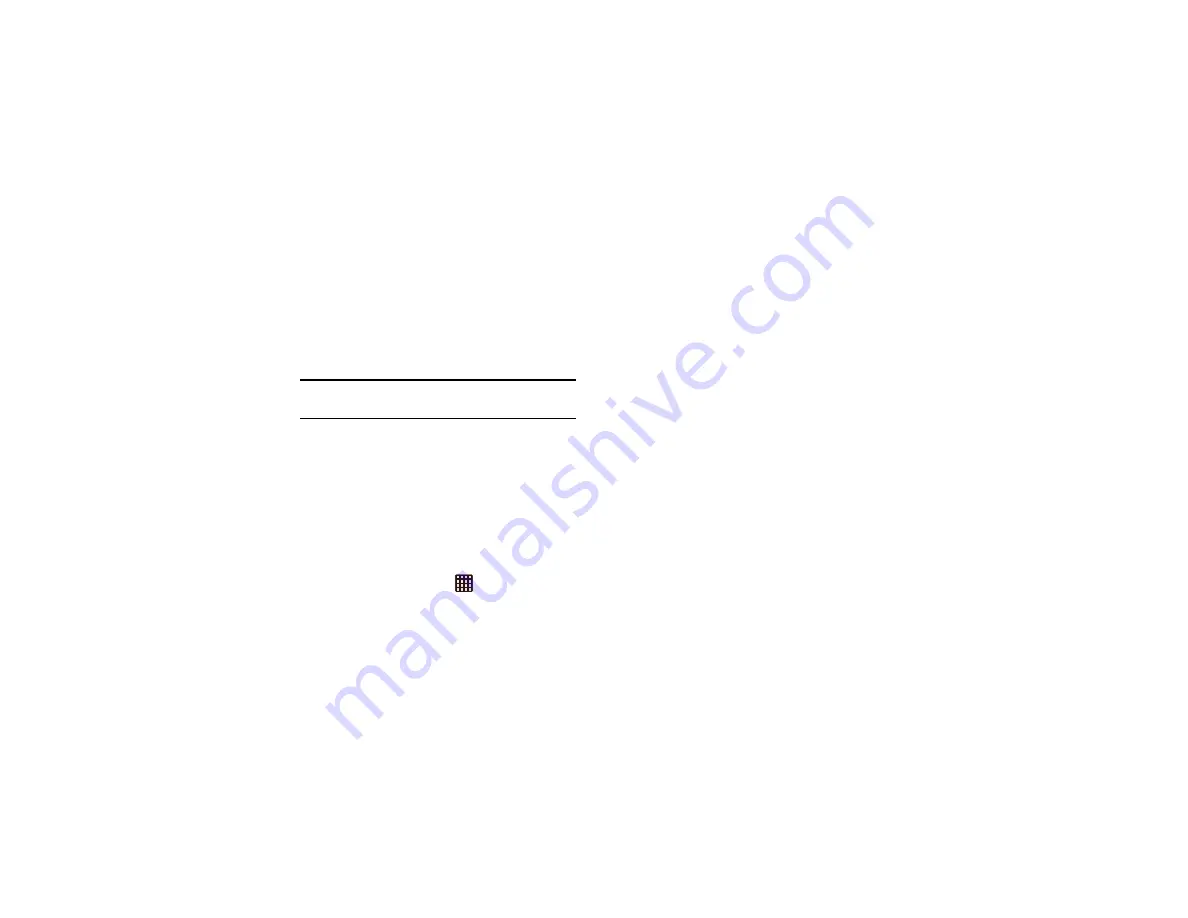
Changing Your Settings 115
Help
From the
Tethering and portable hotspot
menu, tap
Help
for additional information
VPN settings
The VPN settings menu allows you to set up and manage
Virtual Private Networks (VPNs).
Important!
Before you can use a VPN you must establish and
configure one.
Adding a VPN
Before you add a VPN you must determine which VPN
protocol to use: PPTP (Point-to-Point Tunneling Protocol),
L2TP (Layer 2 Tunneling Protocol), L2TP/IPSec PSK (Pre-
shared key based L2TP/IPSec), or L2TP/IPSec CRT
(Certificate based L2TP/IPSec).
1.
Before using VPN, you must first set up a screen unlock
PIN or password. For more information, refer to
2.
From the Home screen, tap
➔
Settings
➔
More
settings
➔
VPN
.
3.
Tap
Add VPN network
.
4.
Enter a name for the VPN network in the
Name
field.
5.
Select a VPN type from the
Type
drop-down menu. The
options are:
•
PPTP (Point-to-Point Tunneling Protocol)
•
L2TP/IPSec PSK (Layer 2 Tunneling Protocol / Internet
Protocol Security Pre-Shared Key)
•
L2TP/IPSec RSA
•
IPSec Xauth PSK
•
IPSec Xauth RSA
•
IPSec Hybrid RSA
6.
Enter the Server address and any other required fields
that are dependent upon the
Type
you entered
previously.
7.
Tap the
Show advanced options
check box to display
additional VPN options.
8.
Tap
Save
to save your VPN settings.
NFC
NFC (Near Field Communication) allows data exchange when
you touch your device with another compatible device. This is
used for applications such as Android Beam and S Beam.
To activate NFC, follow these steps:






























