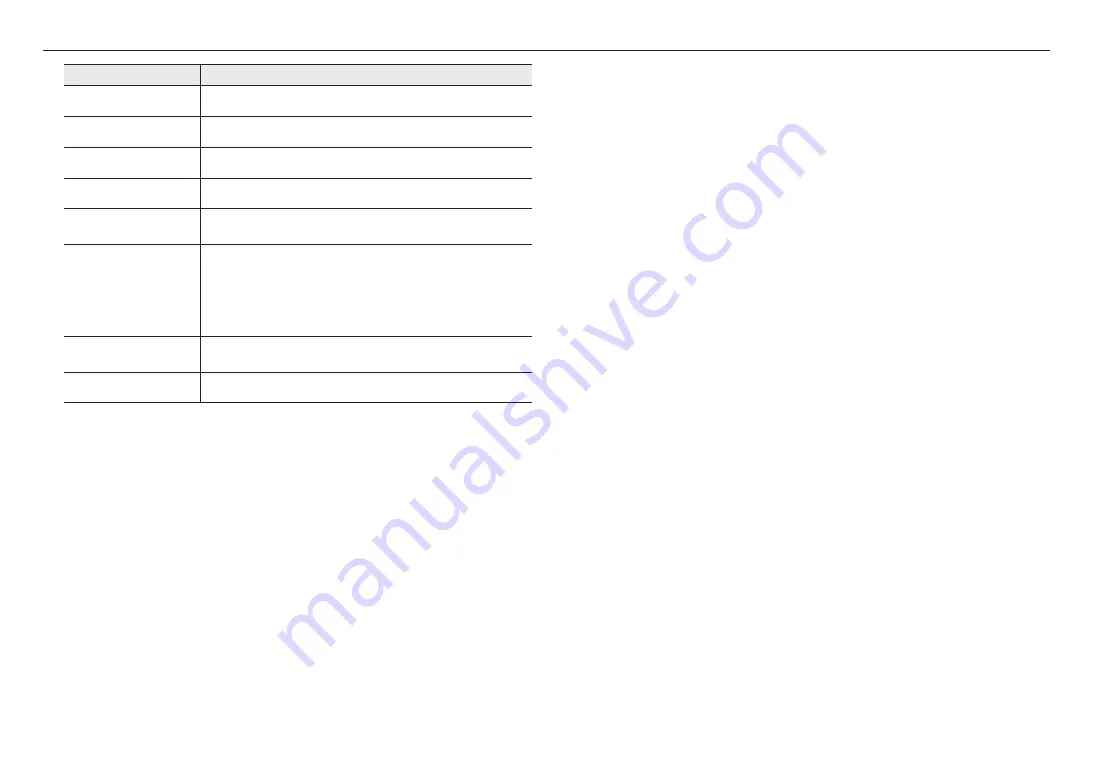
overview
12_
overview
Item
Description
a
Illumination Sensor
Detects incoming light to control the IR LED.
b
Lens
Lens for the camera.
c
IR LED
These infrared LED’s are controlled by the illumination sensor.
d
Power Port
Port for power terminal block.
e
Audio and alarm cable port
Terminal to which the audio and alarm cable is connected in order to connect with an
external alarm device/microphone.
f
Reset Button
The button restores all camera settings to the factory default.
Press and hold for about 5 seconds to reboot the system.
J
If you reset the camera, the network settings will be adjusted so that DHCP can be
enabled. If there is no DHCP server in the network, you must run the IP Installer
program to change the basic network settings such as IP address, Subnet mask,
Gateway, etc., before you can connect to the network.
g
Micro SD Memory Card
Compartment
Compartment for the Micro SD memory card.
h
Network Port
Used to connect the PoE or Ethernet cable for network connection.













































