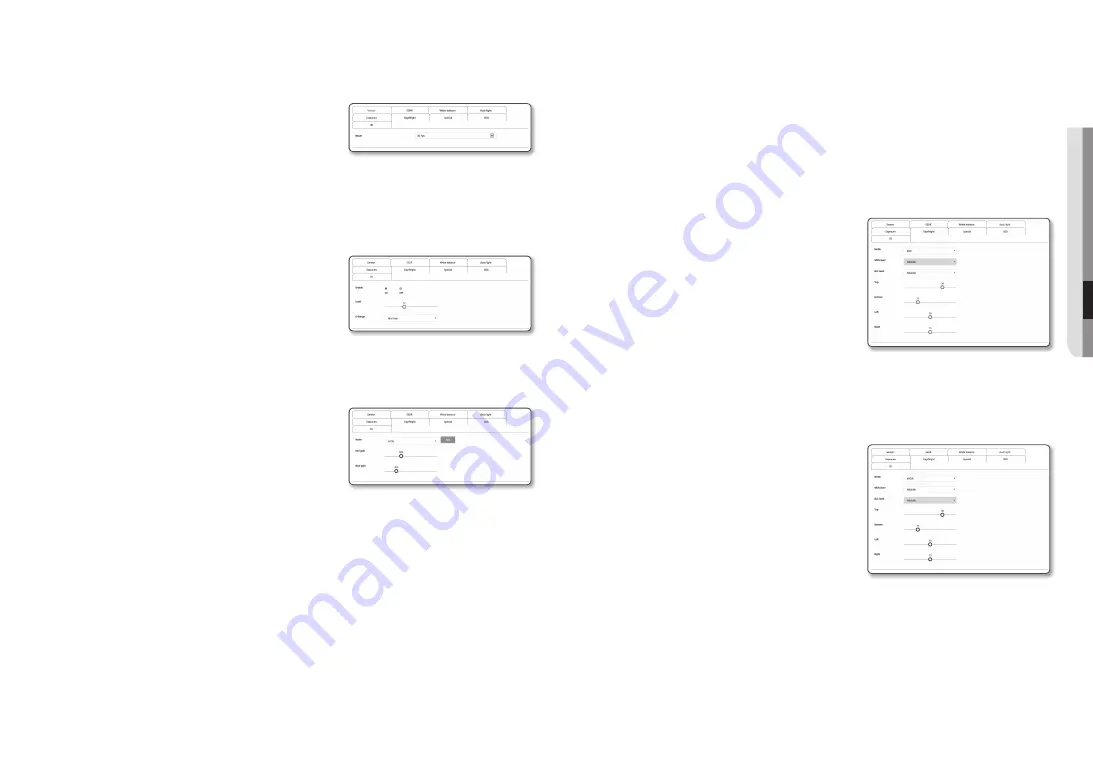
English _
45
●
●
Setup
Screen
to Set the Sensor
It specifies how many frames the camera CMOS sensor will capture per second.
1.
Select <
Sensor
>.
2.
Select <
mode
>.
M
`
Refer to “
Video profile
” for the framerate setup range of the <
Video
profile
> according to mode setup. (Page 39)
to Set SSDr (Samsung Super Dynamic range)
In a scene where the difference between bright and dark is severe, you can increase the brightness of the
dark area alone to regulate the overall brightness.
1.
Select <
SSDr
>.
2.
Set <
mode
> to <
on
>.
3.
Configure the <
Level
> and <
D-range
> settings as
necessary.
•
Level : Adjust the level of the dynamic range.
•
D-Range : Select the amplitude area of the dynamic range.
to Set white Balance
You can correct the image colors based on white under any lighting conditions.
1.
Select <
white balance
>.
2.
Select <
mode
>.
•
ATW : Corrects the colors of the camera video
automatically.
•
Manual : You can adjust the red and blue gains of the
camera video manually.
•
Outdoor : Automatically corrects the video colors of the
camera to be optimized to the outdoor environment.
•
Indoor : Automatically corrects the video colors of the camera to be optimized to the indoor
environment.
•
AWC : Corrects the colors of the camera video to be optimized to the current lighting condition and
screen mode.
To obtain the optimal condition for the current lighting, put the focus of the camera to a white paper
and press the [
Set
] button. If the lighting environment is changed, you should readjust the settings
accordingly.
M
`
In AWC mode, click the [
Set
] button if you want to keep the white balance level of the current image.
J
`
The white balancing may not work properly in the following conditions:
If this is the case, switch to AWC mode.
-
If the surrounding condition of the object is out of the temperature correction range
ex) Clear sky, sunset
-
If the surrounding of the object is dark
-
If the focus of the camera directly faces the florescent lighting or if the camera is installed in a place of variable
illumination, the white balancing operation may be unstable.
to Set BLc
You can specify a desired area on the video manually and set the area to be displayed more clearly.
1.
Select <
Back light
>.
2.
Set <
mode
> to <
BLc
>.
3.
Set <
BLc level
>.
You can change the level to adjust the brightness of the
monitoring area.
4.
Set the <
top, Bottom, Left, right
> levels to specify the
target area.
J
`
When setting BLC, a green box is displayed on the screen for 15
seconds.
`
To prevent malfunction at the time of BLC setup, the vertical space of the BLC area should be over 40 and below 60 while the
horizontal space over 30 and below 60.
to Set wDr
It displays a sharp image of the objects in a scene where both bright and dark areas exist.
1.
Select <
Back light
>.
2.
Set <
mode
> to <
wDr
>.
3.
Specify the <
wDr level
>.
J
`
It is recommended to use WDR in the indoor environment.
`
Noise may exist between the dark area and the bright area in the
WDR mode.
`
The maximum and minimum shutter values are initialized whenever
you turn on or off the WDR mode.
`
When using WDR, the frame rate reduces by half.
Example) When using a 30fps mode and the WDR mode, a video of 15fps is output.






























