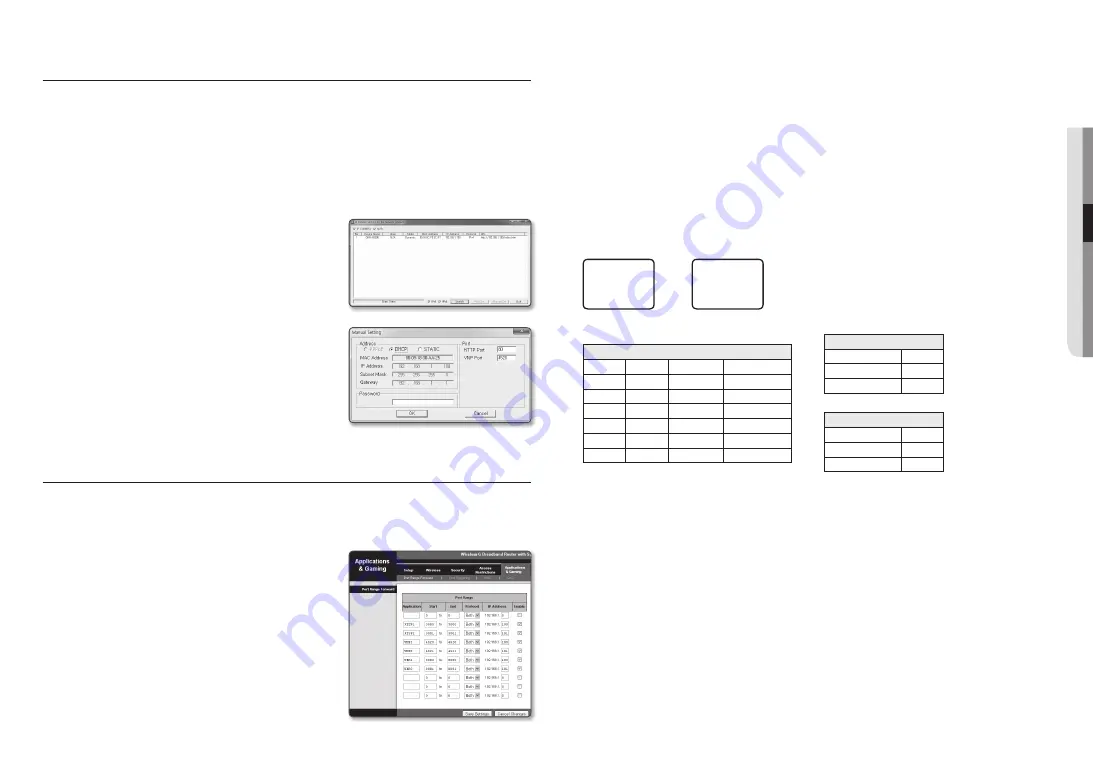
English _
27
●
●
networ
K connection an
D S
etup
Dynamic ip Setup
Dynamic ip environment Setup
•
Example of the Dynamic IP environment
- If a Broadband Router, with cameras connected, is assigned an IP address by the DHCP server
- If connecting the camera directly to modem using the DHCP protocols
- If IPs are assigned by the internal DHCP server via the LAN
checking the Dynamic ip
1.
Run the IP Installer on the user’s local computer.
Cameras allocated with <
Dynamic ip
> address are shown in
the list.
2.
Select a camera from the search result.
3.
Click the [
manual Set
] button and check the camera’s
<
Dynamic ip
> address.
If you uncheck <
DHcp
>, you can change IP to <
Static
>.
port ranGe forwarD (port mappinG) Setup
If you have installed a Broadband Router with a camera connected, you must set the port range forwarding on the
Broadband Router so that a remote PC can access the camera in it.
manual port range forwarding
1.
From the Setup menu of the Broadband Router, select
<
applications & Gaming
> - <
port range forward
>.
For setting the port range forward for a third-party Broadband
Router, refer to the user guide of that Broadband Router.
2.
Select <
tcp
> and <
uDp port
> for each connected camera
to the Broadband Router.
The number of each port to be configured to the IP router
should be set according to the port number designated
in <
Setup
> - <
Basic
> - <
ip & port
> on the camera web
viewer.
3.
When done, click [
Save Settings
].
Your settings will be saved.
M
`
Above sample instructions are based on the CISCO’s Broadband Router.
`
The settings may differ depending on the connected Broadband Router model.
For more information, refer to the user manual of the applicable router.
Setting up port range forward for several network cameras
•
You can set a rule of Port Forwarding on the Broadband Router device through its configuration web page.
•
A user can change each port using the camera setting screen.
When Camera1 and Camera2 are connected to a router :
M
`
Port forwarding can be done without additional router setup if the router supports the UPnP (Universal Plug and Play) function.
After connecting the network camera, set <
Quick connect
> of <
Samsung DDNS
> to <
On
> in the “
Setup
Network
DDNS
” menu.
User
Internet
Broadband Router
Start
End
Protocol
IP Address
3000
3000
TCP/UDP
192.168.1.100
3001
3001
TCP/UDP
192.168.1.101
4520
4520
TCP/UDP
192.168.1.100
4521
4521
TCP/UDP
192.168.1.101
8080
8080
TCP/UDP
192.168.1.100
8081
8081
TCP/UDP
192.168.1.101
Camera1 (192.168.1.100)
HTTP port
8080
Device port
4520
RTSP port
3000
Camera2 (192.168.1.101)
HTTP port
8081
Device port
4521
RTSP port
3001
















































