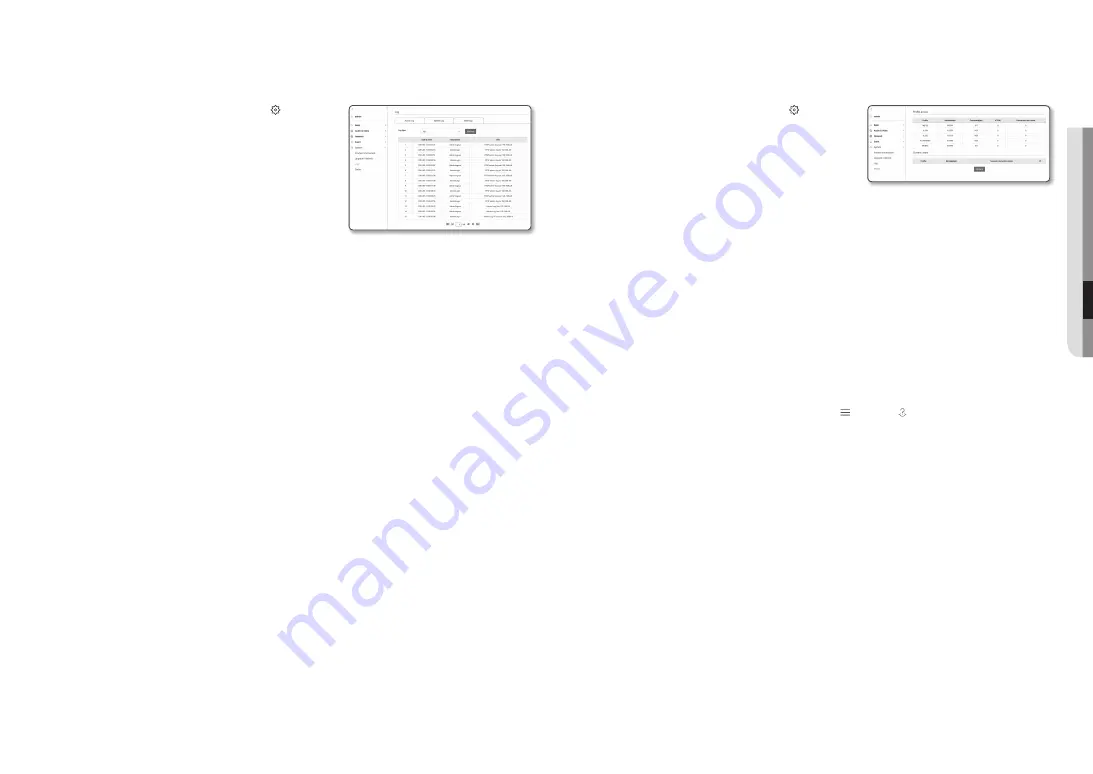
English _
59
●
●
Setup
Screen
Log
You can check the system log or event log.
1.
From the Setup menu, select the <
System ( )
> tab.
2.
Click <
Log
>.
3.
Select a log type.
•
Access Log : You can check the log information that
contains the user’s access and the access time.
•
System log : You can check the system logs where
any system changes are recorded including the time
information.
•
Event log : You can check the event logs including the time
information.
4.
From the right log list, select an item to search for.
•
If you select <
all
> in the top left dropdown list, all logs for the applicable log type will be displayed.
5.
If one page can not display all the logs available, use the bottom buttons to move to the previous, next, or
the last item.
6.
Click on the <
Backup
> button to save all the log data for the currently selected mode in the “time stamp
value create by camera in modelname-mode-camera.txt file” in the download folder for the browser.
M
`
Each page displays 15 logs with the latest one displayed at the top.
`
Each log contains up to 1,000 records and after 1,000 records are saved, the oldest log is deleted when a new record is
generated.
Status
You can check the profile information.
1.
From the Setup menu, select the <
System ( )
> tab.
2.
Click <
Status
>.
3.
The profile information screen is displayed.
•
Profile access : Show the information of the newly added
profile.
- Profile : Show the information of the newly added
codec.
- Bitrate(kbps) : Show both the actual bit rate and the set bit rate.
- Framerate(fps) : Show both the actual frame rate and the set frame rate.
- ATC(%) : Show the ATC status.
- Concurrent users count : Show the number of concurrent users who access the profile.
•
Current users : Shows information on users accessing web viewer and displaying monitoring video.
- Profile : Show the name of the profile accessed by the user.
- Bitrate(kbps) : Show the current bit rate.
- Network connection status : It shows whether the network is working fine.
- IP : Show the IP address of the current user.
M
`
To check information on the profile currently used, click [
Update
] again to refresh it.
It takes a certain time for any changes to be applied.
`
You can check the profile access status by clicking the [
Menu ( )
] - [
Status ( )
] tab.






























