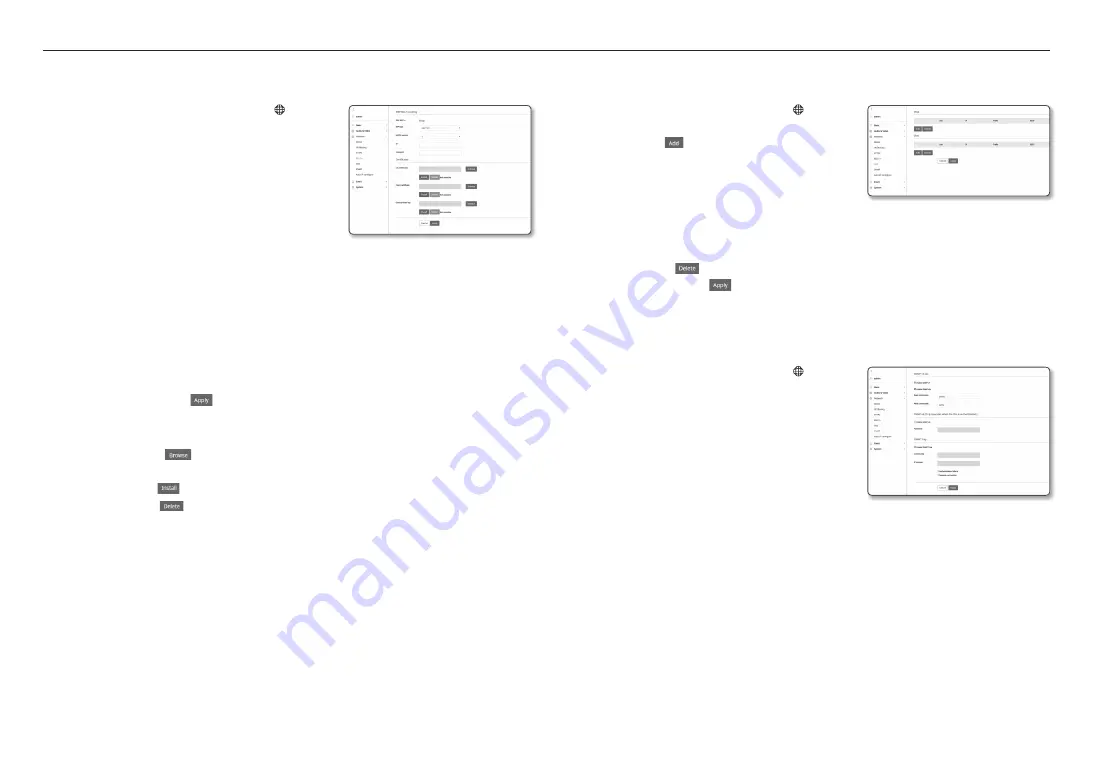
setup screen
50_
setup screen
802.1x
When connecting network, you can choose whether using 802.1x protocol, and then install the certification.
1.
From the Setup menu, select the <
network ( )
> tab.
2.
Click <
802.1x
>.
3.
Set the <
ieee 802.1x setting
>.
•
IEEE 802.1x : Specify the use of the 802.1x protocol.
•
EAP type : Select EAP-TLS or LEAP.
•
EAPOL version : Select version 1 or 2.
•
ID : Enter the client certificate ID in EAP-TLS and the user
ID in LEAP.
•
Password : Enter the client private key password in EAP-
TLS and the user password in LEAP. You do not have to
enter the password in EAP-TLS if it uses a key file that is not encrypted.
J
`
If the connected network device does not support the 802.1x protocol, the protocol will not operate properly even if you set it.
`
LEAP is an authentication method with poor security. Use it only in an environment where EAP-TLS is not available.
4.
Install/remove the certificate.
The certificate is needed only for EAP-TLS.
•
CA certificates : Select a public certificate that contains the public key.
•
Client certificate : Select a public certificate that contains the client certificate key.
•
Client private Key : Select a public certificate that contains the client private key.
5.
When done, click [
apply (
)
].
to install/remove 802.1x related certificates
1.
Press the [
Browse (
)
] button for each item and select a certificate to install.
2.
If no certificate is installed, you will see “Not Available” appearing next to the selected item.
3.
Press the [
install (
)
] button to start installation with a message of “Installed” next to the item.
4.
Press the [
Delete (
)
] button to remove the certificate.
QoS
You can specify the priority to secure a stable transfer rate for a specific IP.
1.
From the Setup menu, select the <
network ( )
> tab.
2.
Click <
QoS
>.
3.
Click the [
add (
)
] button.
The IP list will be created.
4.
Enter an IP address to which you will apply QoS.
M
`
The default prefix for IPv4 is 32;
For DSCP, the default is set to 63.
`
Only the IP addresses that are set to <
Use
> can be prioritized.
5.
Select an IP to delete from the list.
Click the [
Delete (
)
] button.
6.
When done, click [
apply (
)
].
Snmp
With the SNMP protocols, the system or network admin can monitor the network devices on a remote site,
and configure the environment settings.
1.
From the Setup menu, select the <
network ( )
> tab.
2.
Click <
Snmp
>.
3.
Specify the <
Snmp
>.
•
Enable SNMP v1 : SNMP version 1 will be active.
•
Enable SNMP v2c : SNMP version 2 will be active.
- Read community : Provide the name of the read
community where you can access to the SNMP
information.
The default name is <
public
>.
- Write community : Provide the name of the write
community where you can access to the SNMP information. The default name is <
write
>.
•
Enable SNMP v3 : SNMP version 3 will be active.
- Password : Specify the default password for SNMP version 3.
`
The default password can be exposed to a hacking thread so it is recommended to change the password after installing the
product.
Note that the security and other related issues caused by the unchanged password shall be responsible for the user.
`
Password should be longer than 8 characters, no more than 16 characters.






























