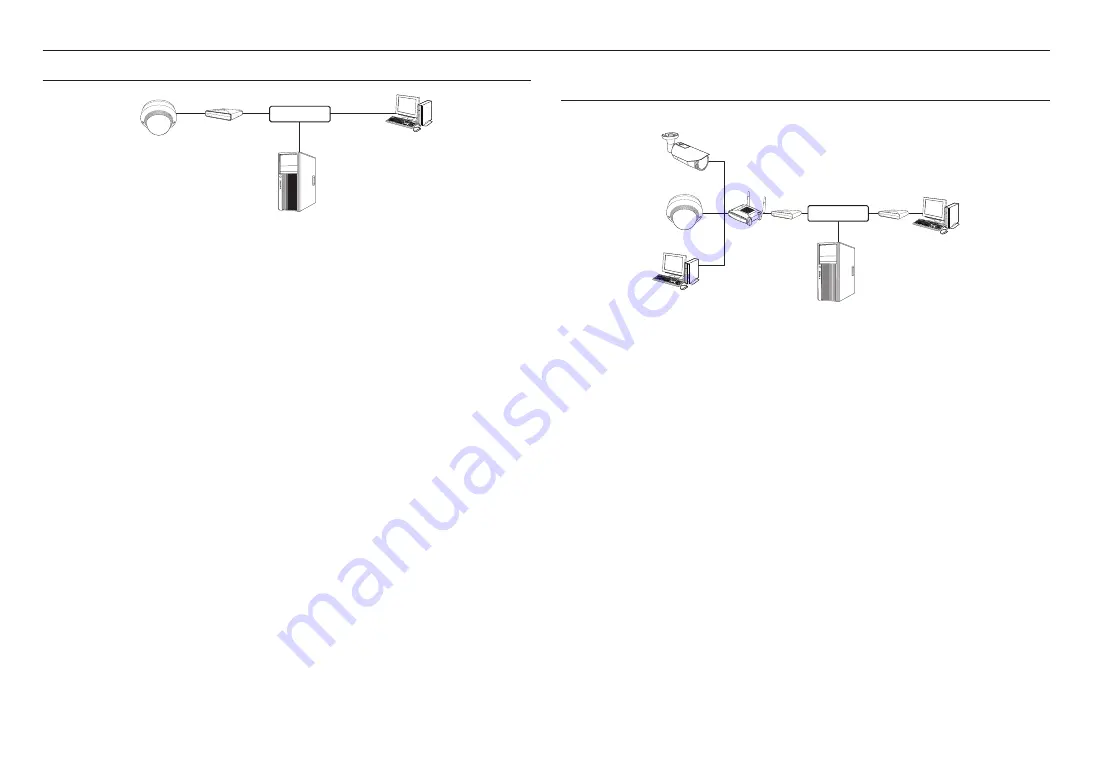
network connection and setup
24_
network connection and setup
connectinG tHe camera DirectLy to a pppoe moDem
1.
Connect the user PC directly with the network camera.
2.
Run the IP Installer and change the IP address of the camera so that you can use the web browser on
your desktop to connect to the Internet.
3.
Use the Internet browser to connect to the web viewer.
4.
Move to [
Setup
] page.
5.
Move to [
network
] – [
DDnS
] and configure the DDNS settings.
6.
Move to [
Basic
] – [
ip & port
] Setup Page, set the IP type to [
pppoe
], and enter the network service’s ID
and password.
7.
Connect the camera, which was removed from your PC, directly to the modem.
8.
Restart the camera.
M
`
For configuring the DDNS settings, refer to “
DDNS
”. (page 48)
`
For registering the DDNS settings, refer to “
Registering with DDNS
”. (page 48)
`
Refer to “
IP & Port
” for how to setup IP. (page 42)
connectinG tHe camera to a BroaDBanD router witH tHe
pppoe/caBLe moDem
This is for a small network environment such as homes, SOHO and ordinary shops.
configuring the network settings of the local pc connected to a Broadband router
Configuring the network settings of the local PC connected to a Broadband Router, follow the instructions
below.
•
Select : <
network
>
<
properties
>
<
Local area connection
>
<
General
>
<
properties
>
<
internet protocol (tcp/ip)
>
<
properties
>
<
obtain an ip address automatically
> or <
use the
following ip address
>.
•
Follow the instructions below if you select <
use the following ip address
>:
ex1) If the address (LAN IP) of the Broadband Router is 192.168.1.1
IP address : 192.168.1.100
Subnet Mask : 255.255.255.0
Default Gateway : 192.168.1.1
ex2) If the address (LAN IP) of the Broadband Router is 192.168.0.1
IP address : 192.168.0.100
Subnet Mask : 255.255.255.0
Default Gateway : 192.168.0.1
ex3) If the address (LAN IP) of the Broadband Router is 192.168.xxx.1
IP address : 192.168.xxx.100
Subnet Mask : 255.255.255.0
Default Gateway : 192.168.xxx.1
M
`
For the address of the Broadband Router, refer to the product’s documentation.
`
For more information about port forwarding of the broadband router, refer to “
Port Range Forward (Port Mapping) Setup
”.
(Page 27)
Camera
Camera
Local PC
Broadband
Router
PPPoE or
Cable Modem
PPPoE or
Cable Modem
External Remote PC
DDNS Server
(Data Center, KOREA)
INTERNET
Camera
External Remote PC
DDNS Server
(Data Center, KOREA)
PPPoE Modem
INTERNET






























