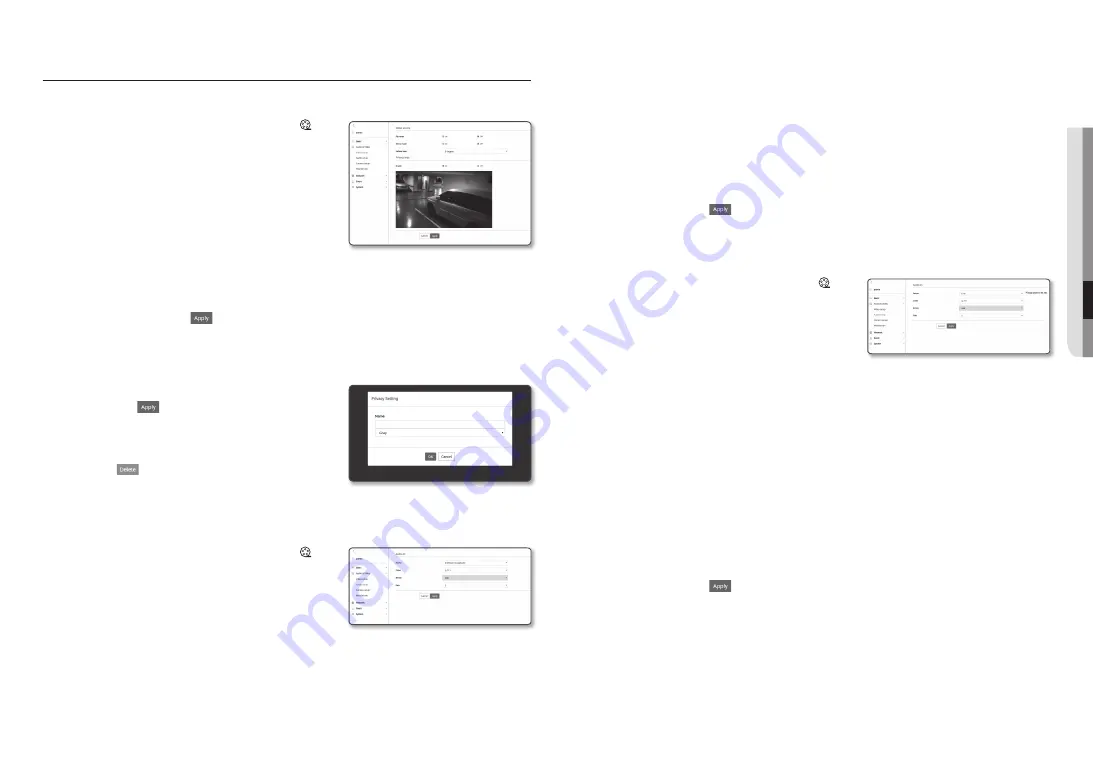
English _
43
●
●
Setup
Screen
auDio & viDeo Setup
video setup
1.
From the Setup menu, select the <
audio & video ( )
>
tab.
2.
Click <
video setup
>.
3.
Select a <
video source
> mode.
•
Flip mode : Turn upside down the image that is captured
by the camera.
•
Mirror mode : Flip horizontal the image that is captured by
the camera.
•
Hallway view : Rotates the video captured by the camera
according to the set angle.
You can rotate the video 0, 90 or 270 degrees.
`
If you change settings, the browser window will be closed and the camera restarted. Please access again later.
4.
Specify the privacy zone.
5.
When done, click [
apply (
)
].
to set the privacy zone
You can specify a certain area of the camera video to be protected for your privacy.
1.
Set it to <
on
>.
2.
Click [
apply (
)
].
3.
Drag the mouse over the video to select an area.
4.
Enter the name and select the color, and then click [
oK
].
5.
If you want to delete a name in the list, select it and click
[
Delete (
)
].
audio setup (QnD-6010r/6020r/6030r)
You can set the input value of the audio connected to the camera.
1.
From the Setup menu, select the <
audio & video ( )
>
tab.
2.
Click <
audio setup
>.
3.
Set the audio input value.
•
Source : Sets the audio input.
- Internal microphone : Built-in microphone embedded in
the camera.
•
Codec : Specify the audio codec.
- G.711 : A audio codec standard, it uses 64 Kbps PCM (Pulse Code Modulation) encoding.
ITU standard audio codec that is adequate for digital voice transfer in PSTN network or through a PBX.
- G.726 : ITU standard audio codec applying ADPCM (Adaptive Differential Pulse Code Modulation) for
variable bit rates of 40/32/24/16 Kbps to 64 Kbps PCM encoding.
•
Bitrate : Set the bit rate to differentiate compression ratio if using G.726 codec.
•
Gain : Specify the audio input amplification.
J
`
Sound quality deterioration or howling may occur if the loudness of the sound source or gain value were set excessively.
4.
When done, click [
apply (
)
].
audio setup (Qno-6020r/6030r, Qnv-6010r/6020r/6030r)
You can set the input value of the audio connected to the camera.
1.
From the Setup menu, select the <
audio & video ( )
>
tab.
2.
Click <
audio setup
>.
3.
Set the audio input value.
•
Source : Sets the audio input.
- Line : Connect the cable to the audio device.
- External microphone : Uses an external microphone.
•
Apply power to Ext. Mic. : Select this check box when the external microphone is not powered, and the
power will be supplied from the camera to the microphone. You can configure settings when selecting
<
external microphone
>.
•
Codec : Specify the audio codec.
- G.711 : A audio codec standard, it uses 64 Kbps PCM (Pulse Code Modulation) encoding.
ITU standard audio codec that is adequate for digital voice transfer in PSTN network or through a
PBX.
- G.726 : ITU standard audio codec applying ADPCM (Adaptive Differential Pulse Code Modulation) for
variable bit rates of 40/32/24/16 Kbps to 64 Kbps PCM encoding.
•
Bitrate : Set the bit rate to differentiate compression ratio if using G.726 codec.
•
Gain : Specify the audio input amplification.
J
`
Sound quality deterioration or howling may occur if the loudness of the sound source or gain value were set excessively.
4.
When done, click [
apply (
)
].






























