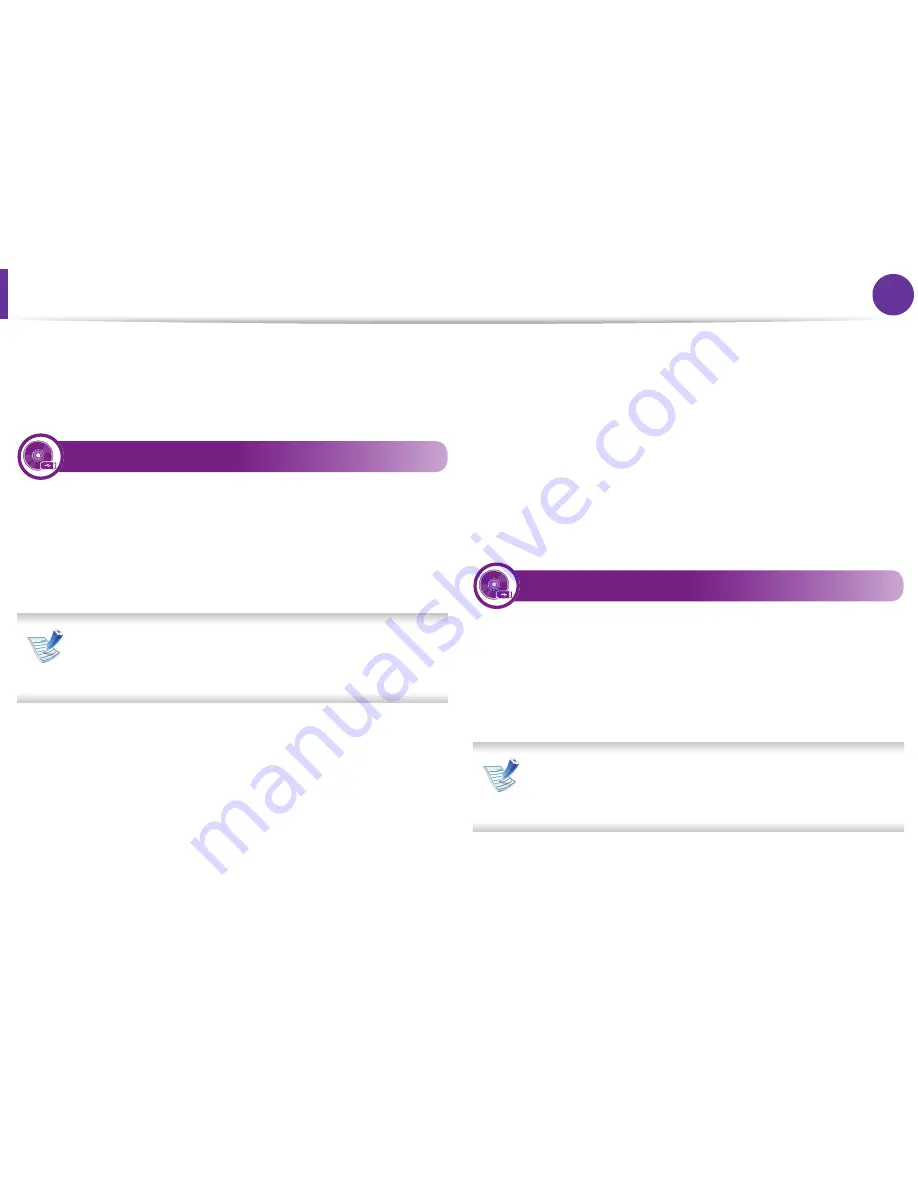
8
1. Software installation
Installation for Linux
You need to download Linux software packages from the Samsung
website to install the printer software (http://www.samsung.com >
find your product > Support or Downloads).
1
Installing the Unified Linux Driver
1
Make sure that the machine is connected to your computer
and powered on.
2
When the
Administrator Login
window appears, type “root”
in the
Login
field and enter the system password.
You must log in as a super user (root) to install the machine
software. If you are not a super user, ask your system
administrator.
3
From the Samsung website, download the Unified Linux
Driver package to your computer.
4
Right-click the
Unified Linux Driver
package and extract the
package.
5
Double click
cdroot
>
autorun
.
6
When the welcome screen appears, click
Next
.
7
When the installation is complete, click
Finish
.
The installation program added the Unified Driver Configurator
desktop icon and the Unified Driver group to the system menu for
your convenience. If you have any difficulties, consult the on-screen
help that is available through your system menu or from the driver
package Windows applications, such as
Unified Driver
Configurator
or
Image Manager
.
2
Installing the Smart Panel
1
Make sure that the machine is connected to your computer
and powered on.
2
When the
Administrator Login
window appears, type in root
in the
Login
field and enter the system password.
You must log in as a super user (root) to install the machine
software. If you are not a super user, ask your system
administrator.
3
From the Samsung website, download the
Smart Panel
package to your computer.
Summary of Contents for ML-2950ND
Page 29: ...Media and tray 29 2 Menu overview and basic setup ...
Page 31: ...Media and tray 31 2 Menu overview and basic setup ...
Page 53: ...Cleaning the machine 53 3 Maintenance 2 2 1 1 ...
Page 57: ...Clearing paper jams 57 4 Troubleshooting 2 In the manual feeder ...
Page 59: ...Clearing paper jams 59 4 Troubleshooting 1 2 ...
Page 60: ...Clearing paper jams 60 4 Troubleshooting 4 In the exit area ...
Page 61: ...Clearing paper jams 61 4 Troubleshooting 5 In the duplex area 1 2 1 2 ...
Page 86: ...Regulatory information 86 5 Appendix 20 China only ...
Page 88: ...Copyright 88 5 Appendix ...
Page 96: ...Installation for Macintosh 6 1 Software installation 18 Click Add ...






























