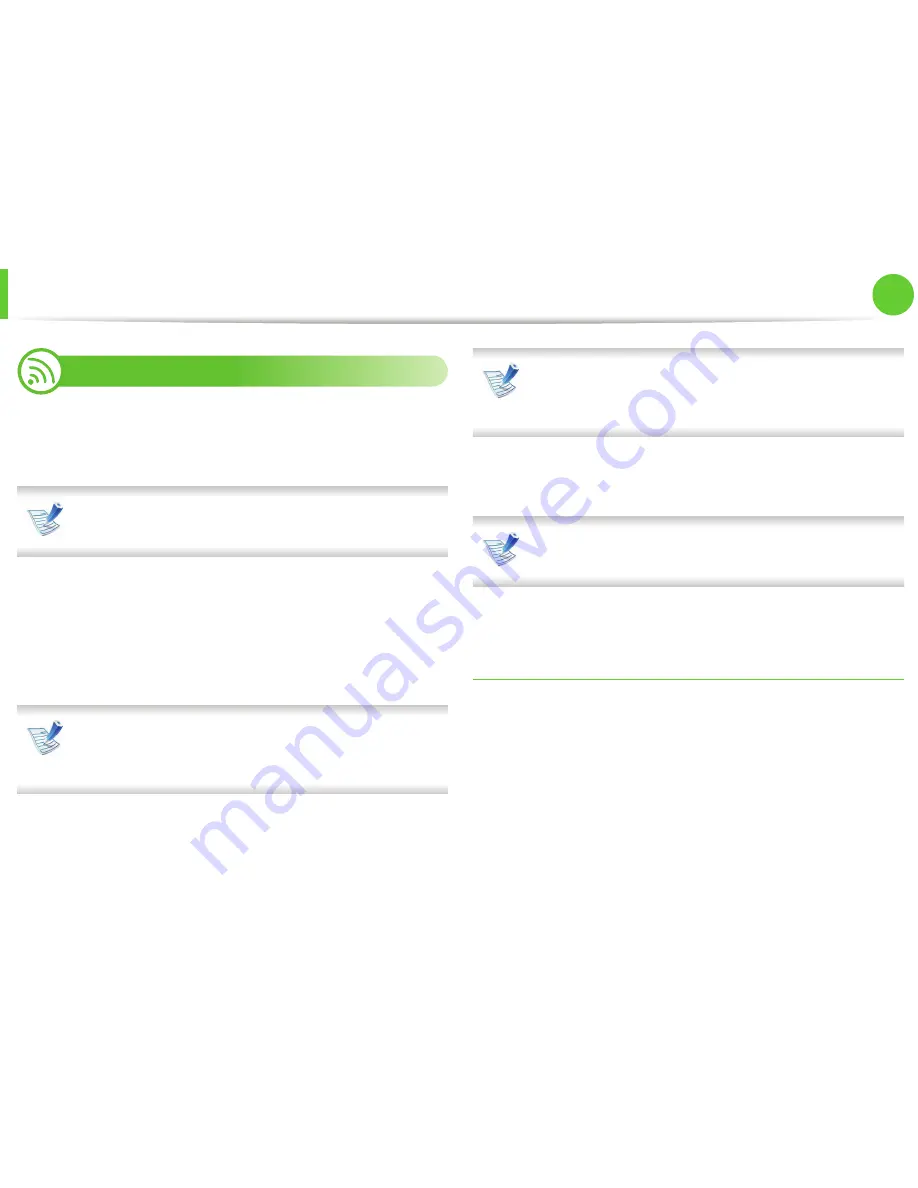
17
2. Using a network-connected machine
Installing driver over the network
6
Windows
1
Make sure that the machine is connected to the network and
powered on. Also, your machine’s IP address should have
been set (see "Setting IP address" on page 13).
If the “
Found New Hardware Wizard
” appears during the
installation procedure, click
Cancel
to close the window.
2
Insert the supplied software CD into your CD-ROM drive.
The software CD should automatically run and an installation
window will appear.
3
Select
Install Now
.
The
Custom Installation
allows you to select the machine’s
connection and choose individual components to install.
Follow the instructions on the window.
4
Read
License Agreement
, and select
I accept the terms of
the License Agreement
. Then, click
Next
.
The program searches for the machine.
If your machine is not found on the network or locally, an
error message appears. Select the option you want and click
Next
.
5
The searched machines will be shown on the screen. Select
the one you wish to use and click
OK
.
If the driver searched only one machine, the confirmation
window appears.
6
Follow the instructions in the installation window.
Silent installation Mode
Silent installation mode is an installation method that does not
require any user intervention. Once you start the installation, the
machine driver and software are automatically installed on you
computer. You can start the silent installation by typing
/s
or
/S
in the
command window.
►
Command-line Parameters
Following table shows commands that can be used in the command
window.
Summary of Contents for ML-2950ND
Page 29: ...Media and tray 29 2 Menu overview and basic setup ...
Page 31: ...Media and tray 31 2 Menu overview and basic setup ...
Page 53: ...Cleaning the machine 53 3 Maintenance 2 2 1 1 ...
Page 57: ...Clearing paper jams 57 4 Troubleshooting 2 In the manual feeder ...
Page 59: ...Clearing paper jams 59 4 Troubleshooting 1 2 ...
Page 60: ...Clearing paper jams 60 4 Troubleshooting 4 In the exit area ...
Page 61: ...Clearing paper jams 61 4 Troubleshooting 5 In the duplex area 1 2 1 2 ...
Page 86: ...Regulatory information 86 5 Appendix 20 China only ...
Page 88: ...Copyright 88 5 Appendix ...
Page 96: ...Installation for Macintosh 6 1 Software installation 18 Click Add ...






























