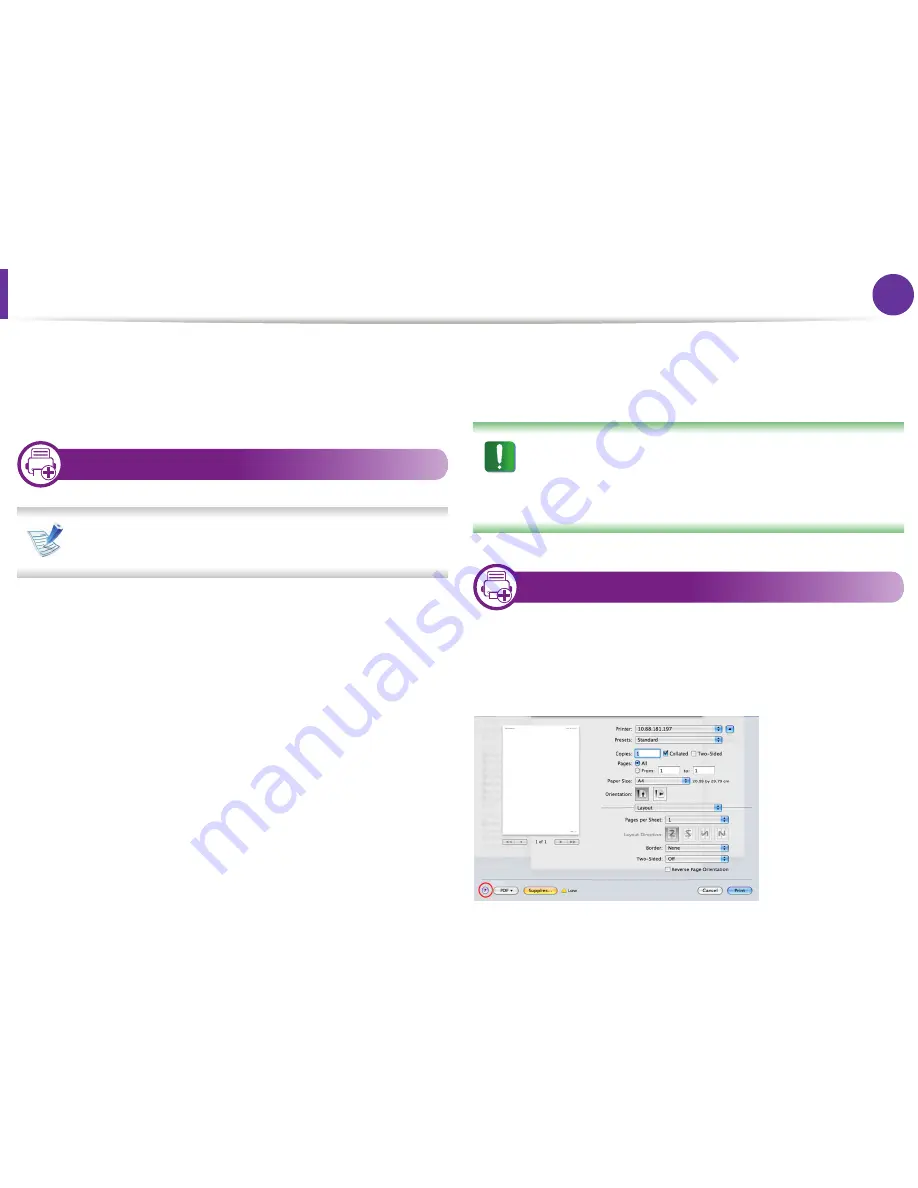
Macintosh printing
93
4. Special features
4
Click
.
The machine prints the selected number of pages to print on
one sheet of paper.
11
Printing on both sides of the paper
Some features may not be available depending on models or
options. It means that the features are not supported.
Before printing in the duplex mode, decide on which edge you will
be binding your finished document. The binding options are, as
follows:
•
Long-Edge Binding:
This option is the conventional layout used
in book binding.
•
Short-Edge Binding:
This option is the type often used with
calendars.
1
From your Macintosh application, select
from the
File
menu.
2
Select
Layout
from the drop-down list under
Orientation
.
3
Select a binding orientation from the
Two-Sided
option.
4
Select the other options to use.
5
Click
and the machine prints on both sides of the paper.
If you print more than 2 copies, the first copy and the second
copy might print on the same sheet of paper. Avoid printing
on both sides of paper when you are printing more than 1
copy.
12
Using help
Click the question mark on the bottom-left corner of the window and
click on the topic you want to know about. A pop-up window
appears with information about that option's feature, which is
provided from the driver.
Summary of Contents for ML-2950ND
Page 29: ...Media and tray 29 2 Menu overview and basic setup ...
Page 31: ...Media and tray 31 2 Menu overview and basic setup ...
Page 53: ...Cleaning the machine 53 3 Maintenance 2 2 1 1 ...
Page 57: ...Clearing paper jams 57 4 Troubleshooting 2 In the manual feeder ...
Page 59: ...Clearing paper jams 59 4 Troubleshooting 1 2 ...
Page 60: ...Clearing paper jams 60 4 Troubleshooting 4 In the exit area ...
Page 61: ...Clearing paper jams 61 4 Troubleshooting 5 In the duplex area 1 2 1 2 ...
Page 86: ...Regulatory information 86 5 Appendix 20 China only ...
Page 88: ...Copyright 88 5 Appendix ...
Page 96: ...Installation for Macintosh 6 1 Software installation 18 Click Add ...






























