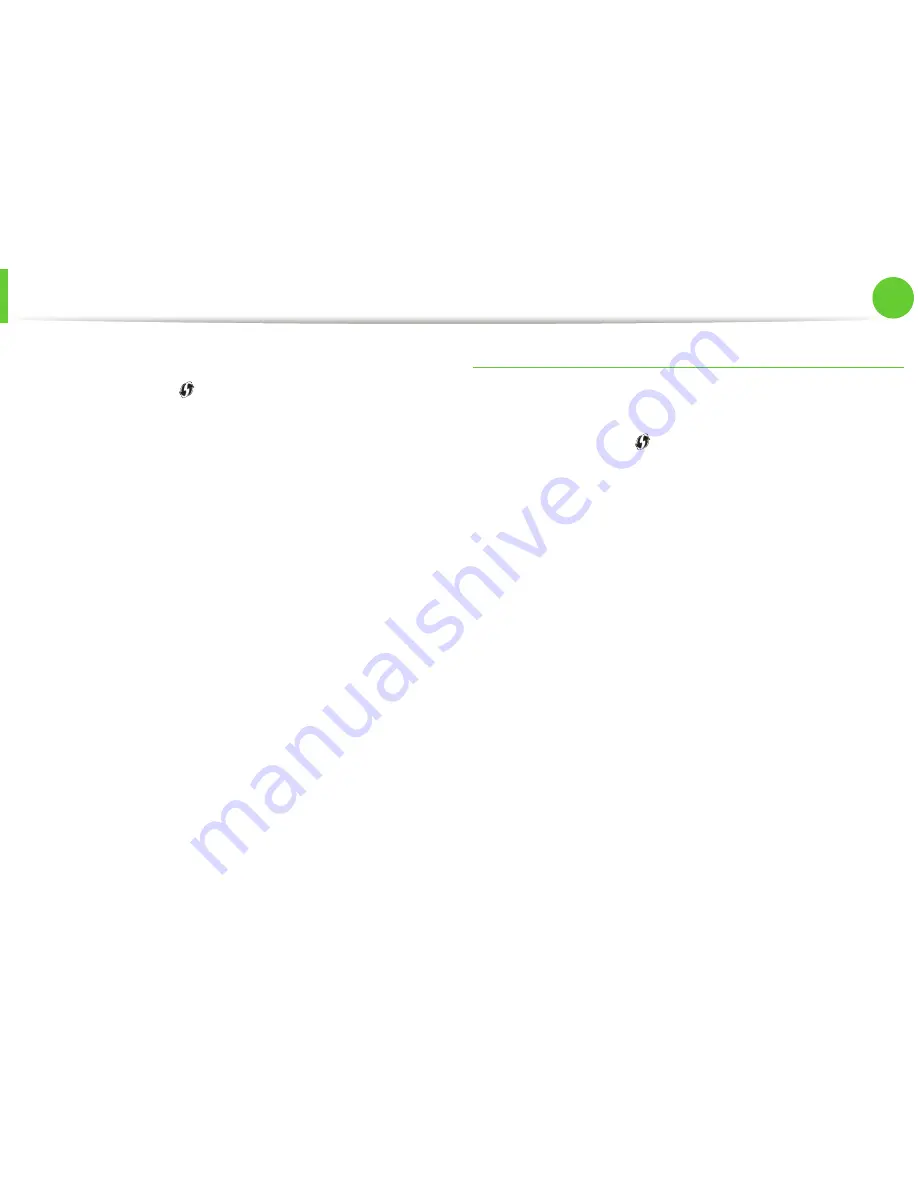
Wireless network setup
33
2. Using a network-connected machine
►
Connecting in PIN mode
1
Press and hold the
(WPS) button on the control panel for
more than 2 seconds.
2
The eight-digit PIN appears on the display.
You need to enter the eight-digit PIN within two minutes to
the computer which is connected to the access point (or
wireless router).
The messages are displayed on the display screen in the order
below:
a Connecting:
The machine is connecting to the wireless
network.
b Connected:
When the machine is successfully connected
to the wireless network, the WPS LED light stays on.
c AP
SSID:
After completing the wireless network
connection process, the AP’s SSID information is diplayed
on the LCD display.
Machines without an display screen
►
Connecting in PBC mode
1
Press and hold the
(WPS) button on the control panel for
about 2 - 4 seconds until the status LED blinks quickly.
The machine starts connecting to the wireless network. The
LED blinks slowly for up to two minutes until you press the PBC
button on the access point (or wireless router).
2
Press the
WPS (PBC)
button on the access point (or wireless
router).
a
The light blinks fast on the WPS LED. The machine is
connecting to the access point (or wireless router).
b
When the machine is successfully connected to the
wireless network, the WPS LED light stays on.
Summary of Contents for ML-2950ND
Page 29: ...Media and tray 29 2 Menu overview and basic setup ...
Page 31: ...Media and tray 31 2 Menu overview and basic setup ...
Page 53: ...Cleaning the machine 53 3 Maintenance 2 2 1 1 ...
Page 57: ...Clearing paper jams 57 4 Troubleshooting 2 In the manual feeder ...
Page 59: ...Clearing paper jams 59 4 Troubleshooting 1 2 ...
Page 60: ...Clearing paper jams 60 4 Troubleshooting 4 In the exit area ...
Page 61: ...Clearing paper jams 61 4 Troubleshooting 5 In the duplex area 1 2 1 2 ...
Page 86: ...Regulatory information 86 5 Appendix 20 China only ...
Page 88: ...Copyright 88 5 Appendix ...
Page 96: ...Installation for Macintosh 6 1 Software installation 18 Click Add ...






























