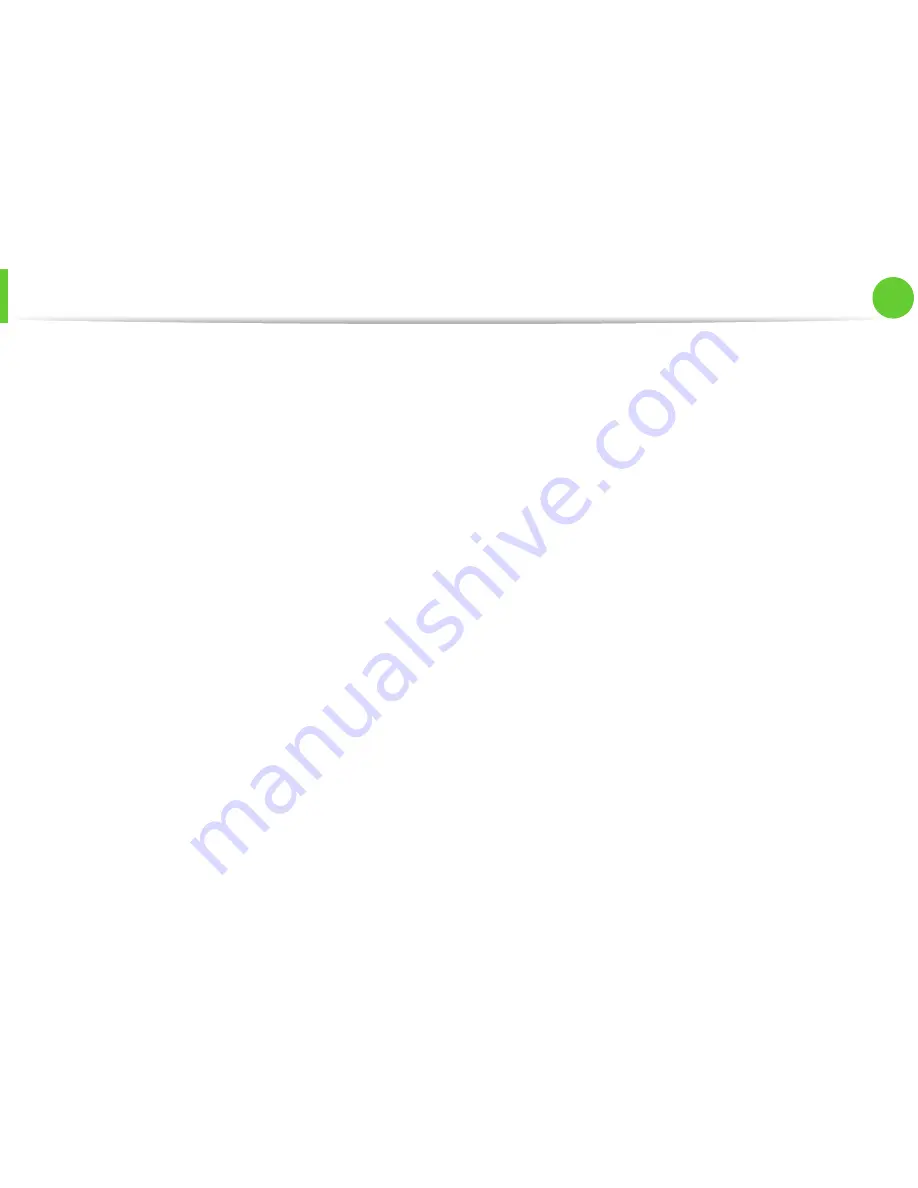
Wireless network setup
40
2. Using a network-connected machine
8
The window shows the wireless network settings and checks
if the settings are correct. Click
Next
.
•
For the DHCP method
If the IP address assignment method is DHCP, check if
DHCP is shown in the window. If it shows Static, click
Change TCP/IP
to change the assignment method to
DHCP.
•
For the Static method
If the IP address assignment method is Static, check if
Static is shown in the window. If it shows DHCP, click
Change TCP/IP
to enter the IP address and other network
configuration values for the machine. Before entering the
IP address for the machine, you must know the computer’s
network configuration information. If the computer is set
to DHCP, you must contact the network administrator to
get the static IP address.
For example:
If the computer’s network information is as shown below:
-
IP address: 169.254.133.42
-
Subnet Mask: 255.255.0.0
Then, the machine’s network information should be as
follows:
-
IP address: 169.254.133.
43
-
Subnet Mask: 255.255.0.0 (Use the computer’s subnet
mask.)
-
Gateway: 169.254.133.
1
9
When the wireless network setting is completed, disconnect
the USB cable between the computer and machine. Click
Next
.
10
The
Wireless Network Setting Complete
window appears.
Select
Yes
if you accept the current settings and continue the
setup procedure.
Select
No
if you want to return to the beginning screen.
Then, click
Next
.
11
Click
Next
when the
Confirm Printer Connection
window
appears.
12
Select the components to be installed. Click
Next
.
13
After selecting the components, you can also change the
machine name, set the machine to be shared on the network,
set the machine as the default machine, and change the port
name of each machine. Click
Next
.
Summary of Contents for ML-2950ND
Page 29: ...Media and tray 29 2 Menu overview and basic setup ...
Page 31: ...Media and tray 31 2 Menu overview and basic setup ...
Page 53: ...Cleaning the machine 53 3 Maintenance 2 2 1 1 ...
Page 57: ...Clearing paper jams 57 4 Troubleshooting 2 In the manual feeder ...
Page 59: ...Clearing paper jams 59 4 Troubleshooting 1 2 ...
Page 60: ...Clearing paper jams 60 4 Troubleshooting 4 In the exit area ...
Page 61: ...Clearing paper jams 61 4 Troubleshooting 5 In the duplex area 1 2 1 2 ...
Page 86: ...Regulatory information 86 5 Appendix 20 China only ...
Page 88: ...Copyright 88 5 Appendix ...
Page 96: ...Installation for Macintosh 6 1 Software installation 18 Click Add ...






























