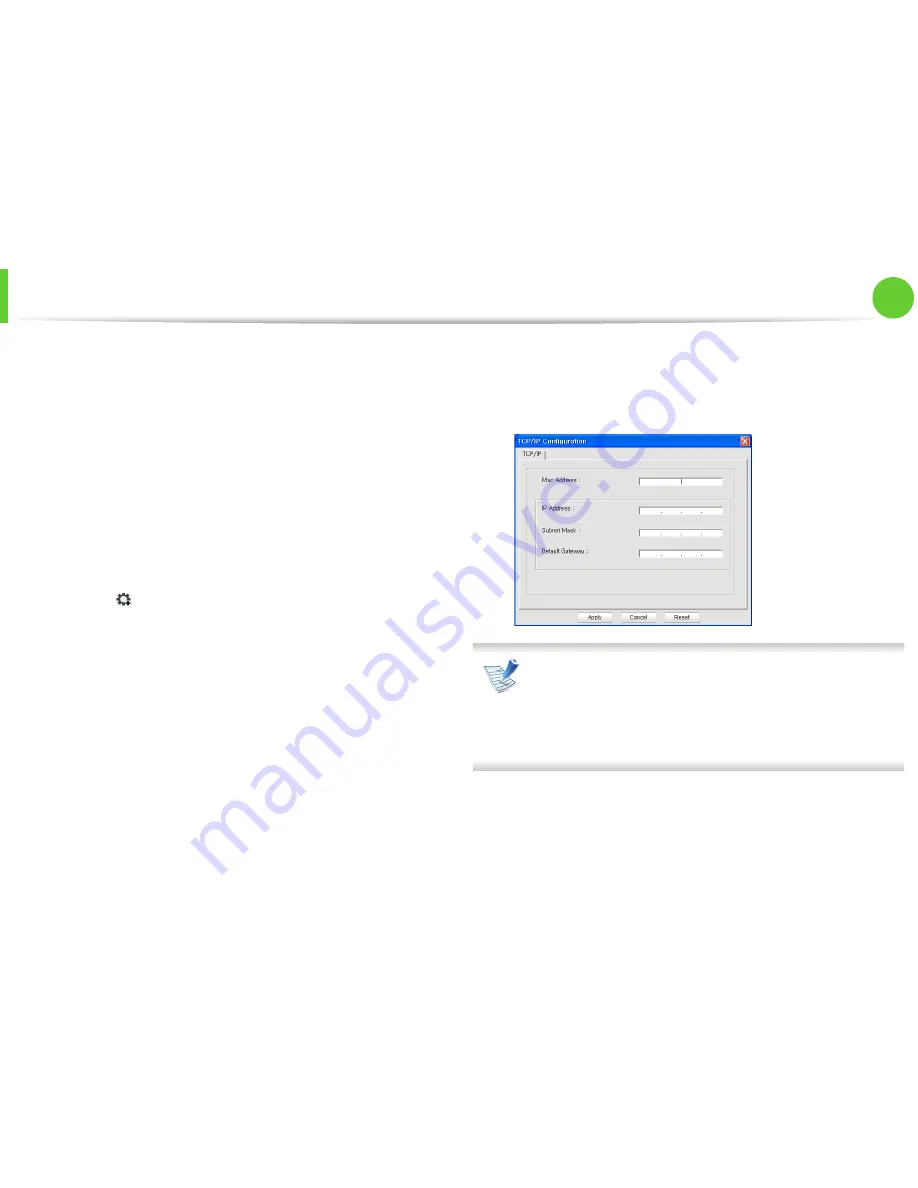
Wired network setup
14
2. Using a network-connected machine
1
Install this program from the supplied CD-ROM by double-
click
Application
>
SetIP
>
Setup.exe
.
2
Follow the instructions in the installation window.
3
Connect your machine to the network with a network cable.
4
Turn on the machine.
5
From the Windows
Start
menu, select
All Programs
>
Samsung Printers
>
SetIP
>
SetIP
.
6
Click the
icon (third from left) in the SetIP window to open
the TCP/IP configuration window.
7
Enter the machine’s new information into the configuration
window as follows. In a corporate intranet, you may need to
have this information assigned by a network manager before
proceeding.
Find the machine’s MAC address from the
Network
Configuration Report
(see "Printing a network
configuration report" on page 13) and enter it without the
colons. For example, 00:15:99:29:51:A8 becomes
0015992951A8.
8
Click
Apply
, and then click
OK
. The machine will automatically
print the
Network Configuration Report
. Confirm that all the
settings are correct.
Summary of Contents for ML-2950ND
Page 29: ...Media and tray 29 2 Menu overview and basic setup ...
Page 31: ...Media and tray 31 2 Menu overview and basic setup ...
Page 53: ...Cleaning the machine 53 3 Maintenance 2 2 1 1 ...
Page 57: ...Clearing paper jams 57 4 Troubleshooting 2 In the manual feeder ...
Page 59: ...Clearing paper jams 59 4 Troubleshooting 1 2 ...
Page 60: ...Clearing paper jams 60 4 Troubleshooting 4 In the exit area ...
Page 61: ...Clearing paper jams 61 4 Troubleshooting 5 In the duplex area 1 2 1 2 ...
Page 86: ...Regulatory information 86 5 Appendix 20 China only ...
Page 88: ...Copyright 88 5 Appendix ...
Page 96: ...Installation for Macintosh 6 1 Software installation 18 Click Add ...






























