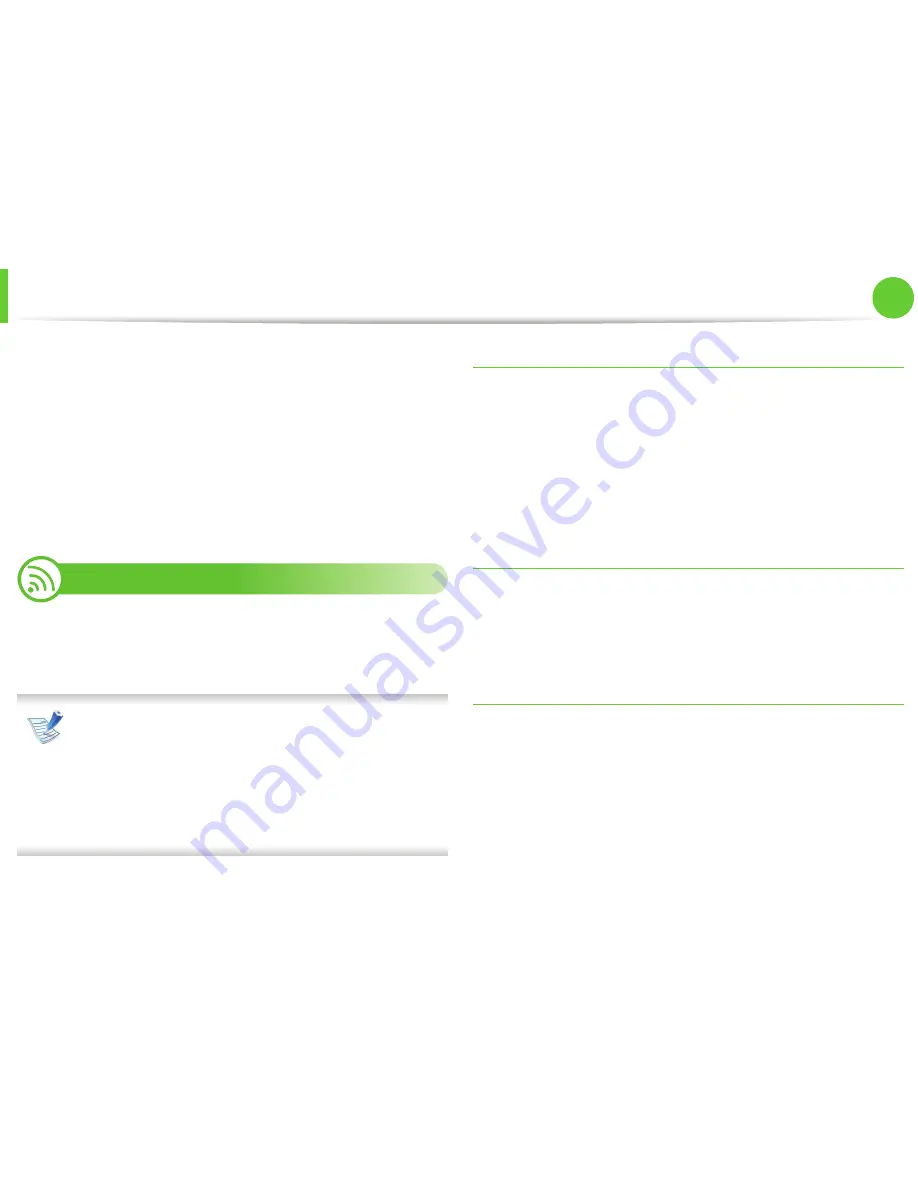
Wireless network setup
51
2. Using a network-connected machine
14
The wireless network connects according to the network
configuration.
15
When the wireless network setting is completed, disconnect
the USB cable between the computer and machine.
16
Follow the instructions on the screen to complete the
installation. After the installation is finished, click
Quit
or
Restart
.
18
Using a network cable
Your machine is a network compatible machine. To enable your
machine to work with your network, you will need to perform some
configuration procedures.
• After completing the wireless network connection, you
need to install a machine driver to print from an
application (See "Installing driver over the network" on
page 17).
• See your network administrator, or the person that set up
your wireless network, for information about your
network configuration.
Items to prepare
•
Access point
•
Network-connected computer
•
Software CD that was provided with your machine
•
The machine installed with a wireless network interface
•
Network cable
Printing a network configuration report
You can identify the network settings of your machine by printing a
network configuration report.
See "Printing a network configuration report" on page 13.
IP setting using SetIP Program (Windows)
This program is used to manually set the network IP address of your
machine using its MAC address to communicate with the machine.
The MAC address is the hardware serial number of the network
interface and can be found in the
Network Configuration Report
.
See "Setting IP address" on page 13.
Summary of Contents for ML-2950ND
Page 29: ...Media and tray 29 2 Menu overview and basic setup ...
Page 31: ...Media and tray 31 2 Menu overview and basic setup ...
Page 53: ...Cleaning the machine 53 3 Maintenance 2 2 1 1 ...
Page 57: ...Clearing paper jams 57 4 Troubleshooting 2 In the manual feeder ...
Page 59: ...Clearing paper jams 59 4 Troubleshooting 1 2 ...
Page 60: ...Clearing paper jams 60 4 Troubleshooting 4 In the exit area ...
Page 61: ...Clearing paper jams 61 4 Troubleshooting 5 In the duplex area 1 2 1 2 ...
Page 86: ...Regulatory information 86 5 Appendix 20 China only ...
Page 88: ...Copyright 88 5 Appendix ...
Page 96: ...Installation for Macintosh 6 1 Software installation 18 Click Add ...






























