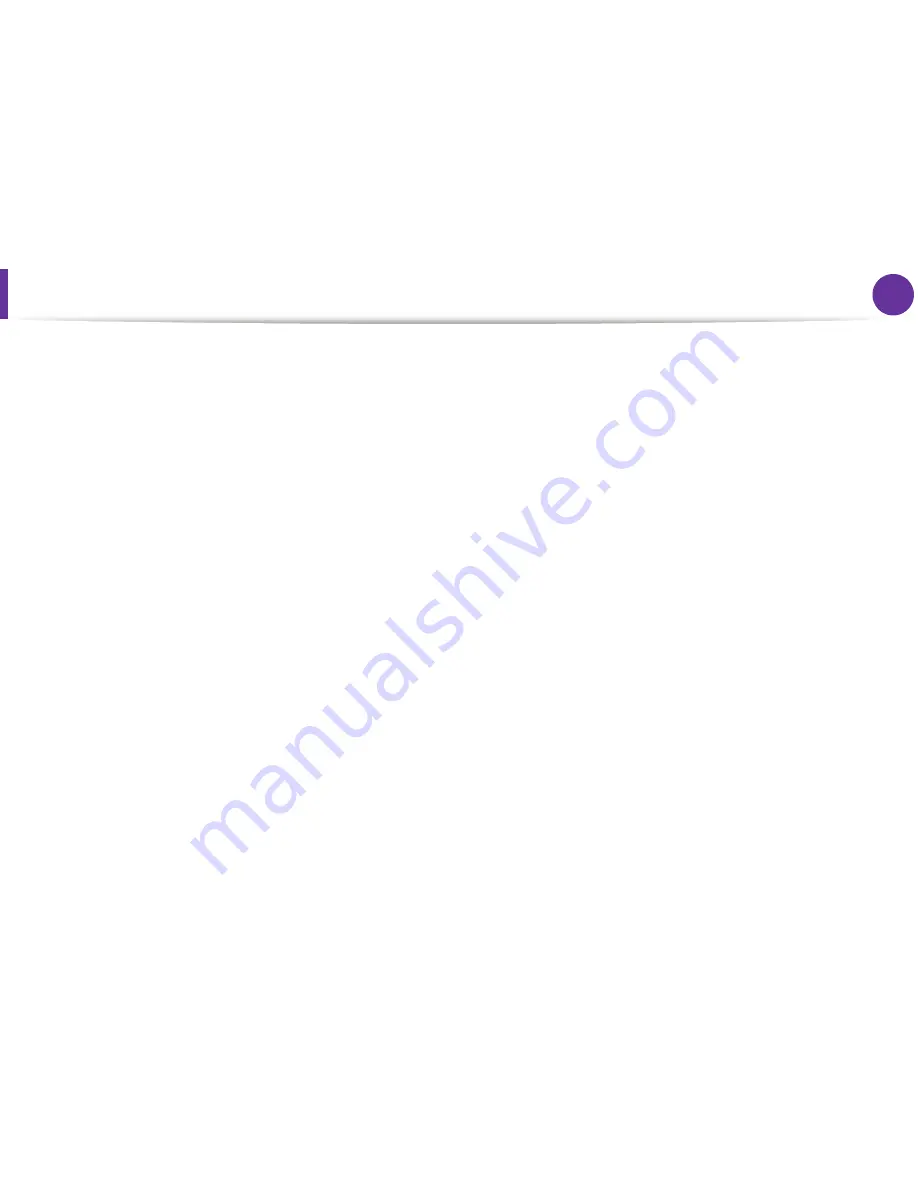
5
1. Software installation
Installation for Macintosh
1
Make sure that the machine is connected to your computer
and powered on.
2
Insert the supplied software CD into your CD-ROM drive.
3
Double-click the CD-ROM icon that appears on your
Macintosh desktop.
4
Double-click the
MAC_Installer
folder >
Installer OS X
icon.
5
Click
Continue
.
6
Read the license agreement and click
Continue
.
7
Click
Agree
to agree to the license agreement.
8
When the message that warns that all applications will close
on your computer appears, click
Continue
.
9
Click
Continue
on the
User Options Pane
.
10
Click
Install
. All components necessary for machine
operations will be installed.
If you click
Customize
, you can choose individual
components to install.
11
Enter the password and click
OK
.
12
Installing software requires you to restart your computer. Click
Continue Installation
.
13
After the installation is finished, click
Close
.
14
Open the
Applications
folder >
Utilities
>
Print Setup
Utility
.
•
For Mac OS X 10.5 -10.6, open the
Applications
folder >
System Preferences
and click
Print & Fax
.
15
Click
Add
on the
Printer List
.
•
For Mac OS X 10.5 -10.6, click the “
+
” folder icon; a display
window will pop up.
16
Click
Default Browser
and find the USB connection.
•
For Mac OS X 10.5-10.6, click
Default
and find the USB
connection.
17
For Mac OS X 10.4, if Auto Select does not work properly, select
Samsung
in
Print Using
and your machine name in
Model
.
•
For Mac OS X 10.5-10.6, if Auto Select does not work
properly, select
Select a driver to use...
and your machine
name in
Print Using
.
Your machine appears on the
Printer List
, and is set as the
default machine.
Summary of Contents for ML-2950ND
Page 29: ...Media and tray 29 2 Menu overview and basic setup ...
Page 31: ...Media and tray 31 2 Menu overview and basic setup ...
Page 53: ...Cleaning the machine 53 3 Maintenance 2 2 1 1 ...
Page 57: ...Clearing paper jams 57 4 Troubleshooting 2 In the manual feeder ...
Page 59: ...Clearing paper jams 59 4 Troubleshooting 1 2 ...
Page 60: ...Clearing paper jams 60 4 Troubleshooting 4 In the exit area ...
Page 61: ...Clearing paper jams 61 4 Troubleshooting 5 In the duplex area 1 2 1 2 ...
Page 86: ...Regulatory information 86 5 Appendix 20 China only ...
Page 88: ...Copyright 88 5 Appendix ...
Page 96: ...Installation for Macintosh 6 1 Software installation 18 Click Add ...






























