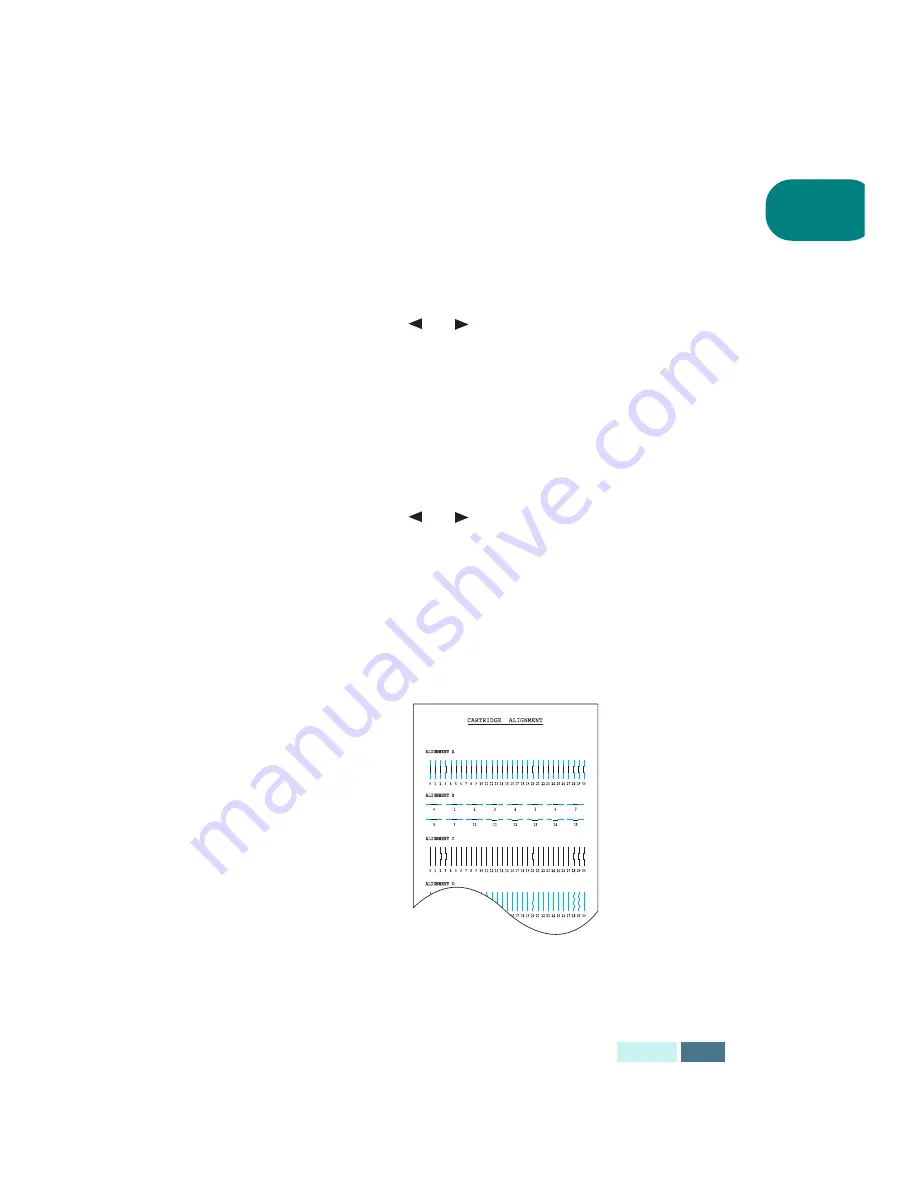
1.17
S
ETUP
1
12
The display shows ‘LEFT CARTRIDGE NEW COLOR’. Press
Enter to confirm you have installed a new colour
cartridge.
13
The display shows ‘LEFT CARTRIDGE STANDARD
COLOR’. Press Enter to confirm you have installed a
standard capacity cartridge. If not, press the Scroll
buttons (
or
) to display ‘LEFT CARTRIDGE HIGH
YIELD COLOR’ and then press Enter.
14
The display shows ‘RIGHT CARTRIDGE NEW BLACK’.
Press Enter to confirm you have installed a new black
cartridge.
15
The display shows ‘RIGHT CARTRIDGE STANDARD
BLACK’. Press Enter to confirm you have installed a
standard capacity cartridge. If not, press the Scroll
buttons (
or
) to display ‘RIGHT CARTRIDGE
HIGH YIELD BLACK’ and then press Enter.
16
The cartridge holder returns to the home position. The
Cartridge Alignment procedure begins automatically by
printing an Alignment Test Form.
Use this test form to identify the straightest line in each
of six alignment areas. By selecting the straightest line
for each pattern, you will optimise the print head
alignment.
17
Looking at your Alignment Test Form, identify the
straightest line in Alignment A.
Using the number keypad, enter the two digit number of
your straightest line and then press Enter.
Summary of Contents for Inkjet SF-430
Page 1: ...P N JB68 00677A Rev 2 00 SF 430 ...
Page 53: ...1 46 SETUP Memo ...
Page 75: ...2 22 PRINT Memo ...
Page 85: ...3 10 COPY Memo ...
Page 183: ...8 6 APPENDIX A Sample of ITU 5 Chart reduced to 60 ...
Page 187: ...8 10 APPENDIX Memo ...






























