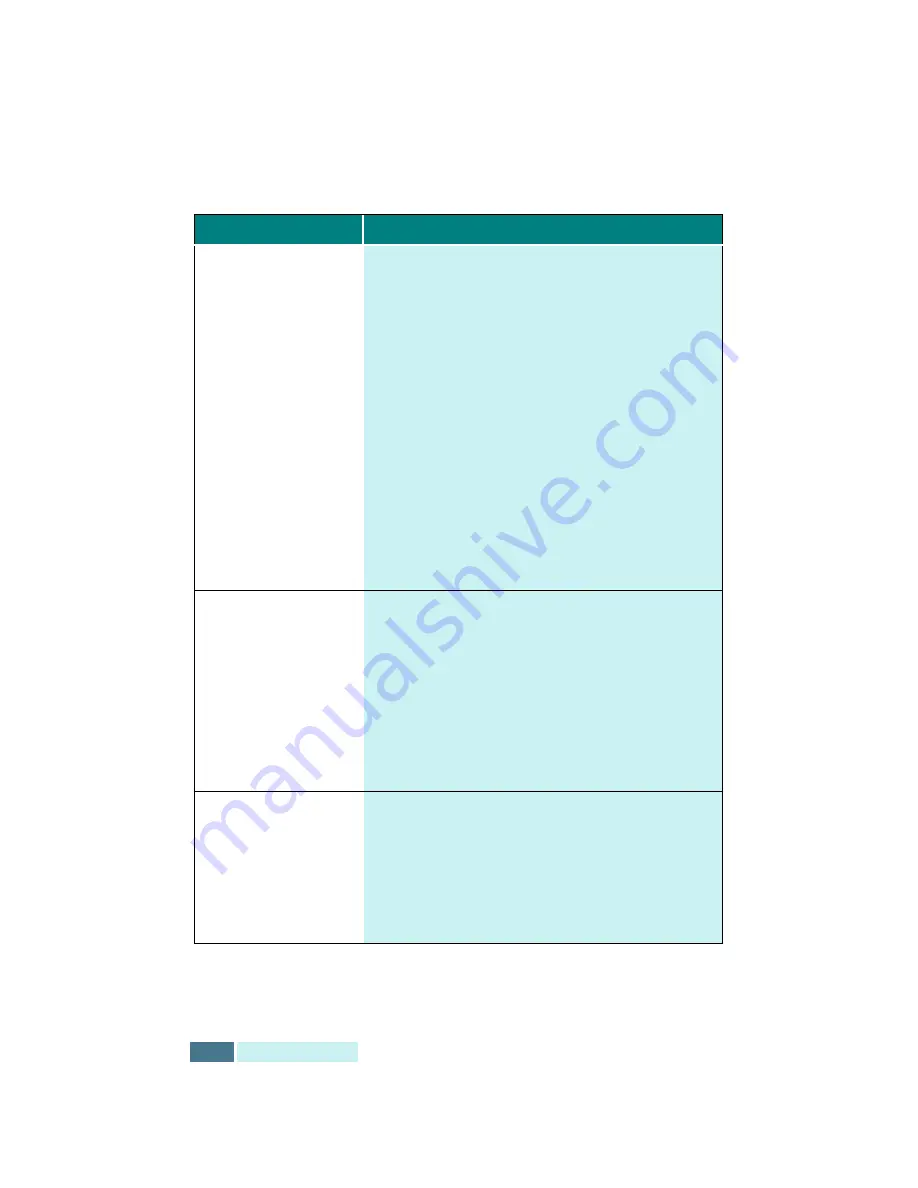
7.18
T
ROUBLESHOOTING
Scanning Problems
Problem
Possible Cause and Remedy
The product does not
scan.
• Make sure you place the document to be scanned
face down on the document glass.
• There may not be enough available memory to
hold the document you want to scan. Try the Pre-
Scan function to see if that works. Try lowering the
scan resolution rate.
• The USB or parallel cable is not connected properly.
• The USB or parallel cable is defective. Swap the
cable with a known good cable. If necessary,
replace the cable.
• If using a parallel cable, ensure that it is compliant
with the IEEE 1284 standard.
• The scanner is configured incorrectly. Check scan
setting in the SmarThru Configuration or the
application you want to use to make certain that
the scanner job is being sent to the correct port
(for example, LPT1).
The unit scans very
slowly.
• Check if the product is printing received data. Scan
the document after the current job is completed.
• Graphics are scanned more slowly than text.
• Communication speed becomes slow in scan mode
because of the large amount of memory required
to analyse and reproduce the scanned image. Set
your computer to ECP printer mode through BIOS
setting. It will help to increase the speed. For
details on how to set BIOS, refer to your PC
documentation.
The following message
appears on the
computer screen:
Scanner is busy
receiving or printing
data. When the current
job is completed, try
again.
There may be a copying or printing job in progress.
When the current job is completed, try the job again.
Summary of Contents for Inkjet SF-430
Page 1: ...P N JB68 00677A Rev 2 00 SF 430 ...
Page 53: ...1 46 SETUP Memo ...
Page 75: ...2 22 PRINT Memo ...
Page 85: ...3 10 COPY Memo ...
Page 183: ...8 6 APPENDIX A Sample of ITU 5 Chart reduced to 60 ...
Page 187: ...8 10 APPENDIX Memo ...














































