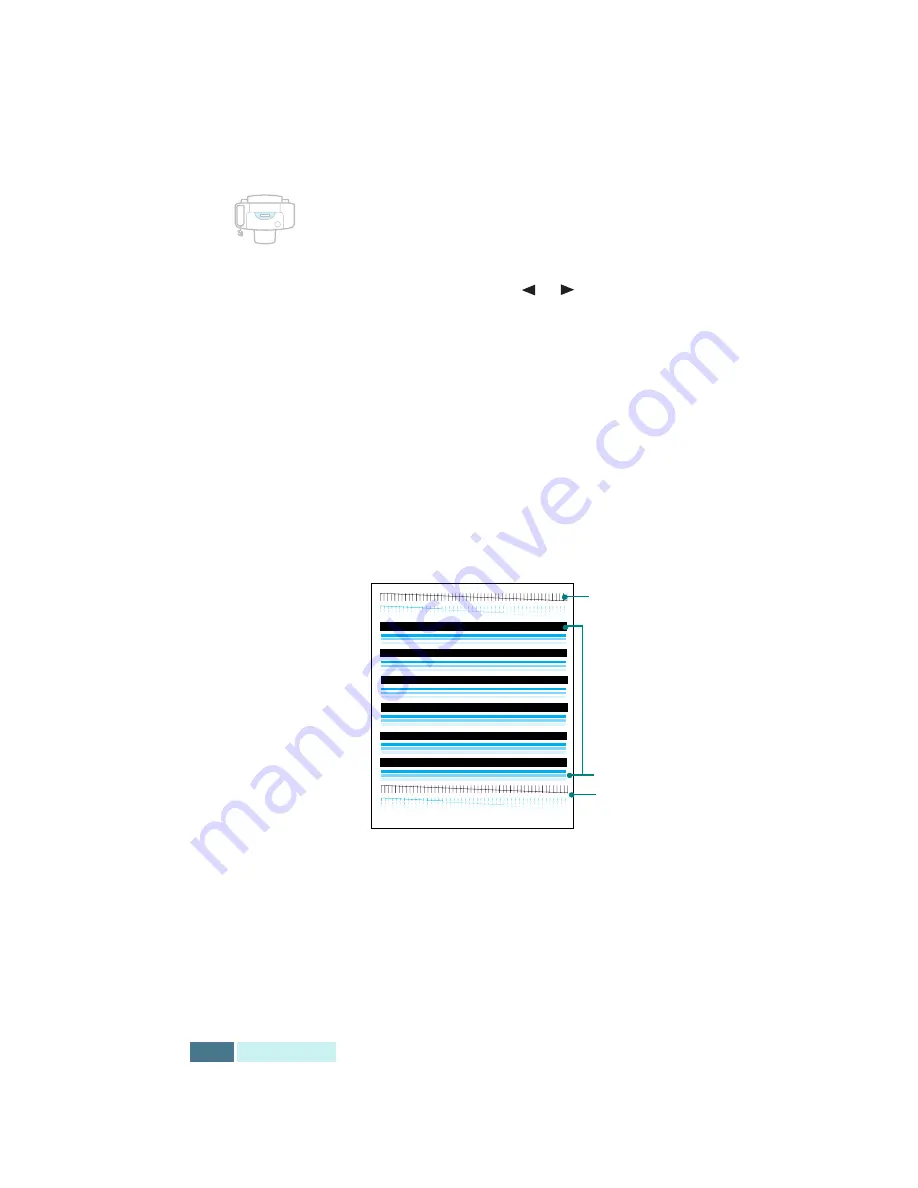
6.4
M
AINTENANCE
Printing a Cleaning Page from the SF-430
1
Press
Setup
. The display shows “1.SYSTEM SETUP” on
the bottom line.
2
Press the
Scroll
buttons (
or
) until you find
“8.MAINTENANCE” on the display, and press
Enter
.
The first maintenance option “CLEAN CARTRIDGES”
appears on the bottom line of the display.
3
Press
Enter
to start the cleaning process. Your product
prints a cartridge cleaning page.
4
Examine the cleaning pattern. Compare the diagonal
lines at the top and bottom of the test pattern.
A broken line shows any clogged nozzles. If the bottom
line shows improvement, rerun this cleaning process
two more times.
If this process does not improve the print quality, your
print cartridges may be low in ink. Replace the print
cartridge, if necessary.
5
If the line is still broken, clean the print nozzles. See
“Cleaning the Print Cartridge Nozzles” on page 6.6.
Before purge
Purge process
After purge
Summary of Contents for Inkjet SF-430
Page 1: ...P N JB68 00677A Rev 2 00 SF 430 ...
Page 53: ...1 46 SETUP Memo ...
Page 75: ...2 22 PRINT Memo ...
Page 85: ...3 10 COPY Memo ...
Page 183: ...8 6 APPENDIX A Sample of ITU 5 Chart reduced to 60 ...
Page 187: ...8 10 APPENDIX Memo ...






























