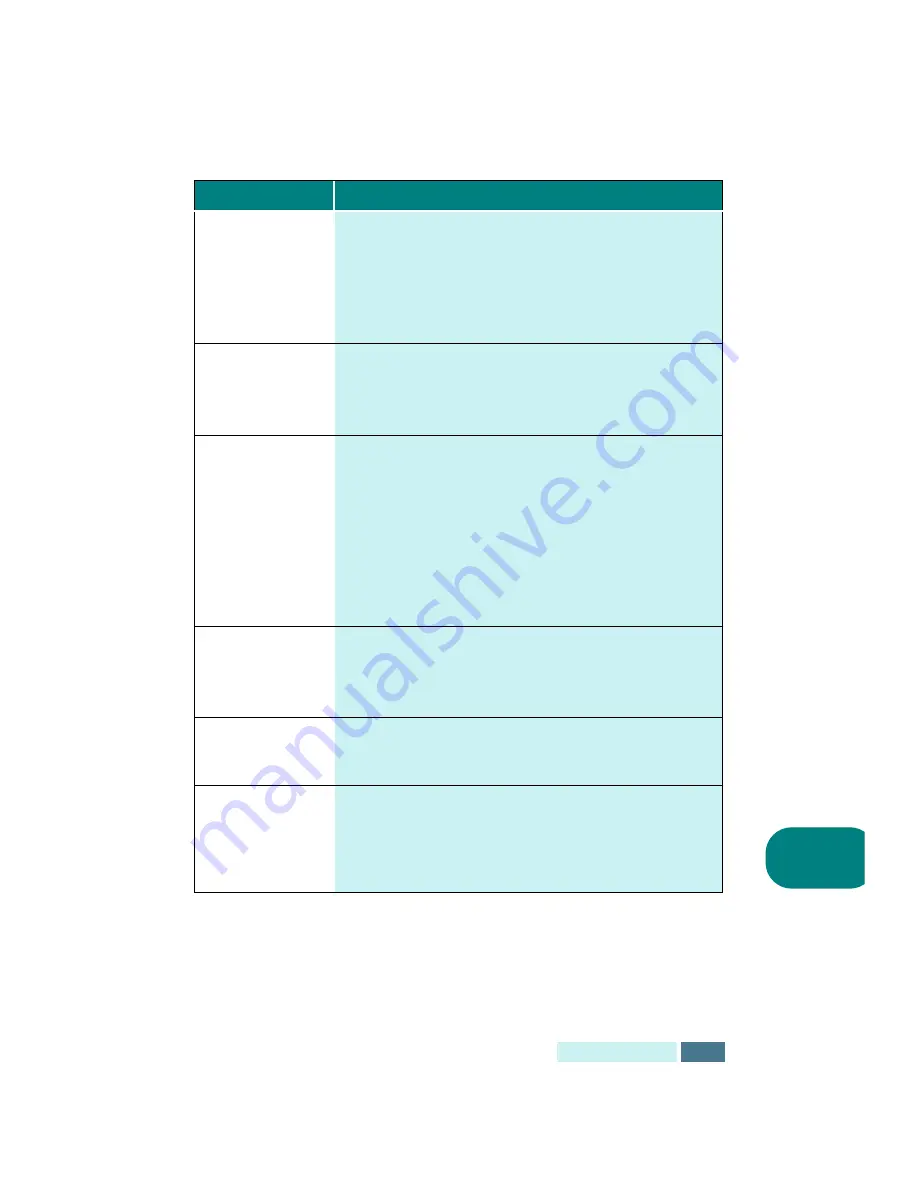
7.17
T
ROUBLESHOOTING
7
Blurred or
smudged ink
• You may printing on the wrong side of the paper. Turn
the paper over and print on the other side.
• The paper may not meet paper specifications (for
example, too moist or too rough). See “Paper Selection”
on page 2.2.
• Let the ink dry before handling the paper.
Characters with
white lines
• The print cartridge may be almost empty. Check the
contacts of the print cartridge and replace, if necessary.
• The print cartridges may need to be cleaned. See
“Cleaning the Print Cartridges” on page 6.3.
Characters are
improperly formed
or not aligned
correctly
• The print media is loaded incorrectly or is an
unsupported size or type. Use the print media specified
in “Paper Selection” on page 2.2.
• If characters are improperly formed, producing a wavy
effect, the scanner unit may need servicing.
• The print cartridges may need to be cleaned. See
“Cleaning the Print Cartridges” on page 6.3.
• The print cartridges may need to be aligned. See
“Aligning the Print Cartridges” on page 6.16.
Vertical lines in
tables, borders
and graphics not
smooth
• The print cartridge may need to be cleaned. See
“Cleaning the Print Cartridges” on page 6.3.
• The print cartridge may need to be aligned. See
“Aligning the Print Cartridges” on page 6.16.
Solid black areas
contain white
streaks
• Change the fill pattern in the application software.
Printing appears
jagged
• The print resolution selected in the printer driver may
be low. Check the printer driver for the correct
resolution. Printing in low resolution will give the
printout a jagged look. Change the Print Quality to a
higher resolution. See page 2.11.
Problem
Possible Cause and Remedy
Summary of Contents for Inkjet SF-430
Page 1: ...P N JB68 00677A Rev 2 00 SF 430 ...
Page 53: ...1 46 SETUP Memo ...
Page 75: ...2 22 PRINT Memo ...
Page 85: ...3 10 COPY Memo ...
Page 183: ...8 6 APPENDIX A Sample of ITU 5 Chart reduced to 60 ...
Page 187: ...8 10 APPENDIX Memo ...















































