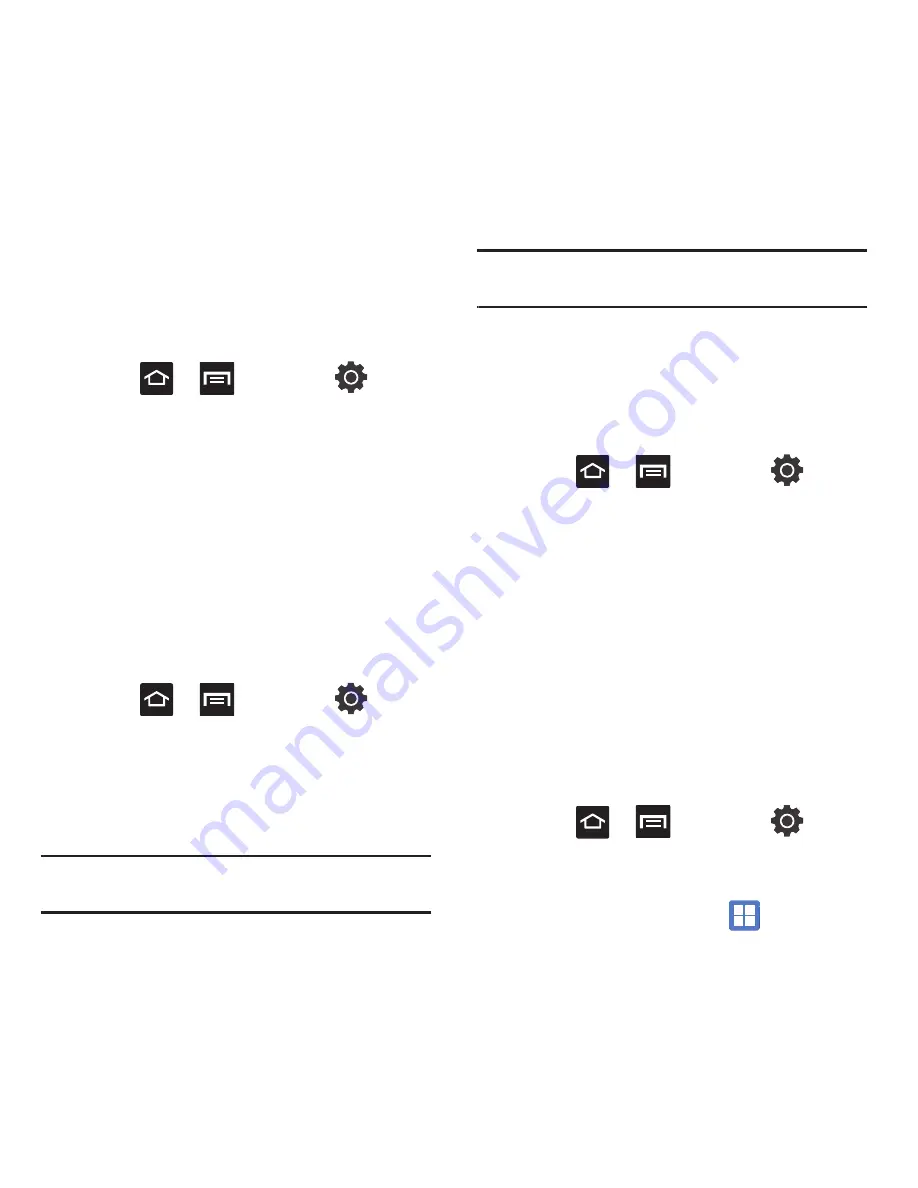
136
Using the 3G Network
If you are using applications that require the 3G
network speed, follow these instructions to reactivate
your 3G network connection.
By default, your phone uses 3G communication. If
your phone is ever set to use 2G communication, you
can reset it using these steps:
1.
Press
➔
and then tap
(
Settings
)
➔
Wireless and networks
➔
Mobile
networks
.
2.
Remove the checkmark from the
Use only 2G
networks
field. Deactivating this feature
resumes 3G communication.
Network Operators
Using this feature you can view the current network
connection. You can also scan and select a network
operator manually, or set the network selection to
Automatic.
1.
Press
➔
and then tap
(
Settings
)
➔
Wireless and networks
➔
Mobile
networks
.
2.
Tap
Network operators
. The current network
connection displays at the bottom of the list.
Important!:
You must deactivate data service prior to searching
for an available network.
3.
Tap
Search now
to manually search for a
network.
4.
Tap
Select automatically
to automatically select
a network connection.
Note:
Connecting to 2G networks slows the data transfer speed
and time.
Default Setup Options
Your phone default is set to Automatic (to
automatically search for an available network. You
can set this option to Manual to select a network each
time you connect.
1.
Press
➔
and then tap
(
Settings
)
➔
Wireless and networks
➔
Mobile
networks
➔
Network operators
.
2.
Tap
Default Setup
.
3.
Tap
Manual
to locate and connect to a network
manually.
– or –
Tap
Automatic
to allow the device to
automatically select a network.
Call Settings
To access the Call settings menu:
䊳
Press
➔
and then tap
(
Settings
)
➔
Call settings
.
– or –
From the Home screen, tap
➔
Settings
➔
Call settings
.
















































