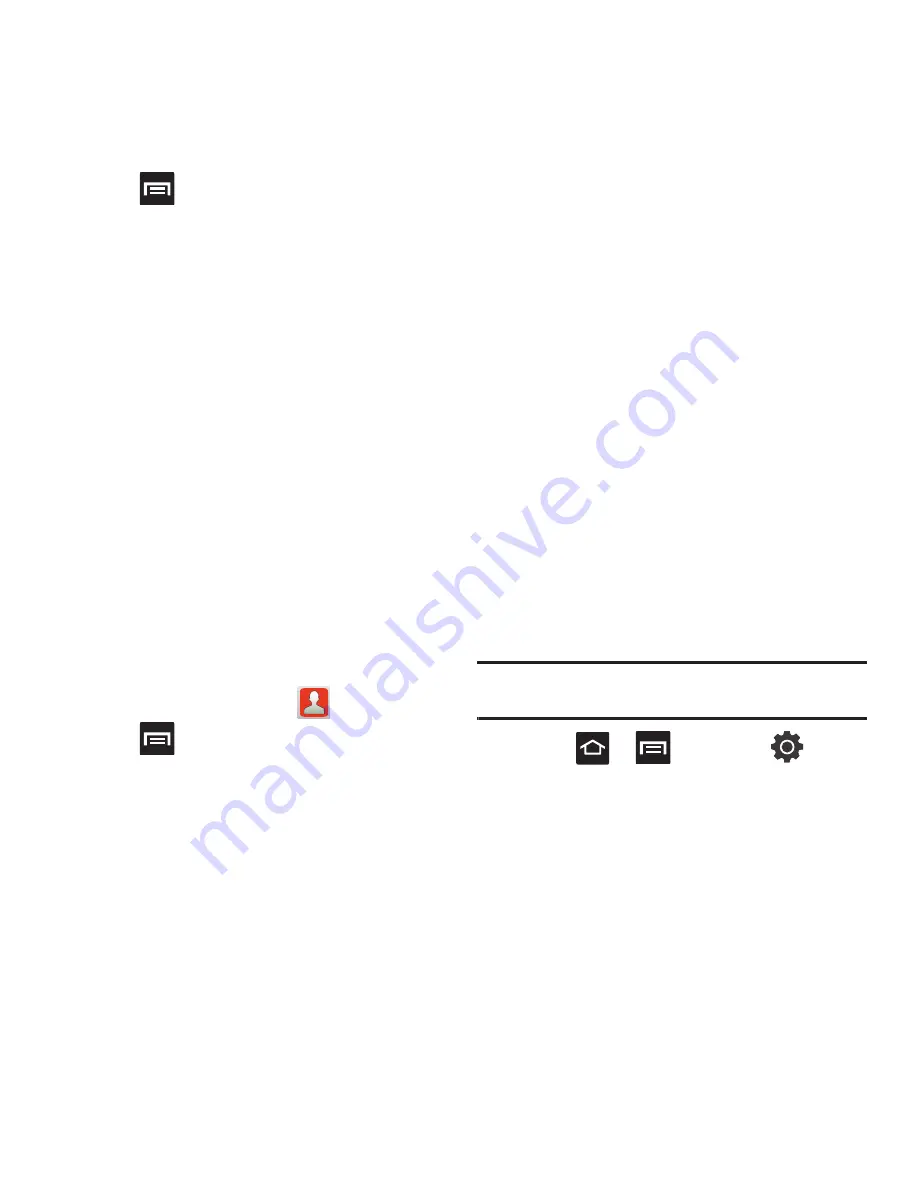
72
2.
Press
and then tap
More
➔
Display
options
. Configure any of the following options:
• Only contacts with phones
allows you to display only
those contacts containing phone numbers.
• Sort by
defines how the current list of Contacts are
sorted:
First name
or
Last name
.
• Display contacts by
defines how the current list of
Contacts are listed:
First name first
(ex: Steve Smith)
or
Last name first
(Smith, Steve).
• Select contacts to display
allows you to filter
Contacts based on category entries from within the
locations such as:
Phone
,
SIM
,
, and
Microsoft Exchange
.
3.
Tap
Done
.
Get Friends
When you synchronize applications such as
Facebook, Twitter, MySpace, a corporate email
account, or Google, using the Get Friends option
synchronizes the data from the selected account type
with your Contacts list.
1.
From the Home screen, tap
.
2.
Press
and then tap
Get friends
➔
Add
account
➔
Add account
.
3.
Determine which type of account information
you want to synchronize with your Contact list.
Selections are:
Facebook, Twitter, MySpace,
Microsoft Exchange ActiveSync
, or
.
4.
Tap an account type to add.
5.
Follow the prompts. The selected account type
synchronizes with your Contacts list.
6.
After synchronizing accounts you may want to
link contact information. For more information,
refer to
“Joining Contact Information”
on
page 68.
To add Facebook content to your Contacts list:
You can now add your Facebook contact information,
such as pictures, email, and phone numbers directly
to your Contacts list. All of their current contact
information is then migrated over to your phone. If a
Contacts entry already exists with a slightly different
name, separate entries are created and can later be
linked (joined) together into a single entry.
You will need to have an existing Facebook account
before you can synchronize your contacts between
your phone and this account type.
Important!:
This process not only synchronizes your contact
information but also your status, events, and more.
1.
Press
➔
and then tap
(
Settings
)
➔
Accounts and sync
➔
Add account
➔
Facebook.
•
This process adds your Facebook account to the list of
managed and synchronized accounts. In this case,
your Facebook contacts are synchronized with your
phone’s Contacts list.
2.
Read the on-screen information and tap
Next
.






























