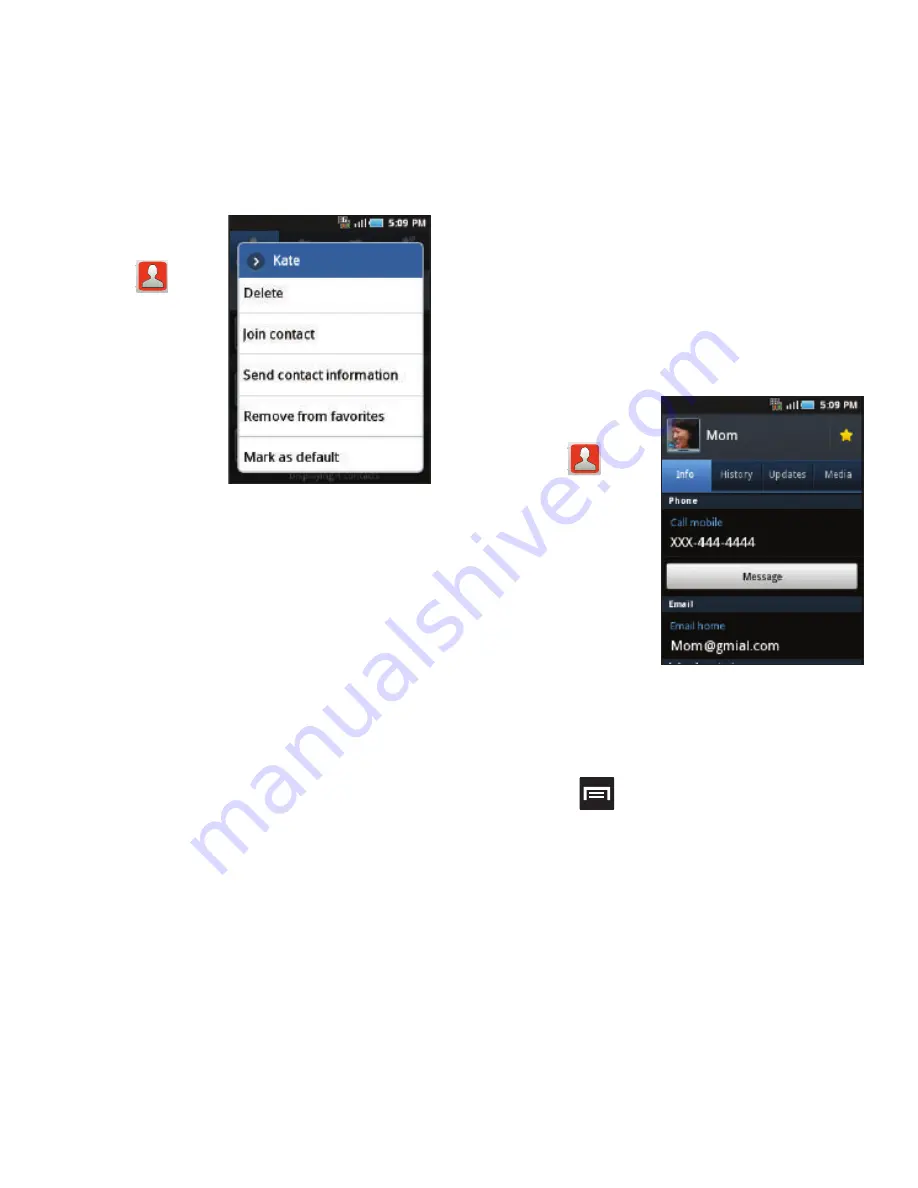
Contacts 67
Contact Menu Options
1.
From the
Home screen,
tap .
2.
Touch and
hold an entry
to reveal the
context menu.
The following
options
display:
• Edit
: allows you to edit the currently selected
Contacts entry.
• Delete
: allows you to delete the currently selected
Contacts entry.
• Join contact
: allows you to link the current contact to
another current contact. Similar to a “see also”
feature. If you can’t remember a contact’s
information, linking entries can help you find the
person you are looking for.
• Send contact information
: allows you to send the
current entry info via text message.
• Add to favorites
: allows you to copy the current
Contacts entry to the list within the Favorites tab.
• Remove from favorites
: allows you to remove the
current Contacts entry from the Favorites tab.
• Add to group
: allows you to add the current Contacts
entry to an existing group.
• Mark as default
: allows you to assign default
numbers, email, etc.. for a selected Contact. For
more information, refer to
“Marking a Contact as
Default”
on page 69.
• Send namecard via
: allows you to send the current
Contact entry’s information to an external recipient via
either
Bluetooth
,
(Exchange or Internet),
Gmail
, or
Messaging
.
Contact Entry Options
1.
From the
Home screen,
tap .
2.
Touch an entry
to reveal the
Contact entry’s
Overview
Screen
. This
screen
contains
Name, contact
numbers, email, and linked contact
information.
3.
Press
to reveal the context menu specific
to this entry.
4.
Tap an available option.
Contact Overview Screen






























