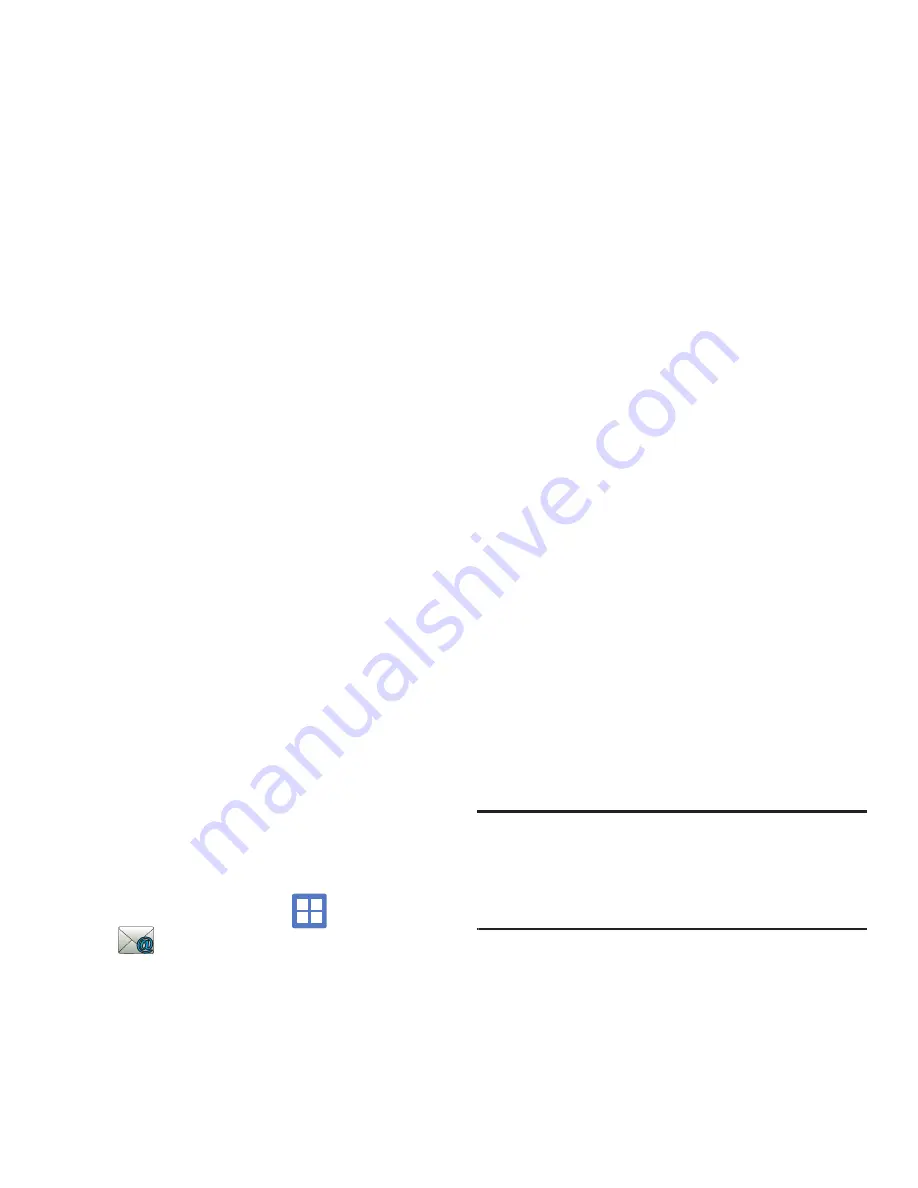
82
Email (or Internet Email) enables you to review and
create email using several email services. You can
also receive text message alerts when you receive an
important email. Your phone’s Email application lets
you access and manage multiple email accounts
simultaneously in one convenient location.
There are currently three main types of email
accounts on your phone: Gmail, Internet-based email
(Gmail, Yahoo, etc..), and Microsoft Exchange
(Corporate email or Outlook
®
).
To send and receive email messages through an ISP
(Internet Service Provider) account, or if you wish to
use your device to access your corporate email
through a VPN (Virtual Private Network), you will first
need to set up an IMAP or POP account.
•
IMAP
(Internet Message Access Protocol) - This protocol
is frequently used in large networks and commercial
settings. IMAP4 is the current standard.
•
POP3
(Post Office Protocol) - This protocol is supported by
most ISPs (Internet service providers) and common
among consumer applications. POP3 is the current
standard.
•
Microsoft Exhange ActiveSync
- This protocol is
frequently used with a large corporate email server
system and provides access to email, contact, and
calendar synchronization.
Creating an Internet Email Account
1.
From the Home screen, tap
(
Applications
)
➔
(
). If you already have email
accounts, your accounts screen is displayed.
2.
Enter your email address in the
address
field. The phone will try to resolve the email
address.
3.
Enter your password in the
Password
field and
tap
Next
.
•
Tap
Manual setup
to configure your connection
settings manually (POP3 or IMAP). Follow the on-
screen prompts and enter the information specific to
your email provider.
•
The unique account name is used to differentiate this
account from other email accounts accessed by your
device.
4.
At the
Your accounts
screen, name the account
and enter a screen name to identify yourself on
this account. If you have already setup this
account, skip to step 6.
5.
Messages for this account display on the Inbox
tab. You can also view Personal information for
this account, Receipts (if you setup the account
to return receipts), Travel information, and
more (if available).
6.
Tap
Done
to store the new account.
Important!:
Only some “Plus” accounts include POP access
allowing this program to connect. If you are not able
to sign in with your correct email address and
password, you may not have a paid “Plus” account.
Launch the Web browser to access your account.






























