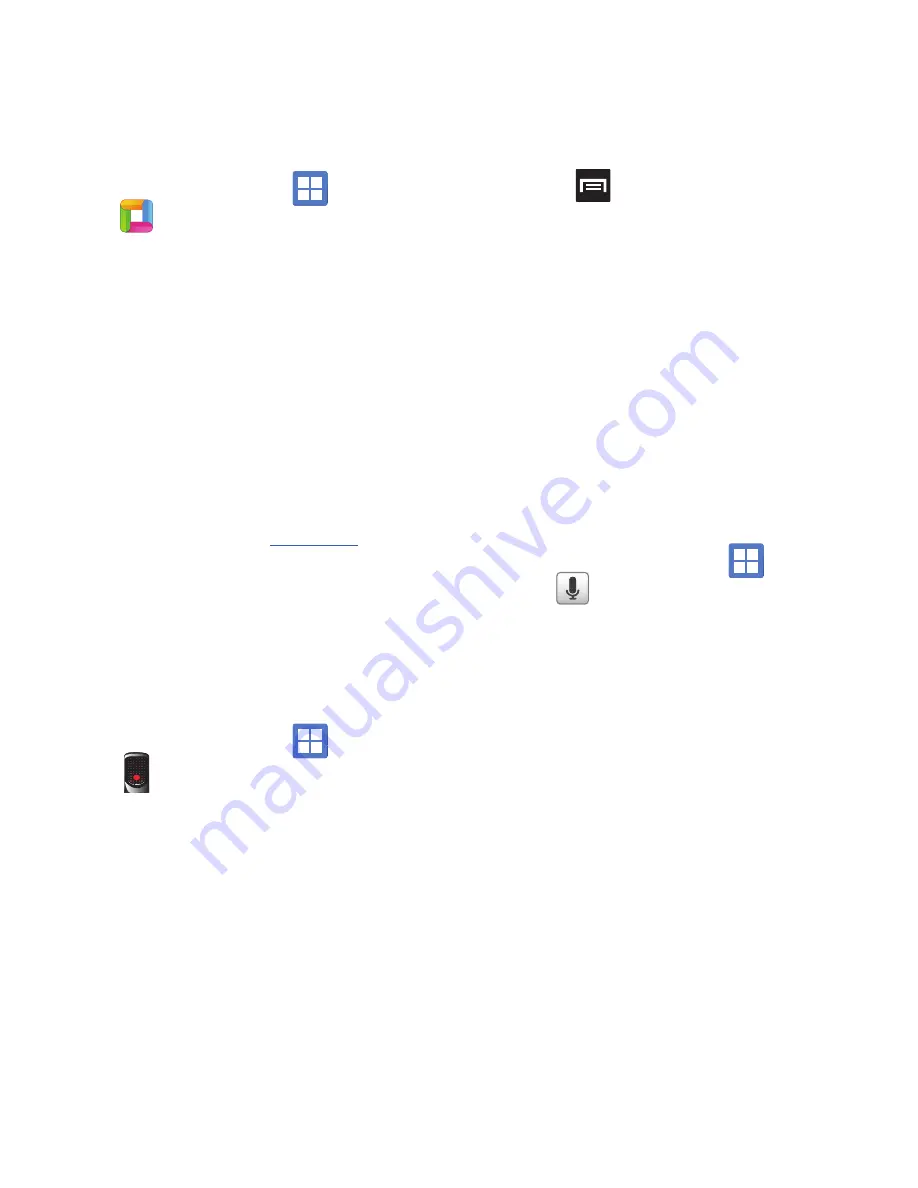
114
1.
From the Home screen, tap
(
Applications
)
➔
(
ThinkFree Office
)
.
2.
Read the End User License Agreement, then tap
Accept
if you agree with the terms of use.
3.
On its initial launch, tap
Activate now
.Three tabs
display:
• Home
: displays the introduction to ThinkFree Office
and lists a short description of each of the tabs and
what type of information they provide.
• My Docs
: This is where you keep your documents on
this device. You can manage documents, or send
them to others, and upload the documents to
ThinkFree Online.
• Online
: This provides your
thinkfree.com
online
storage information. You can also share your
documents to others without using email
attachments.
Voice Recorder
The Voice Recorder allows you to record an audio file
up to one minute long and then immediately send it
as a message.
1.
From the Home screen, tap
(
Applications
)
➔
(
Voice Recorder
)
.
2.
Tap the Record icon to record an audio file.
3.
Tap Stop to stop recording. The file
automatically saves to the Voice list.
4.
Press
and then tap
Share
and select a
method in which to share this audio file.
Selections are:
Bluetooth
,
,
Gmail
, or
Messaging
. Refer to each specific section,
depending on the method you selected to send
this voice recording.
Voice Search
The Voice Search feature is a voice-activated
application that allows you to tell the phone what to
search for and then the phone activates a Google
search based on what you said.
For more information, refer to
“Using Additional Voice
Search Functions”
on page 22.
1.
From the Home screen, tap
(
Applications
)
➔
(
Voice Search
)
.
2.
Select
Agree
if you want Google to use location
for improved search results and other services,
or
Disagree
to decline.
3.
At the
Speak now
screen speak your search
command slowly and clearly.
Google searches for the information and
displays related information in the browser.






























