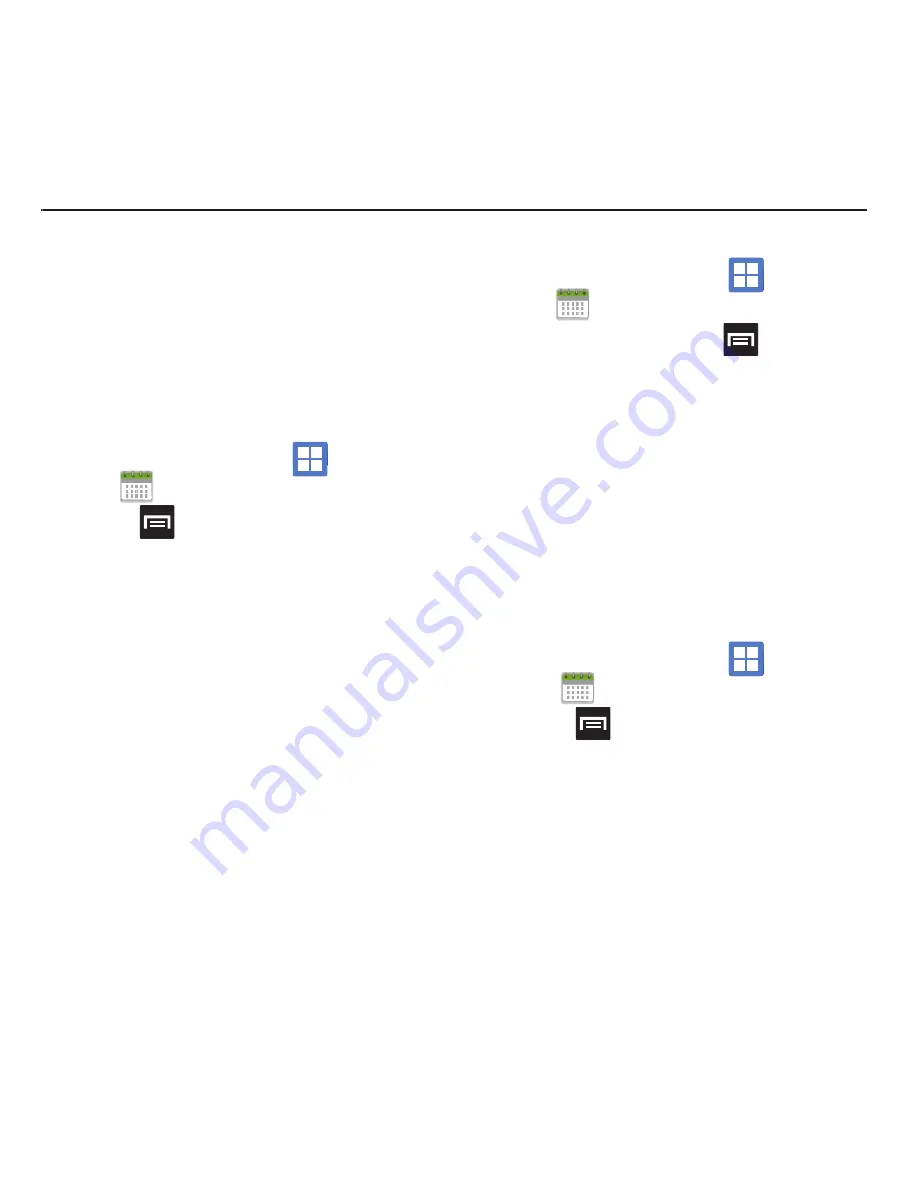
128
Section 11: Time Management
This section describes how you can manage time
using time-related applications such as the Calendar,
Alarm Clock, Analog or Digital clock, and the World
clock.
Calendar
With the Calendar feature, you can consult the
calendar by day, week, or month, create events, and
set an alarm to act as a reminder.
1.
From the Home screen, tap
(
Applications
)
➔
(
Calendar
)
.
2.
Press
and select one of the following
options:
• Day
: displays the Day view.
• Week
: displays the Week view.
• Month
: displays the Month view.
• Agenda
: displays the List view. This view allows you
to search for events for the selected Month, Week, or
Day or you can look for events for a future date.
• Today
: displays only today’s events.
• More
: provides access to additional calendar
functions such as:.
–
Create
: creates a new Event.
–
Go to
: displays a specific date.
–
Calendars
: provides access to various calendar
accounts.
–
Settings
: displays a list of configurable settings.
Creating a Calendar Event
1.
From the Home screen, tap
(
Applications
)
➔
(
Calendar
)
.
2.
From the Month tab, press
➔
More
➔
Create
.
– or –
Touch and hold an on-screen calendar day and
select
Create
.
Calendar Settings
Using the Calendar settings you can select the day
with which you want the calendar to begin. You also
select how you want to view the calendar, by Month,
Week, or Day or determine how to manage events,
notifications, sounds, and defaults reminders.
1.
From the Home screen, tap
(
Applications
)
➔
.
2.
Press
➔
More
➔
Settings
.
3.
Tap
Hide declined events
to activate this option.
A check mark indicates selection.
4.
Tap
First day of week
and select either
Sunday
or
Monday
.
5.
Tap
Set alerts and notifications
to adjust the
event notification method. Choose from:
Alert
,
Status bar notification
, and
Off
.
















































