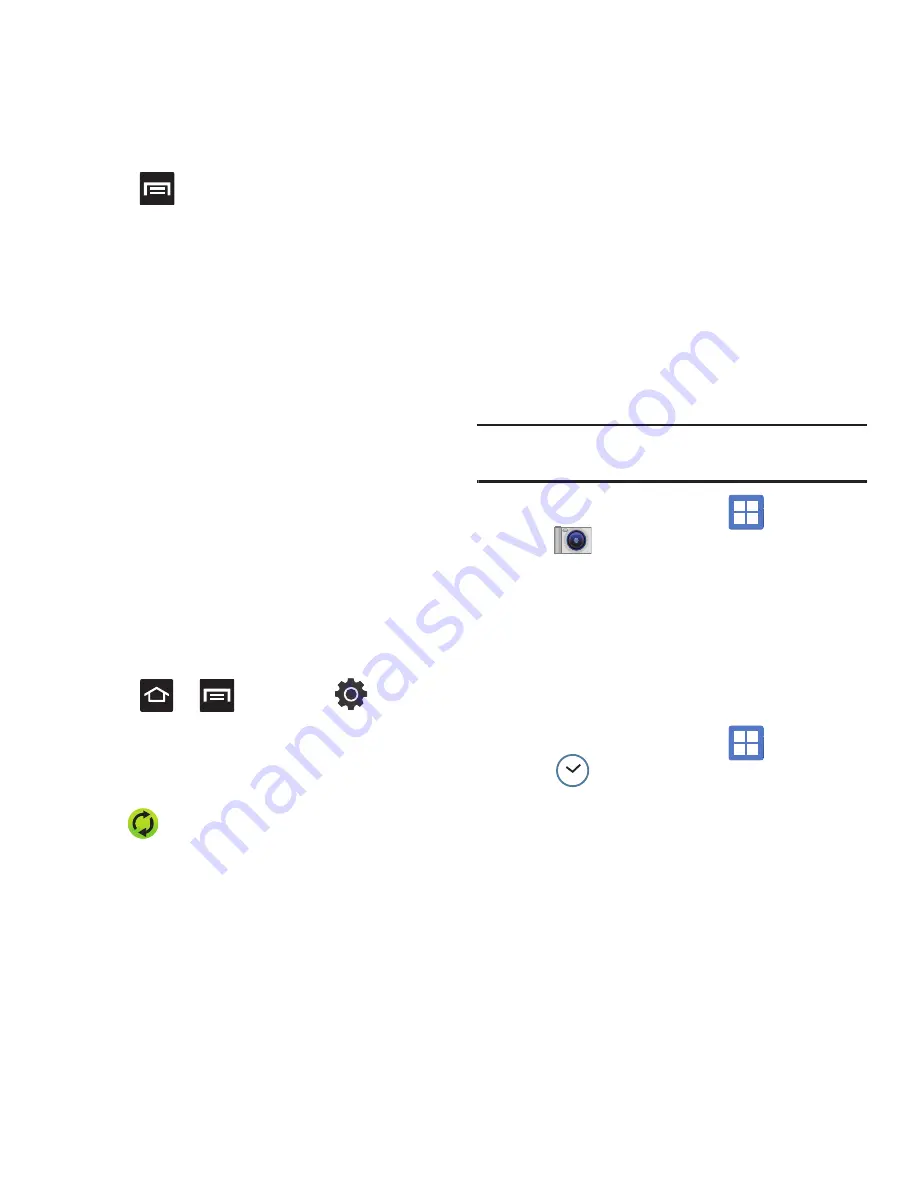
102
2.
Press
and select one of the following
options:
• Day
: displays the Day view.
• Week
: displays the Week view.
• Month
: displays the Month view (default view).
• Agenda
: allows you to search for events for the
selected Month, Week, or Day. Or you can look for
events for a future date.
• Today
: displays the date highlighted with a Blue box
highlighting the date.
• More
: allows you to select additional options such as:
Create, Go to, Calendars, and Settings.
–
Create
: creates a new Event.
–
Go to
: displays a specific date.
–
Calendars
: accesses the My calenders feature.
–
Settings
: displays a list of configurable settings.
For more information, refer to
“Synchronizing
Contacts”
on page 71.
To manually sync calendar events:
1.
Press
➔
and then tap
➔
Accounts and sync
.
2.
Locate the email account containing the events
you wish to synchronize.
3.
Tap
within the adjacent account field to
reveal the account’s synchronization settings
screen.
4.
Tap
Sync Calendar
to activate the
synchronization of calendar events between
your device and the remote exchange server. A
green checkmark indicates the feature is
enabled.
Camera
Use your 3.0 megapixel camera feature to produce
photos in a JPEG format.
Note:
An SD card must be inserted before the Camera will take
and store photos.
䊳
From the Home screen, tap
(
Applications
)
➔
(
Camera
)
.
For more information, refer to
“Using the Camera”
on
page 89.
Clock
Here you can set an alarm, launch a slideshow,
access the music player, or return Home. For more
information, refer to
“Clock”
on page 129.
䊳
From the Home screen, tap
(
Applications
)
➔
(
Clock
)
.
Contacts
The default storage location for saving phone
numbers to your Contacts List is your phone’s built-in
memory.
For more information, refer to
“Contacts List”
on
page 62.






























