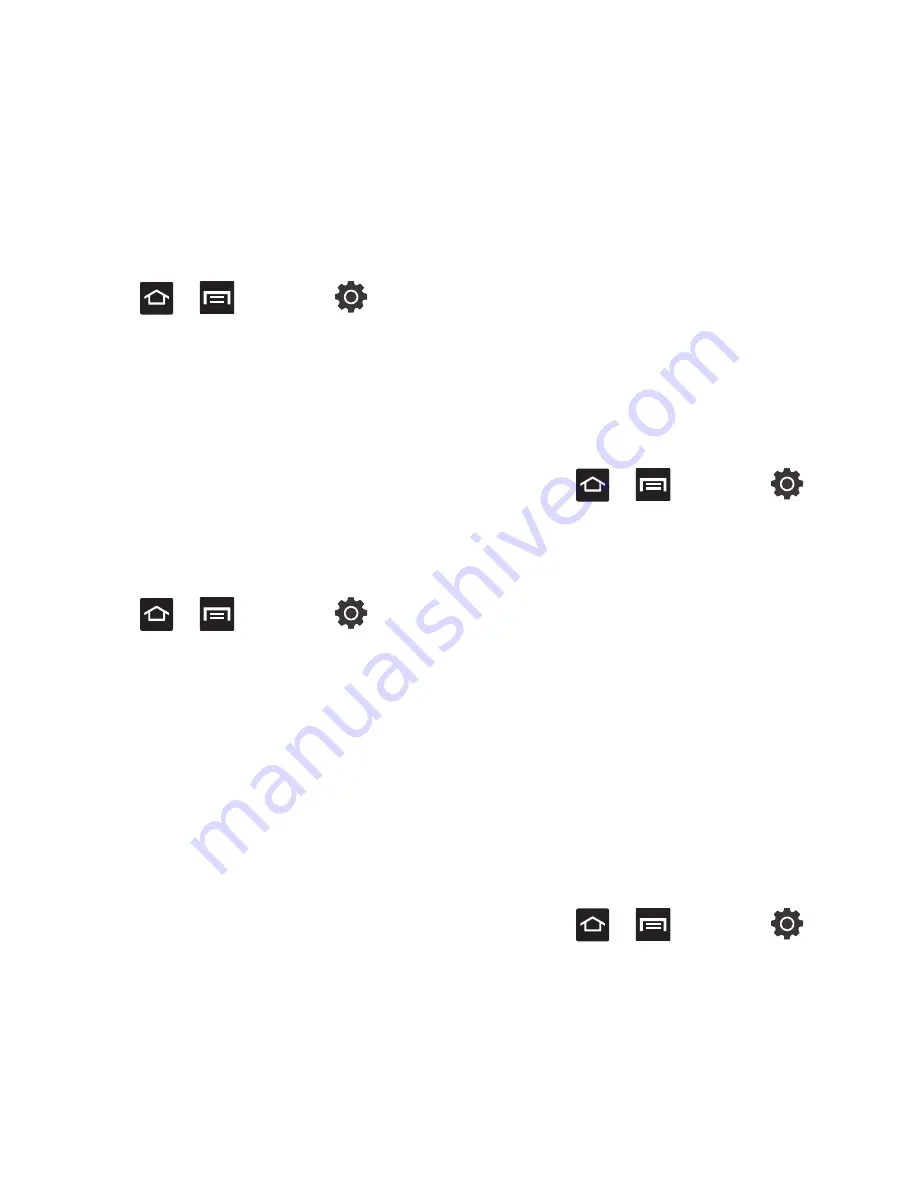
140
Screen Lock Sounds
The screen lock sounds option is used to activate/
deactivate sounds when locking and unlocking the
screen.
1.
Press
➔
and then tap
(
Settings
)
➔
Sound
.
2.
Tap
Screen lock sounds
. A check mark
displayed next to these features indicates
active status.
Display Settings
In this menu, you can change various settings for the
display such as the font, orientation, pop-up
notifications, puzzle lock feature, animation,
brightness, screen timeout, power saving mode, and
tv out settings.
䊳
Press
➔
and then tap
(
Settings
)
➔
Display
. The following options
display:
• Wallpapers
: assigns either the Home screen or Lock
screen wallpaper images.
• Font style
: sets the fonts used on the LCD display.
Selections are: Default font. Tap
Get fonts online
to
download additional fonts.
• Brightness
: configures the LCD Brightness levels.
Move the slider to adjust the brightness level.
• Auto-rotate screen
: when enabled, the phone
automatically switches from portrait to landscape
orientation and vice versa. When this setting is
disabled, the phone displays in portrait mode only.
• Animation
: determines whether some or all of the
window elements animate. Selections are: No
animations, Some animations, or All animations.
• Screen timeout
: adjusts the delay time before the
screen automatically turns off. Selections are: 15
seconds, 30 seconds,
1 minute, 2 minutes, 10 minutes, and 30 minutes.
• Horizontal calibration
: uses the accelerometer to
calibrate the phone when held in a horizontal position.
Horizontal Calibration
Calibrate your phone by using the built-in
accelerometer.
1.
Press
➔
and then tap
(
Settings
)
➔
Display
➔
Horizontal calibration
.
2.
Place the phone on a level surface and tap
Calibrate
. The phone adjusts the level of the
accelerometer. During the calibration process a
green circle appears on-screen and the center
circle adjusts to the center position.
Location and Security
The Location and Security settings allow you to
configure phone location and security settings.
Using Wireless Networks
Before you use applications such as Google Maps and
find your location or search for places of interest, you
must enable the Use wireless networks option or
enable the GPS satellites.
1.
Press
➔
and then tap
(
Settings
)
➔
Location and security
.






























